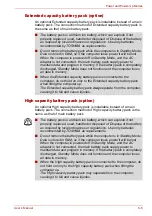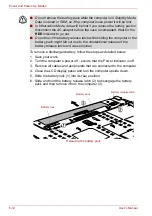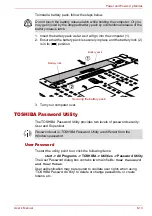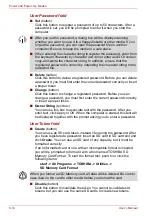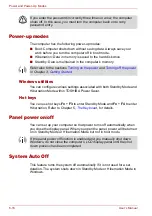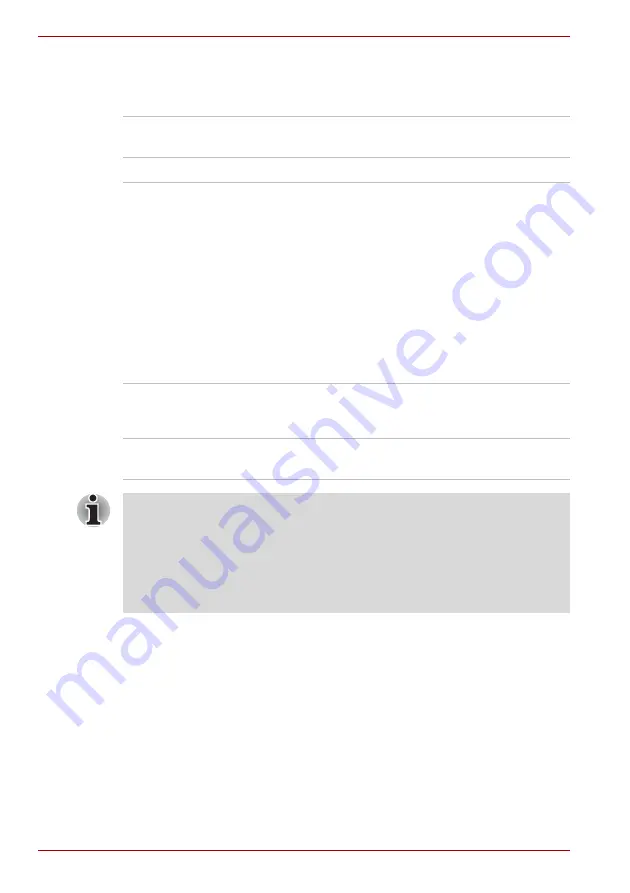
7-2
User’s Manual
HW Setup & BIOS Setup
General
This window displays the BIOS version and contains two buttons:
Default
and
About
.
Setup
This field displays
BIOS Version
and date.
Display
This tab lets you customize your computer’s display settings for either the
internal LCD screen or for an external monitor.
Power On Display
This tab allows you to select the display to be used when the computer is
started. Please note that this setting is only available on standard VGA
mode and is not available as part of the Windows Desktop properties.
Default
Return all HW Setup values to the factory
settings.
About
Display the HW Setup version.
Auto-Selected
Selects an external monitor if one is connected,
otherwise, it selects the internal LCD display
(default).
LCD + Analog RGB
Selects both the internal LCD and an external
monitor for simultaneous display.
If the connected external monitor does not support the computer’s current
video mode, selecting the LCD + Analog RGB mode will not display any
image on the external monitor.
When Windows starts up, the screen will be displayed on the external
monitor if it was connected when the notebook was previously switched off
and is still connected when the computer is switched on. Otherwise, the
screen will be displayed on the internal LCD.
Summary of Contents for Tecra S4
Page 1: ...User s Manual TECRA S4 ...
Page 2: ...ii User s Manual ...
Page 10: ...User s Manual x ...
Page 102: ...4 42 User s Manual Operating Basics ...
Page 112: ...5 10 User s Manual The Keyboard ...
Page 140: ...7 12 User s Manual HW Setup BIOS Setup ...
Page 162: ...8 22 User s Manual Optional Devices ...
Page 184: ...9 22 User s Manual Troubleshooting ...
Page 188: ...10 4 User s Manual Legal Footnotes ...
Page 192: ...A 4 User s Manual Specifications ...
Page 204: ...D 6 User s Manual TOSHIBA RAID ...
Page 212: ...E 8 User s Manual Bluetooth wireless technology Interoperability ...
Page 216: ...G 2 User s Manual TOSHIBA Anti theft Protection Timer ...
Page 238: ...Index 6 User s Manual Index ...