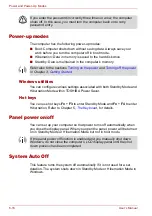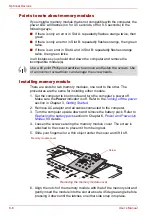8-2
User’s Manual
Optional Devices
PC card
The computer is equipped with a PC card slot that can accommodate a
Type II card. Any PC card that meets industry standards (manufactured by
TOSHIBA or other vendor) can be installed. The slot supports 16-bit PC
cards, including PC card 16’s multifunction card and CardBus PC cards.
CardBus supports the new standard of 32-bit PC cards. The bus provides
superior performance for the greater demands of multimedia data
transmission.
Inserting a PC card
Windows hot-install feature lets you insert PC cards while the computer’s
power is on.
To insert a PC card, follow the steps below:
1. Insert a PC card in the PC card slot.
2. Press gently to ensure a firm connection.
Inserting the PC card
3. After inserting the PC card, refer to the PC card’s documentation and
check the configuration in Windows to make sure it is appropriate for
your PC card.
PC cards can sometimes become hot during PC operation. Before you
remove a PC card always wait for it to cool. You could get burned
removing a hot PC card.
Do not insert a PC card while the computer is in Standby or Hibernation
Mode. Some cards might not work properly.
PC card
PC card slot
Summary of Contents for Tecra S4
Page 1: ...User s Manual TECRA S4 ...
Page 2: ...ii User s Manual ...
Page 10: ...User s Manual x ...
Page 102: ...4 42 User s Manual Operating Basics ...
Page 112: ...5 10 User s Manual The Keyboard ...
Page 140: ...7 12 User s Manual HW Setup BIOS Setup ...
Page 162: ...8 22 User s Manual Optional Devices ...
Page 184: ...9 22 User s Manual Troubleshooting ...
Page 188: ...10 4 User s Manual Legal Footnotes ...
Page 192: ...A 4 User s Manual Specifications ...
Page 204: ...D 6 User s Manual TOSHIBA RAID ...
Page 212: ...E 8 User s Manual Bluetooth wireless technology Interoperability ...
Page 216: ...G 2 User s Manual TOSHIBA Anti theft Protection Timer ...
Page 238: ...Index 6 User s Manual Index ...