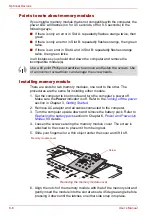8-4
User’s Manual
Optional Devices
To insert an ExpressCard, follow the steps below:
1. Insert an ExpressCard in the ExpressCard slot.
2. Press gently to ensure a firm connection.
Inserting the ExpressCard
3. After inserting the ExpressCard, refer to the ExpressCard’s
documentation and check the configuration in Windows to make sure it
is appropriate for your ExpressCard.
Removing an ExpressCard
To remove the ExpressCard, follow the steps below.
1. Open the
Safely Remove Hardware
icon on the Task Bar.
2. Point to
ExpressCard
and click.
3. Press the ExpressCard eject button to extend it.
4. Press the extended eject button to pop the card out slightly.
5. Grasp the ExpressCard and draw it out.
Removing the ExpressCard
ExpressCard
ExpressCard slot
If the ExpressCard is not inserted all the way, the eject button may not pop
out. Be sure to push the ExpressCard firmly and press the eject button
again.
ExpressCard
ExpressCard eject
button
Summary of Contents for Tecra S4
Page 1: ...User s Manual TECRA S4 ...
Page 2: ...ii User s Manual ...
Page 10: ...User s Manual x ...
Page 102: ...4 42 User s Manual Operating Basics ...
Page 112: ...5 10 User s Manual The Keyboard ...
Page 140: ...7 12 User s Manual HW Setup BIOS Setup ...
Page 162: ...8 22 User s Manual Optional Devices ...
Page 184: ...9 22 User s Manual Troubleshooting ...
Page 188: ...10 4 User s Manual Legal Footnotes ...
Page 192: ...A 4 User s Manual Specifications ...
Page 204: ...D 6 User s Manual TOSHIBA RAID ...
Page 212: ...E 8 User s Manual Bluetooth wireless technology Interoperability ...
Page 216: ...G 2 User s Manual TOSHIBA Anti theft Protection Timer ...
Page 238: ...Index 6 User s Manual Index ...