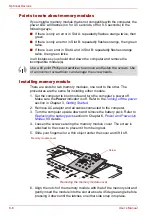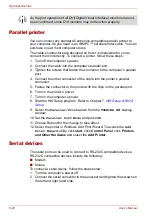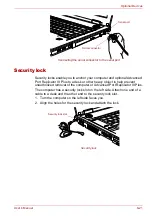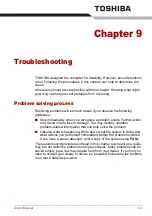User’s Manual
8-15
Optional Devices
External monitor
An external analog monitor can be connected to the external monitor port
on the computer. The computer supports XGA and SXGA+ video modes.
To connect a monitor, follow the steps below.
1. Turn the computer’s power off.
2. Connect the monitor cable to the external monitor port and tighten the
screws on the left and right hand side.
Connecting the monitor cable to the external monitor port
3. Turn the monitor’s power on.
4. Turn the computer’s power on.
When you turn on the power, the computer automatically recognizes the
monitor and determines whether it is color or monochrome.
However, the Windows Desktop appears on a display device that you used
last time to shut down your computer, if the display device exists when you
turn on the power.
To change the display settings, press
Fn
+
F5
. If you disconnect the
external monitor before you turn the computer’s power off, be sure to press
Fn
+
F5
to switch to the internal display. Refer to Chapter 5,
for details on using hot keys to change the display setting.
External monitor
port
Monitor cable
Summary of Contents for Tecra S4
Page 1: ...User s Manual TECRA S4 ...
Page 2: ...ii User s Manual ...
Page 10: ...User s Manual x ...
Page 102: ...4 42 User s Manual Operating Basics ...
Page 112: ...5 10 User s Manual The Keyboard ...
Page 140: ...7 12 User s Manual HW Setup BIOS Setup ...
Page 162: ...8 22 User s Manual Optional Devices ...
Page 184: ...9 22 User s Manual Troubleshooting ...
Page 188: ...10 4 User s Manual Legal Footnotes ...
Page 192: ...A 4 User s Manual Specifications ...
Page 204: ...D 6 User s Manual TOSHIBA RAID ...
Page 212: ...E 8 User s Manual Bluetooth wireless technology Interoperability ...
Page 216: ...G 2 User s Manual TOSHIBA Anti theft Protection Timer ...
Page 238: ...Index 6 User s Manual Index ...