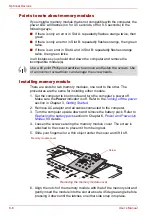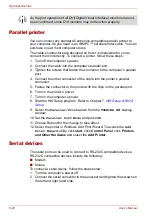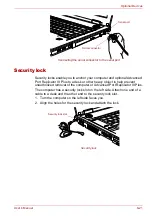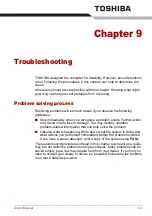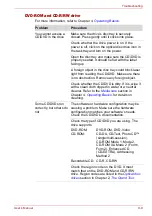User’s Manual
8-19
Optional Devices
Disconnecting
1. Open the
Safely Remove Hardware
icon on the Task Bar.
2. Point to
i.LINK (IEEE1394) device
and click.
3. Disconnect the cable from the computer then from the i.LINK device.
Advanced Port Replicator III Plus
In addition to the ports available on the computer, the Advanced Port
Replicator III Plus provides separate ports for PS/2 mouse and PS/2
keyboard. The Advanced Port Replicator III Plus connects directly to the
docking interface on the underside of the computer. The AC adaptor
connects the Advanced Port Replicator III Plus to a power source.
The following ports and accessories are available on the Advanced Port
Replicator III Plus.
■
RJ45 LAN jack
■
RJ11 Modem jack
■
External monitor port
■
Parallel port
■
Serial port
■
PS/2 mouse port
■
PS/2 keyboard port
■
DC IN 15V jack
■
Security lock slot
■
Audio line-in, line-out jacks
■
Universal Serial Bus 2.0 ports (four)
■
i.LINK (IEEE 1394) port
■
DVI port (This port is not supported by the computer.)
Refer also to the documentation that came with your i.LINK device.
The computer must be configured properly before connecting to a LAN.
Logging onto a LAN using the computer’s default settings could cause a
malfunction in LAN operation. Check with your LAN administrator
regarding set-up procedures.
■
You must connect the AC adaptor before you connect to an Advanced
Port Replicator III Plus.
■
When an Advanced Port Replicator III Plus is connected to the
computer, you can not use the following computer’s ports: Modem jack,
LAN jack, DC IN 15V jack, External monitor port, i.LINK (IEEE 1394)
port, Video-out jack.
■
Only the Advanced Port Replicator III plus can be used with this
product (PC). Do not attempt to use any other Port Replicator.
Summary of Contents for Tecra S4
Page 1: ...User s Manual TECRA S4 ...
Page 2: ...ii User s Manual ...
Page 10: ...User s Manual x ...
Page 102: ...4 42 User s Manual Operating Basics ...
Page 112: ...5 10 User s Manual The Keyboard ...
Page 140: ...7 12 User s Manual HW Setup BIOS Setup ...
Page 162: ...8 22 User s Manual Optional Devices ...
Page 184: ...9 22 User s Manual Troubleshooting ...
Page 188: ...10 4 User s Manual Legal Footnotes ...
Page 192: ...A 4 User s Manual Specifications ...
Page 204: ...D 6 User s Manual TOSHIBA RAID ...
Page 212: ...E 8 User s Manual Bluetooth wireless technology Interoperability ...
Page 216: ...G 2 User s Manual TOSHIBA Anti theft Protection Timer ...
Page 238: ...Index 6 User s Manual Index ...