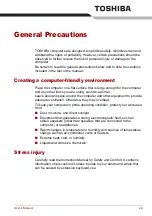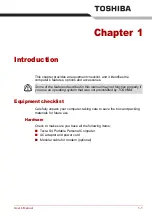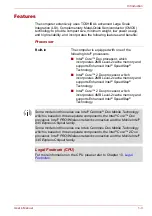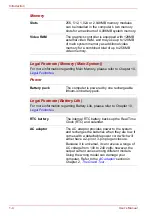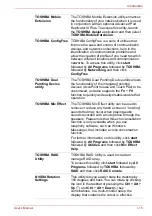User’s Manual
1-11
Introduction
Display automatic
power off
This feature automatically cuts off power to the
computer’s LCD display panel when there is no
keyboard input for a time specified. Power is
restored when any key is pressed. You can
specify the time in the
Monitor power off
item of
the
Basic Setup
tab in TOSHIBA Power Saver.
HDD automatic
power off
This feature automatically cuts off power to the
hard disk drive when it is not accessed for a time
specified. Power is restored when the hard disk is
accessed. You can specify the time in the
HDD
power off
item of the
Basic Setup
tab in TOSHIBA
Power Saver.
System automatic
Standby/Hibernation
This feature automatically shuts down the system
into Standby Mode or Hibernation Mode when
there is no input or hardware access for a time
specified. You can specify the time and select
either the System Standby or System Hibernation
item of the
Basic Setup
tab in TOSHIBA Power
Saver.
Keypad overlay
A ten-key pad is integrated into the keyboard.
Refer to the
section in Chapter 5,
, for instructions on using the
keypad overlay.
Power on password
Two levels of password security, supervisor and
user, are available to prevent unauthorized
access to your computer.
Instant security
A hot key function blanks the LCD screen and
disables the computer providing data security.
Intelligent power
supply
A microprocessor in the computer’s intelligent
power supply detects the battery’s charge and
calculates the remaining battery capacity. It also
protects electronic components from abnormal
conditions, such as voltage overload from an AC
adaptor. You can monitor remaining battery
capacity by using the
Battery remaining
item in
TOSHIBA Power Saver.
Battery save mode
This feature lets you save battery power. You can
specify the Power Save Mode in the
Profile
item
in TOSHIBA Power Saver.
Panel power on/off
This feature turns power to the computer off
when the computer’s LCD display panel is closed
and turns it back on when the computer’s LCD
display panel is opened. You can specify the
setting in the
When I close the lid
item of the
Setup Actions tab
in TOSHIBA Power Saver.
Summary of Contents for Tecra S4
Page 1: ...User s Manual TECRA S4 ...
Page 2: ...ii User s Manual ...
Page 10: ...User s Manual x ...
Page 102: ...4 42 User s Manual Operating Basics ...
Page 112: ...5 10 User s Manual The Keyboard ...
Page 140: ...7 12 User s Manual HW Setup BIOS Setup ...
Page 162: ...8 22 User s Manual Optional Devices ...
Page 184: ...9 22 User s Manual Troubleshooting ...
Page 188: ...10 4 User s Manual Legal Footnotes ...
Page 192: ...A 4 User s Manual Specifications ...
Page 204: ...D 6 User s Manual TOSHIBA RAID ...
Page 212: ...E 8 User s Manual Bluetooth wireless technology Interoperability ...
Page 216: ...G 2 User s Manual TOSHIBA Anti theft Protection Timer ...
Page 238: ...Index 6 User s Manual Index ...