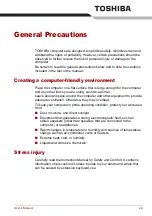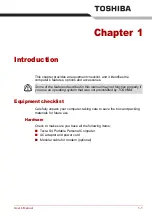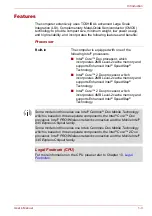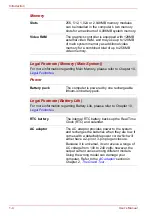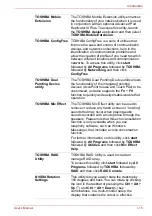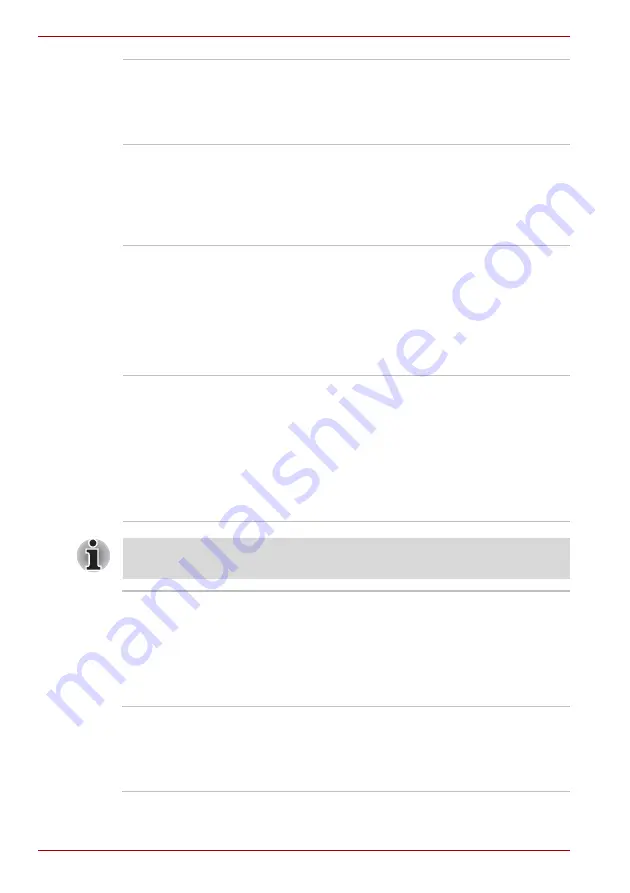
1-12
User’s Manual
Introduction
Low battery
automatic
hibernation
When battery power is exhausted to the point that
computer operation cannot be continued, the
system automatically enters Hibernation and
shuts down. You can specify the setting in the
Setup Actions tab
in TOSHIBA Power Saver.
Heat dispersal
To protect from overheating, the CPU has an
internal temperature sensor. If the computer’s
internal temperature rises to a certain level, the
cooling fan is turned on or the processing speed
is lowered. Use the
Cooling Method
item of the
Basic Setup
tab in TOSHIBA Power Saver.
Optical disc drive
power icon
Use this to turn the power of the optical media
drive on or off. Clicking on the optical media drive
icon on the taskbar will turn the power of the
optical media drive on or off. If the optical media
drive power is off, the disc tray will not open even
if the eject button is pushed. The power of the
optical media drive can be turned on using the
optical media drive icon.
HDD Protection
Using the acceleration sensor built in the
computer, HDD Protection detects vibration,
shocks, and those signs in the computer, and
automatically moves the HDD (Hard Disk Drive)
head to the safe position to reduce the risk of
damage that could be caused to the disk by
head-to-disk contact. Refer to the
section in Chapter 4,
, for details.
The HDD Protection function does not guarantee that the hard disk drive
will not be damaged.
Hibernation
This feature lets you turn off the power without
exiting from your software. The contents of main
memory are saved to the hard disk, when you
turn on the power again, you can continue
working right where you left off. Refer to the
section in Chapter 3,
, for details.
Standby
If you have to interrupt your work, you can turn off
the power without exiting from your software.
Data is maintained in the computer’s main
memory. When you turn on the power again, you
can continue working right where you left off.
Summary of Contents for Tecra S4
Page 1: ...User s Manual TECRA S4 ...
Page 2: ...ii User s Manual ...
Page 10: ...User s Manual x ...
Page 102: ...4 42 User s Manual Operating Basics ...
Page 112: ...5 10 User s Manual The Keyboard ...
Page 140: ...7 12 User s Manual HW Setup BIOS Setup ...
Page 162: ...8 22 User s Manual Optional Devices ...
Page 184: ...9 22 User s Manual Troubleshooting ...
Page 188: ...10 4 User s Manual Legal Footnotes ...
Page 192: ...A 4 User s Manual Specifications ...
Page 204: ...D 6 User s Manual TOSHIBA RAID ...
Page 212: ...E 8 User s Manual Bluetooth wireless technology Interoperability ...
Page 216: ...G 2 User s Manual TOSHIBA Anti theft Protection Timer ...
Page 238: ...Index 6 User s Manual Index ...