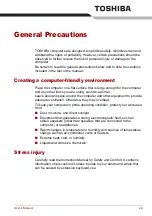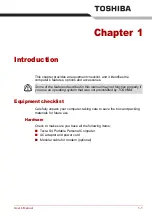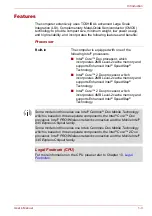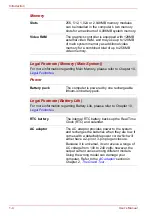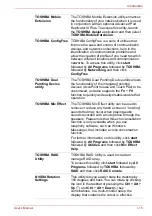User’s Manual
1-13
Introduction
Utilities
This section describes preinstalled utilities and tells how to start them. For
details on operations, refer to each utility’s online manual, help files or
readme.txt files.
TOSHIBA Power
Saver
To access the power management utility, click
start
followed by
Control Panel
followed by
Performance and Maintenance
and then click
the
TOSHIBA Power Saver
icon.
HW Setup
This utility allows you to customize your
hardware settings according to the way you work
with the computer and the peripherals you use.
To access this utility, click
start
followed by
Control Panel
followed by
Printers and Other
Hardware
and then click the
TOSHIBA
HWSetup
icon.
TOSHIBA Controls
This utility has a section that lets you do the
following:
■
Buttons: Assign applications or functions to
the TOSHIBA Presentation button (default
setting is the simultaneous display on LCD
and CRT with resolution of 1024 × 768) and
to the TOSHIBA Assist button (default setting
is the TOSHIBA Assist).
Fingerprint utility
This product has a fingerprint utility installed for
the purpose of enrolling and recognizing
fingerprints which can then be linked to a
username and password in order to remove the
need to input these details from the keyboard.
Just by swiping an enrolled finger against the
fingerprint sensor, the following functions will be
enabled:
■
Logon to Windows and access a security
enabled homepage through Internet Explorer.
■
Files and folders can be encrypted/decrypted
and third party access to them prevented.
■
Disable the password-protected screen-saver
when returning from a power-saving mode
such as Standby Mode.
■
Authentication of the User Password (and, if
applicable, the HDD(Hard Disk Drive)
Password) when booting up the computer
(Power-on Security).
■
Single Sign-on feature
Summary of Contents for Tecra S4
Page 1: ...User s Manual TECRA S4 ...
Page 2: ...ii User s Manual ...
Page 10: ...User s Manual x ...
Page 102: ...4 42 User s Manual Operating Basics ...
Page 112: ...5 10 User s Manual The Keyboard ...
Page 140: ...7 12 User s Manual HW Setup BIOS Setup ...
Page 162: ...8 22 User s Manual Optional Devices ...
Page 184: ...9 22 User s Manual Troubleshooting ...
Page 188: ...10 4 User s Manual Legal Footnotes ...
Page 192: ...A 4 User s Manual Specifications ...
Page 204: ...D 6 User s Manual TOSHIBA RAID ...
Page 212: ...E 8 User s Manual Bluetooth wireless technology Interoperability ...
Page 216: ...G 2 User s Manual TOSHIBA Anti theft Protection Timer ...
Page 238: ...Index 6 User s Manual Index ...