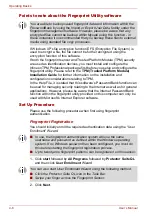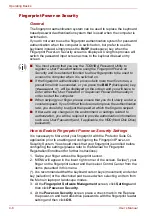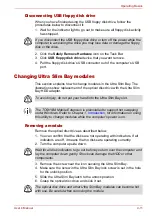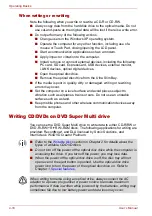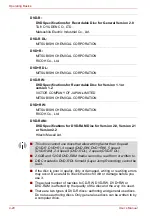User’s Manual
4-11
Operating Basics
Disconnecting USB floppy disk drive
When you have finished using the USB floppy disk drive, follow the
procedures below to disconnect it:
1. Wait for the indicator light to go out to make sure all floppy disk activity
has stopped.
2. Click the
Safely Remove Hardware
icon on the Task Bar.
3. Click
USB floppy disk drive
device
that you want remove.
4. Pull the floppy disk drive’s USB connector out of the computer’s USB
port.
Changing Ultra Slim Bay modules
This section explains how to change modules in the Ultra Slim Bay. The
illustrations show replacement of the optical disc drive with the Ultra Slim
Bay HDD adaptor.
Removing a module
Remove the optical disc drive as described below.
1. You can confirm that the disks are not operating with indicators. If all
indicators are off, it means that no disks are operating currently.
2. Turn the computer upside down.
3. Remove the screw near the icon securing the Ultra Slim Bay.
4. Make sure the screw in the Ultra Slim Bay lock screw is set in the hole
for the unlock position.
5. Slide the Ultra Slim Bay latch to the unlock position.
6. Grasp the optical disc drive and slide it out.
If you disconnect the USB floppy disk drive or turn off the power while the
computer is accessing the drive you may lose data or damage the floppy
disk or the drive.
To avoid injury, do not put your hand into the Ultra Slim Bay slot.
The TOSHIBA Mobile Extension is preinstalled to support hot swapping
under Windows. Refer to Chapter 1,
, for information on using
this utility to change modules while the computer’s power is on.
Wait for all disk indicators to go out before you turn over the computer and
lay the computer down gently. Shock can damage the HDD or other
components.
The optical disc drive and other Ultra Slim Bay modules can become hot
with use. Be careful when removing the module.
Summary of Contents for Tecra S4
Page 1: ...User s Manual TECRA S4 ...
Page 2: ...ii User s Manual ...
Page 10: ...User s Manual x ...
Page 102: ...4 42 User s Manual Operating Basics ...
Page 112: ...5 10 User s Manual The Keyboard ...
Page 140: ...7 12 User s Manual HW Setup BIOS Setup ...
Page 162: ...8 22 User s Manual Optional Devices ...
Page 184: ...9 22 User s Manual Troubleshooting ...
Page 188: ...10 4 User s Manual Legal Footnotes ...
Page 192: ...A 4 User s Manual Specifications ...
Page 204: ...D 6 User s Manual TOSHIBA RAID ...
Page 212: ...E 8 User s Manual Bluetooth wireless technology Interoperability ...
Page 216: ...G 2 User s Manual TOSHIBA Anti theft Protection Timer ...
Page 238: ...Index 6 User s Manual Index ...