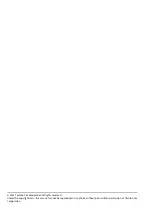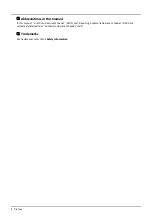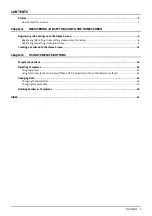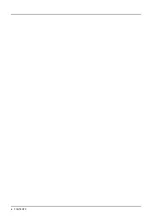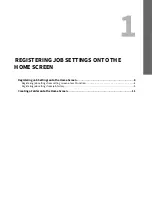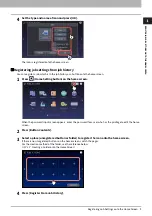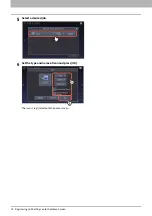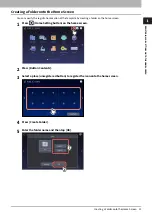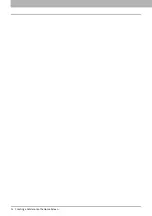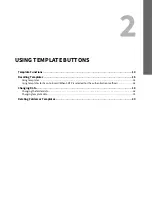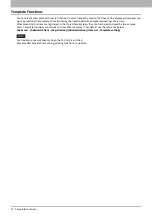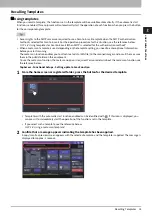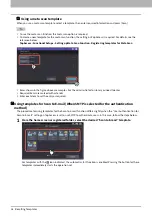8 Registering Job Settings onto the Home Screen
0.
Registering Job Settings onto the Home Screen
You can register job settings of copying, scanning, or faxing as icons onto the shared home screen or user home screen
and easily recall and employ them.
Registering onto the shared home screen is available when an administrator in [Home Setting] of TopAccess
permits the change operation to a general user. For details, see the reference below:
TopAccess - [Administration] - [Setup] Item List - General settings - Home Setting
When the users of the template need to be limited, register the setting in the user home screen.
Registering job settings from setting screen of each function
You can register job settings from settings screens of copying, scanning, or faxing.
1
Set all the required functions.
Example: Editing function - image shift, reproduction ratio - 90%, number of copy sets -10
The [Paper Size] and [Paper Type] functions for bypass copying cannot be set.
2
Press
(Adding to Home screen button).
3
Select a place (unregistered button or folder) to register the icon onto the home screen.
If there is no unregistered buttons on the home screen, switch the pages.
For the creation method of the folder, see the reference below: