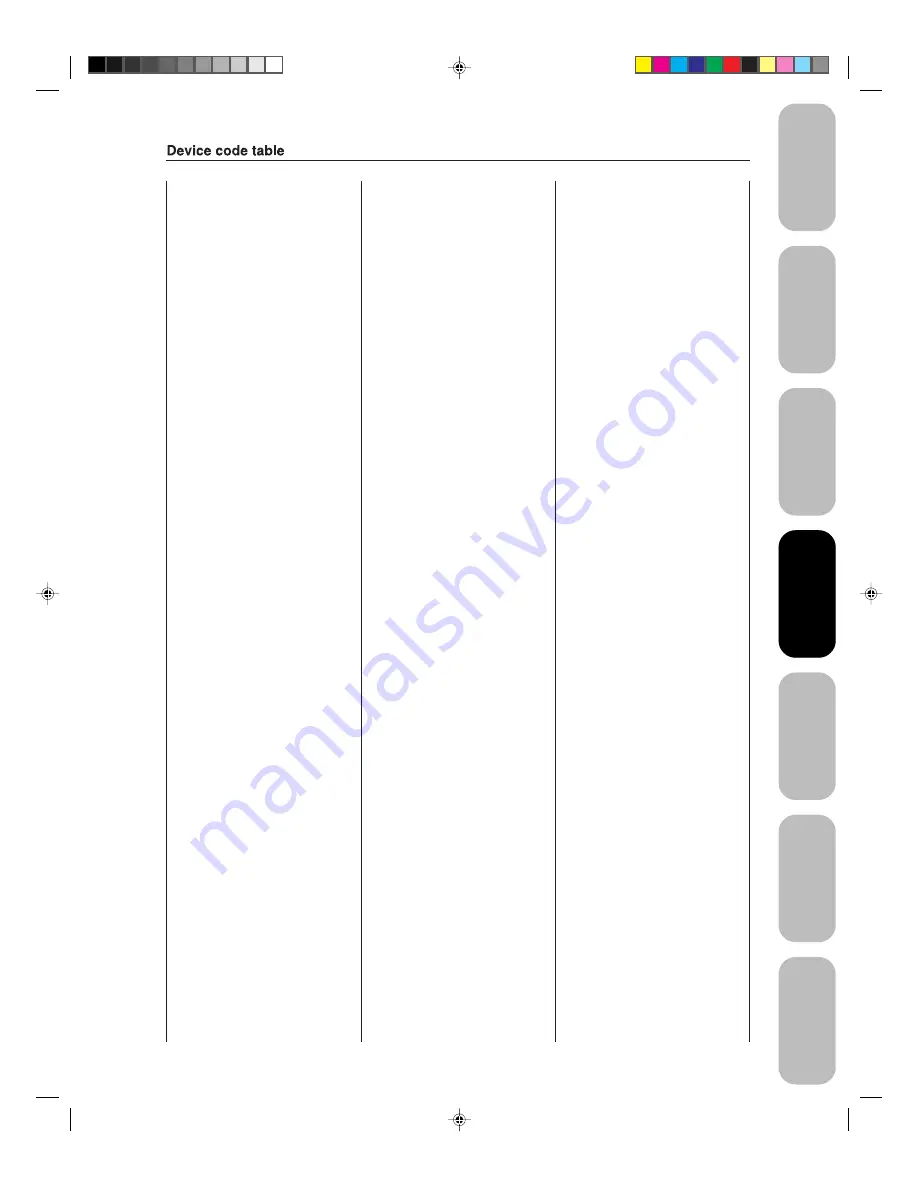
21
Appendix
Using the TV’
s
Features
Setting up
your TV
Using the
Remote Control
Connecting
your TV
W
elcome to
T
oshiba
Important
Safeguards
VCR setup codes
Brand Code
ADMIRAL 0135
AIWA
0127, 0132, 0181
AKAI
0129, 0114, 0115,
0116
AUDIO DYNAMIC 0139, 0111
BELL&HOWELL 0105,
0113
BROKSONIC
0120, 0126, 0180
CANON 0123,
0125
CCE 0143
CITIZEN 0106
CRAIG
0105, 0129, 0106
CURTIS MATHES 0145, 0124, 0127
DAEWOO
0143, 0101, 0124,
0175
DBX
0139, 0110, 0111
DIMENSIA 0145
EMERSON
0143, 0126, 0119,
0103, 0125, 0142,
0120, 0118
FISHER
0105, 0108, 0109,
0107, 0113, 0165
FUNAI
0127, 0126, 0120,
0134
GE
0133, 0145, 0124
GO VIDEO
0137, 0151, 0163,
0149, 0150, 0182
GOLDSTAR 0106
GRADIENTE
0170, 0171, 0168,
0134, 0156
HITACHI
0123, 0145, 0100,
0127, 0168
INSTANT REPLAY 0124, 0123
JENSEN 0139
JVC
0139, 0110, 0111,
0134, 0157, 0158,
0184, 0185
KENWOOD
0139, 0110, 0106,
0111
LG
0159
LXI
0127, 0106, 0100,
0107, 0108, 0105,
0109
MAGNAVOX
0131, 0123, 0124,
0173
MARANTZ
0139, 0110, 0111
MARTA 0106
MEMOREX 0124,
0109
MGA
0138, 0140, 0147,
0148, 0141, 0142
MINOLTA 0100,
0145
MITSUBISHI
0138, 0140, 0147,
0148, 0141, 0142,
0161, 0164
MULTITECH
0147, 0127, 0104
NEC
0139, 0110, 0111,
0134
OLYMPIC 0124,
0123
OPTIMUS
0128, 0121, 0135,
0106
ORION
0126, 0120, 0132
PANASONIC
0123, 0124, 0121,
0122
PENNEY
0124, 0100, 0145,
0105, 0139, 0110,
0111
PENTAX
0100, 0111, 0145
PHILCO
0131, 0124, 0127,
0123, 0126, 0120,
0143
PHILIPS
0131, 0123, 0124,
0173
PIONEER 0123
PROSCAN
0145, 0100, 0123,
0124, 0131, 0146,
0101, 0102, 0133,
0174
QUASAR
0121, 0122, 0123,
0124
RADIO SHACK
0133, 0124, 0105,
0136, 0109, 0140,
0127
RCA
0133, 0145, 0100,
0123, 0124, 0131,
0146, 0101, 0102,
0170, 0172, 0174,
0176, 0183
REALISTIC
0124, 0105, 0136,
0109, 0140, 0127
SAMSUNG
0137, 0102, 0104,
0133
SAMTRON 0163
SANSUI
0139, 0126, 0120,
0152
SANYO
0105, 0109, 0113
SCOTT
0101, 0102, 0104,
0109, 0138, 0140,
0147, 0148, 0126,
0120
SEARS
0105, 0106, 0107,
0108, 0100
SHARP
0135, 0136, 0167,
0162
SHINTOM 0117
SIGNATURE 2000 0127, 0135
SINGER 0117
SONY
0128, 0129, 0130,
0153, 0154, 0155
SV2000 0127
SYLVANIA
0131, 0123, 0124,
0127, 0178
SYMPHONIC
0127, 0168, 0177
TASHIRO 0106
TATUNG
0139, 0110, 0111
TEAC
0139, 0110, 0127,
0111
TECHNICS
0121, 0122, 0123,
0124
TEKNICA
0124, 0127, 0112
THOMSON 0179,
0183
TOSHIBA
0101, 0146, 0166,
0160
VECTOR RESEARCH 0111
WARDS
0135, 0136, 0109,
0144, 0106
YAMAHA
0105, 0139, 0110,
0111
ZENITH
0144, 0106, 0169,
0180
Cable box setup codes
Brand Code
ABC 1124
ARCHER 1132,
1125
CABLEVIEW 1105,
1132
CITIZEN 1122,
1105
CURTIS 1112,
1113
DIAMOND
1124, 1132, 1125
EAGLE 1129
EASTERN 1134
GCBRAND 1132,
1105
GEMINI 1122,
1143
G.I./JERROLD
1119, 1124, 1125,
1126, 1127, 1120,
1121, 1122, 1111,
1123, 1152
HAMLIN
1140, 1141, 1142,
1145, 1118, 1112
HITACHI 1103,
1124
MACOM
1103, 1104, 1105,
1108
MAGNAVOX 1133
MEMOREX 1130
MOVIETIME 1132,
1105
OAK
1139, 1137, 1102
PANASONIC
1109, 1110, 1114,
1151, 1153
PHILIPS
1128, 1129, 1130,
1106, 1107, 1150,
1131
PIONEER 1101,
1116
PULSAR 1105,
1132
PUSER 1132
RCA
1115
REALISTIC 1132
REGAL
1112, 1118, 1140,
1141, 1142, 1145,
1149
REGENCY 1134
REMBRANT
1137, 1132, 1105,
1138
SAMSUNG 1105
S.A.
1111, 1112, 1113
SLMARK 1105,
1101
SPRUCER 1105,
1110
STARGATE 1132,
1105
TELECAPTION 1148
TELEVIEW 1101,
1105
TEXSCAN 1144
TOCOM
1135, 1136, 1147
TOSHIBA 1104,
1146
UNIKA 1132,
1125
UNIVERSAL 1122,
1132
VIDEOWAY 1106
VIEWSTAR 1129,
1130
ZENITH 1117,
1100
ZENITH/DRAKE
SATELLITE 1100
Using the
Remote Control
3R40321A/E P16-23
9/7/04, 15:07
21






























