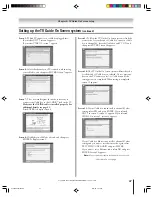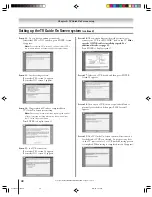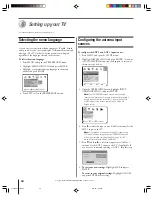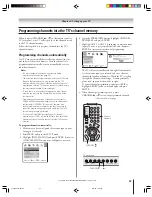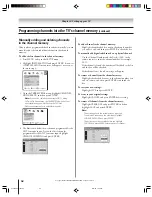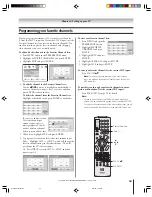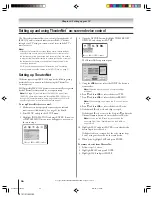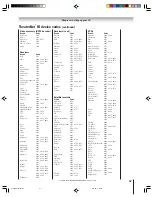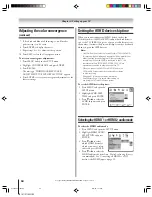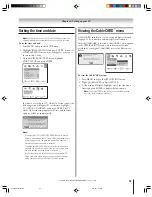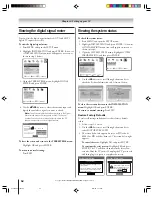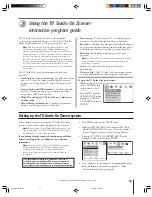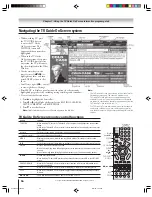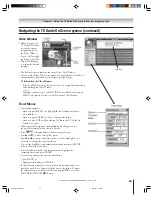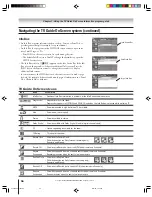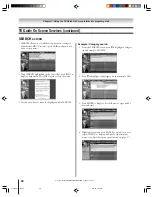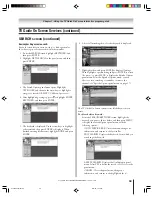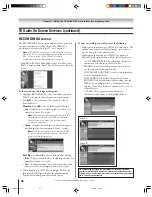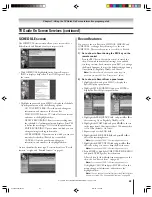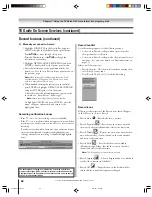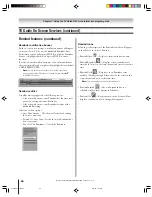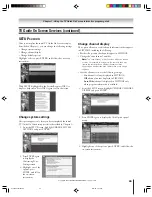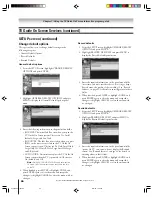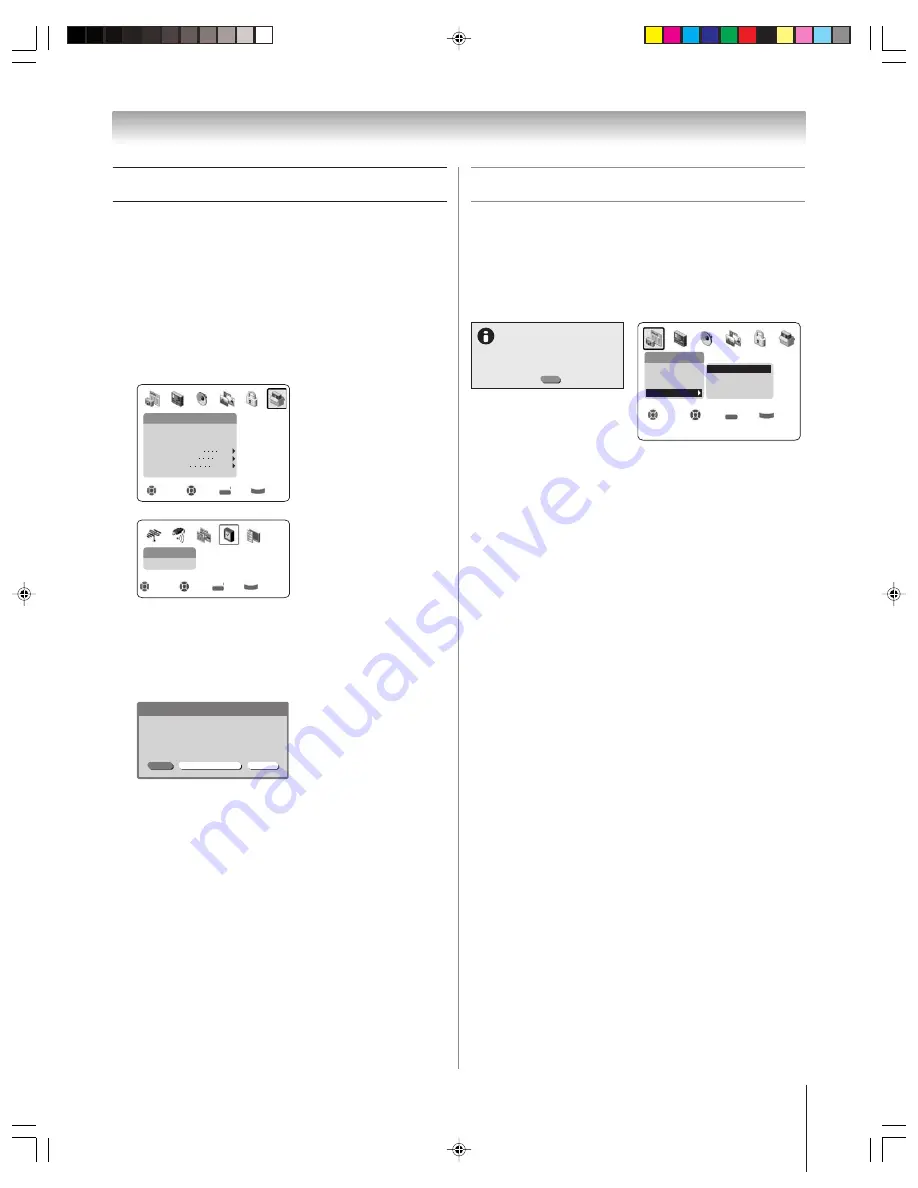
Copyright © 2004 TOSHIBA CORPORATION. All rights reserved.
51
Setting the time and date
Note:
If you already set up the TV Guide On Screen system, the
time and date were set automatically and you can skip this step.
To set the time and date:
1. Press MENU and open the SETUP menu.
2. Highlight INSTALLATION and press ENTER. (A new set
of INSTALLATION menu icons will appear on-screen, as
shown in step 3 below.)
3. Open the TIME AND DATE menu, highlight
START SETUP, and press ENTER.
Setup
Sleep Timer
Convergence
Navigate
Select
Back
Exit
DVD RTN
CH RTN
EXIT
On/Off Timer
AVHD Skip Time
15 min
Auto
Installation
HDMI Audio Selection
Side Show Inter val
2 Sec
Time And Date
Start Setup
Navigate
Select
Back
Exit
DVD RTN
CH RTN
EXIT
If you have not set up the TV Guide On Screen system, the
following screen will appear. To set the time, highlight
TV GUIDE ON SCREEN and press ENTER. The TV
Guide On Screen setup sequence will start, and the time
and date will be set automatically.
Manual
Cancel
TV Guide On Screen
Time And Date
Your TV Guide On Screen System can provide
accurate time and date information.
It is recommended you set up TV Guide On Screen
first and use it to obtain the time and date.
Note:
• If you highlight TV GUIDE ON SCREEN (above) to set the
time and date through the TV Guide On Screen system and a
power outage occurs, the time and date will be updated
automatically when the power is restored.
• If you highlight MANUAL (above) to set the time and date
manually and a power outage occurs, you will lose the time
and date settings when the power is restored.
• If you manually set the time and date and then perform TV
Guide On Screen setup, the manual time and date settings
will be overridden by the TV Guide On Screen settings.
Viewing the CableCARD
™
menu
A CableCARD enables you to view encrypted digital channels.
See page 12 for connection and subscription information.
After the CableCARD is inserted, a CableCARD option appears
in the APPLICATIONS menu, with informational screens
provided by your digital CableCARD service (see illustrations
below).
OK
CableCard Connected -- Acquiring
channel information.
CableCard services will only operate
with cable signal connected to Antenna 1.
Applications
TV Guide On Screen
Digital CC Selector
Picture Viewer
Navigate
Select
Back
Exit
DVD RTN
CH RTN
EXIT
CableCARD
Conditional Access
CableCARD(tm) Pairing
CableCARD(tm) Status
Network Setup
To view the CableCARD menu:
1. Press MENU and open the APPLICATIONS menu.
2. Highlight CableCARD and press ENTER.
3. A side menu will display. Highlight one of the side menu
items and press ENTER to display the information.
Note:
The CableCARD menu has no user-adjustable options
and is for informational purposes only.
Chapter 6: Setting up your TV
51,57HX94(E)044-52
9/12/04, 7:11 PM
51