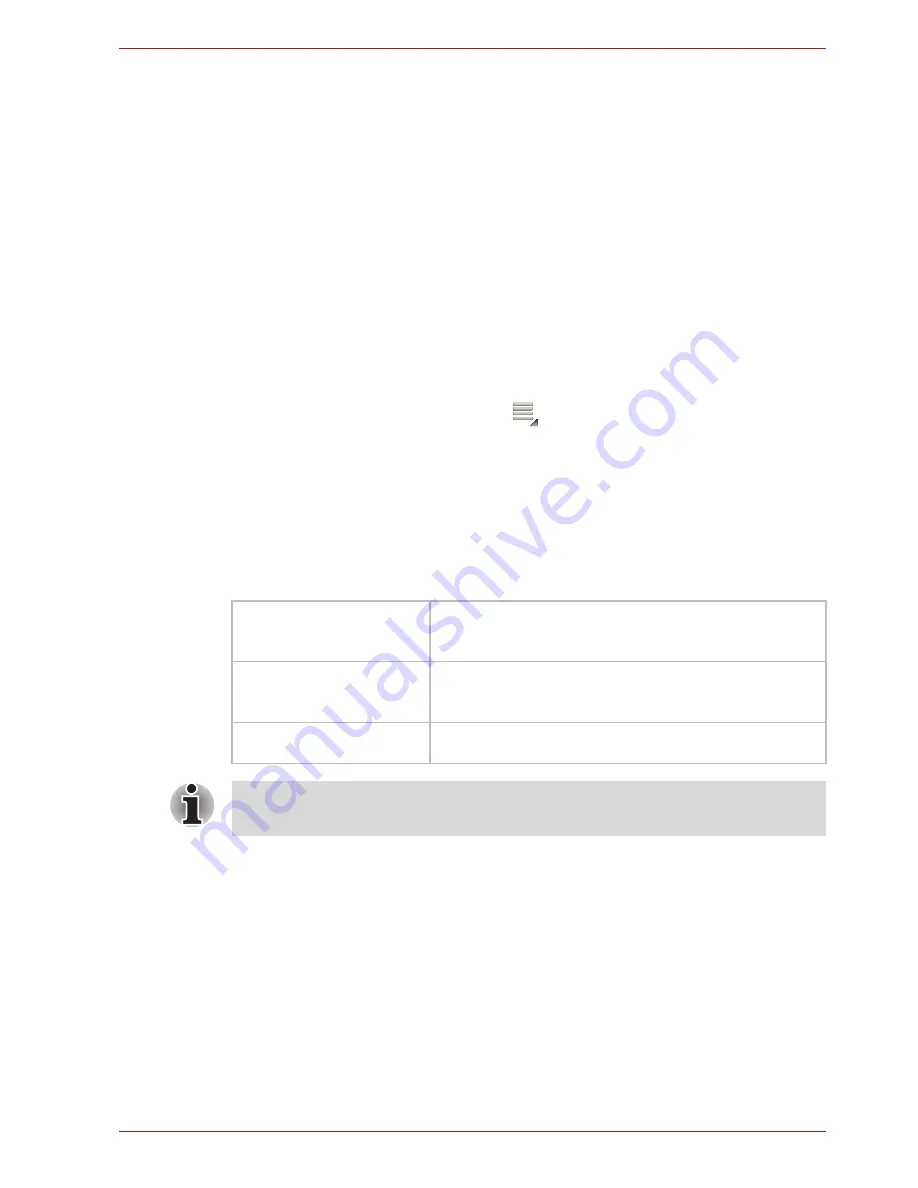
User’s Manual
42
Tap
Clear Map
to clear your selections.
Market
You can use
Market
to get all the apps, games, widgets, and books you
want, from developers and authors worldwide, search and browse for what
you need, or check out the latest recommendations.
To open Market, tap
Apps
→
Market
.
■
Tap an app or a book to see details and reviews, then buy or install it.
■
Apps will appear in Apps menu.
■
Widgets can be added to Home screen.
■
Books are stored in storage, and you can read the downloaded books
by tapping
Apps
→
Books
.
For help about
Market
, tap
Menu
(
)
→
Help
.
TOSHIBA Media Player
TOSHIBA Media Player
is a multimedia player where users can
experience outstanding multimedia enjoyment.
The TOSHIBA Media Player supports a number of multimedia content
formats as follows:
The main screen of this player contains two parts: one is the Mode Icons,
the other is the Main Menu area. This player contains the following modes:
Audio
,
Video
,
Photo
,
DMP
and
Podcast
. You can switch mode by
selecting the mode icon. The content of the Main Menu area will be
changed automatically with current mode. In the main window, tap
Menu
to
open the following options:
■
About
Show version information, etc.
■
Capture Photo
Start the Camera application in photo mode.
■
Capture Video
Start the Camera application in movie mode.
Video
H.264 (CABAC 720p, CAVLC 1080P), MPEG-4
(SP, ASP), H.263 (with 3GP)
Audio
MP3, AAC-LC, HE-AAC v1/v2, AMR, AMR-NB,
MIDI, WAVE
Photo
JPEG, GIF, PNG, BMP
TOSHIBA does not guarantee that all the audio/video files with the above
code will be played correctly.















































