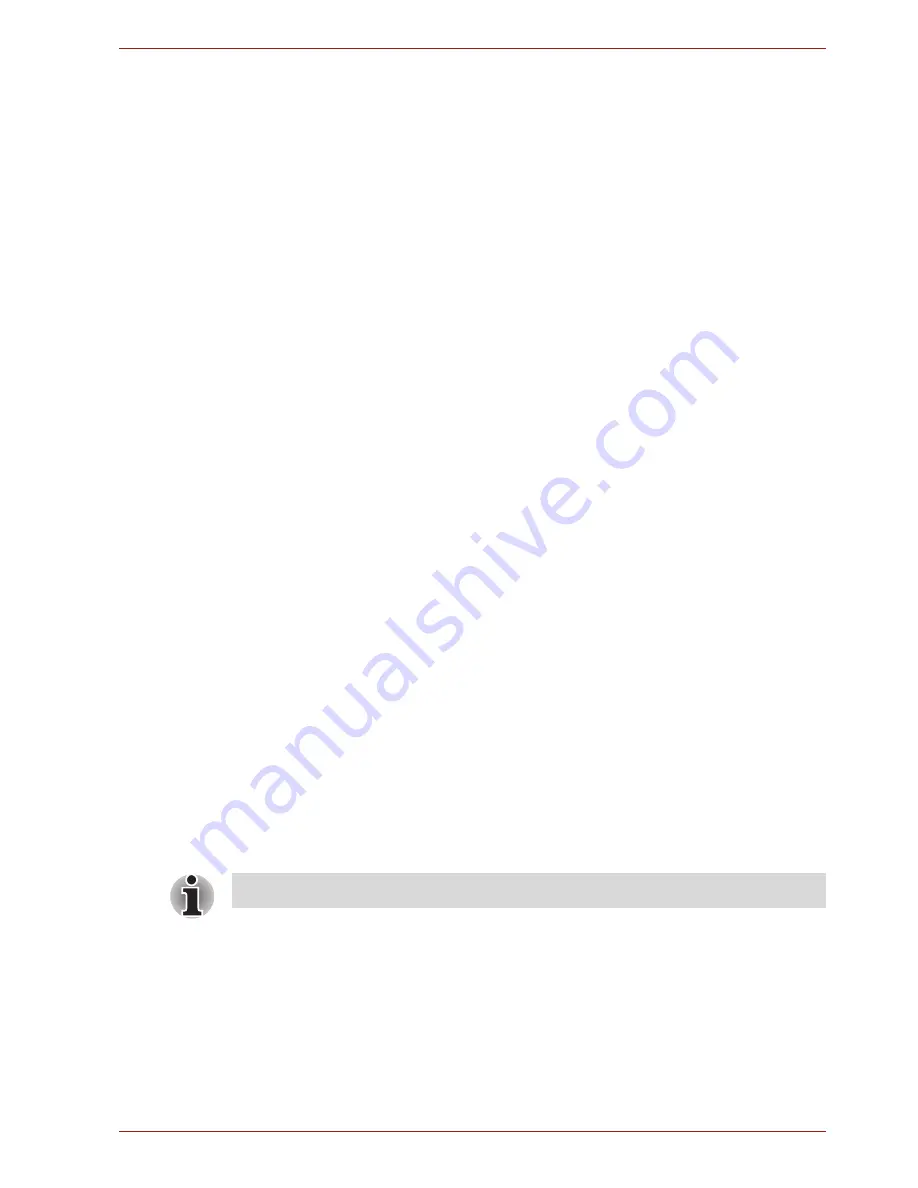
User’s Manual
55
Language & input
You can use
Language & input
settings to select the language for the text,
voice input and voice output on your tablet and for configuring the onscreen
keyboard, including words that you’ve added to its dictionary.
■
Select language
Tap to select the language for the text on your tablet from a list.
■
User dictionary
Tap to add words in user dictionary.
■
Voice recognizer settings
Tap to open a dialog where you can choose a language for voice input,
enable a search filter, or block offensive voice results.
■
Text-to-speech settings
Tap to open a dialog where you can set the voice data required for text-
to-speech function.
■
Keyboard settings
Configure the onscreen keyboard.
Accessibility
You can use
Accessibility
settings to enable accessibility functions, such
as text-to-speech or enlarge text on screen.
You should download accessibility scripts from Google first.
Date & time
You can use
Date & time
settings to set your preferences for how dates are
displayed. You can also use these settings to set your own time and time
zone, rather than obtaining the current time from the mobile network.
■
Automatic date & time
Uncheck this option to set the date, time and time zone on the tablet
manually rather than obtaining the current time from the network.
■
Automatic time zone
Uncheck this option to set the time znoe on your tablet manually rather
than obtaining the local time zone from the network.
■
Set date
If
Automatic date & time
is unchecked, tapping it will open a dialog
where you can manually set the tablet’s date.
■
Set time
If
Automatic date & time
is unchecked, tapping it will open a dialog
where you can manually set the tablet’s time.
■
Select time zone
If
Automatic time
zone
is unchecked, tapping it will open a dialog
where you can set the tablet’s time zone.
This function is only supported by 3G models.
















































