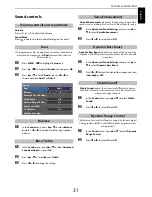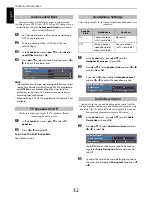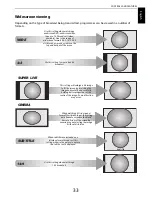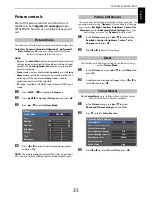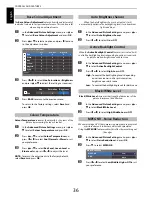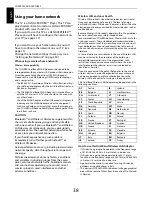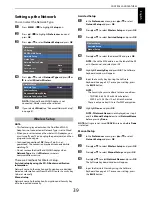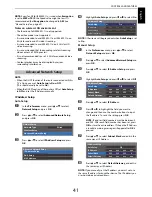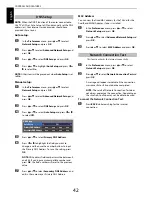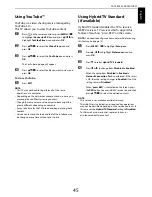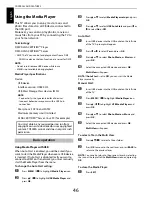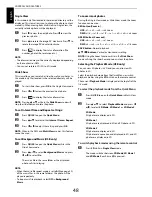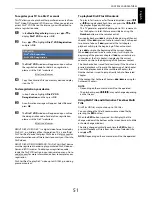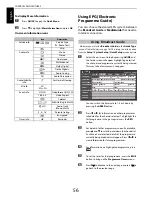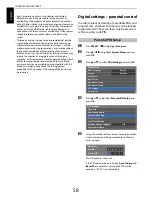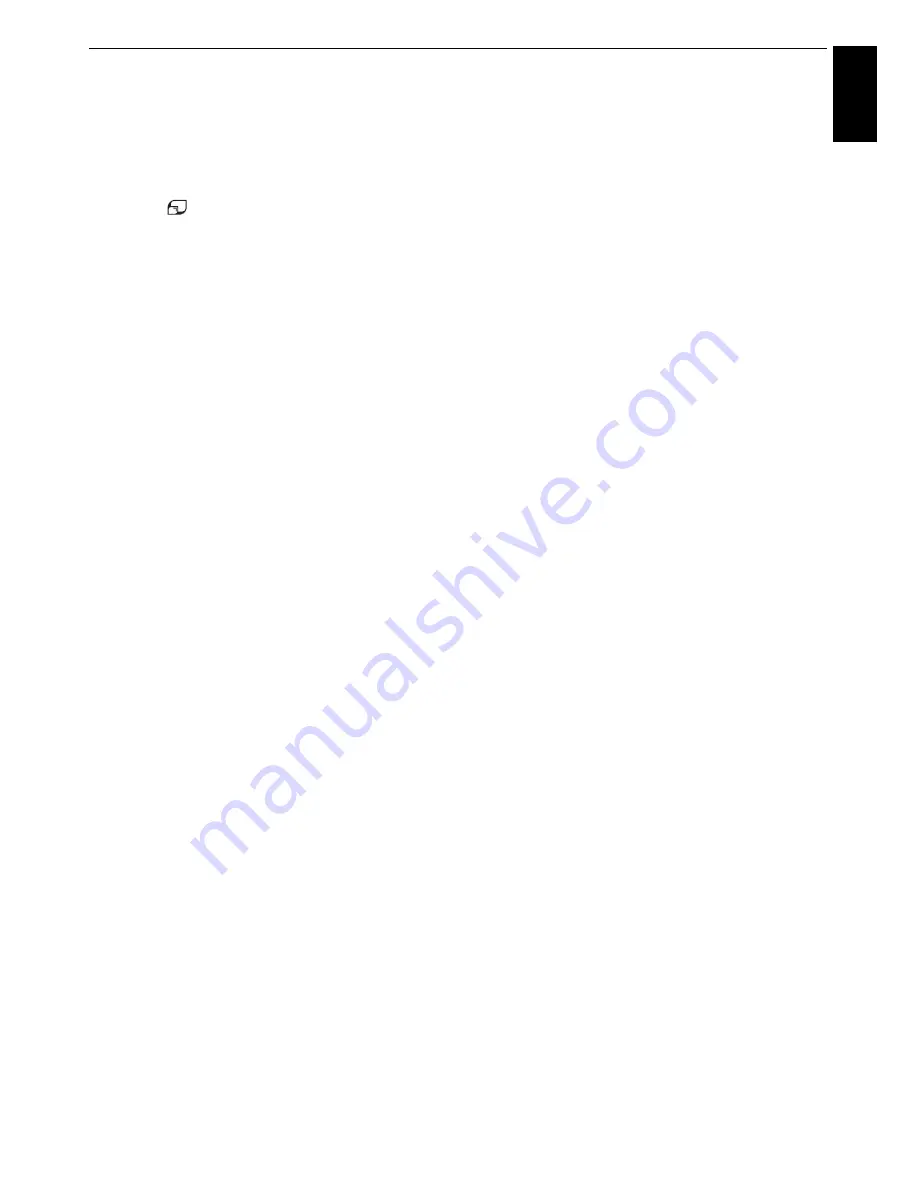
45
CONTROLS AND FEATURES
Engl
ish
Using YouTube™
YouTube is a video-sharing service managed by
YouTube, LLC.
This TV allows you to view YouTube content.
a
Press
on the remote control, or press
MENU
/
C c
to highlight
Connected TV
icon and press
B
/
C c
to
highlight
Toshiba Places
icon and press
OK
.
b
Press
BbC
c
to select the
Video Place
icon and
press
OK
c
Press
BbC
c
to select the
YouTube
icon and press
OK
.
The YouTube top page will appear.
d
Press
BbC
c
to select the file you want to view, and
press
OK
.
To close YouTube:
a
Press
EXIT
.
NOTE:
• This TV may not be able to perform all of the same
operations as a computer.
• Depending on the network environment and use case, you
may experience difficulty viewing content.
• Though the same volume value, actual volume might be
greatly different depending on contents.
• It may take time for the TV to load and begin playing back
content.
• Service content and the look and feel of the interface may
be changed at any time without prior notice.
Using Hybrid TV Standard
(if available)
Hybrid TV Standard enables the TV to receive
HbbTV services. TV services which support this
feature often show “press RED” on the screen.
NOTE:
You need to configure a home network before using
this feature (see page 13).
a
Press
MENU
/
C c
to highlight
Setup
icon.
b
Press
B
/
C
c
to highlight
Preferences
icon and
press
OK
.
c
Press
b
to select
Hybrid TV Standard
.
d
Press
C
or
c
to change from
Disabled
to
Enabled
.
When changing from
Disabled
to
Enabled
, a
Network Connection Test
is performed. If the result
is OK, then the setting changes to
Enabled
. If not, the
setting remains
Disabled
.
When “
press RED
” is indicated on the screen, press
the
RED
button to access HbbTV service site, and then
press
BbC
c
to select the desired contents.
NOTE:
• This service is not available outside Germany.
• The HbbTV service indication or required key operations
may not be possible depending on the service contents. In
this case set the
Hybrid TV Standard
setting to
Disabled
.
• Toshiba makes no warranties, representations, or
assurances about the content.
Summary of Contents for TL93 Digital Series
Page 1: ...TL93 Digital Series ...