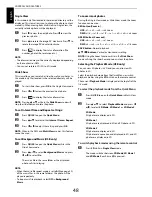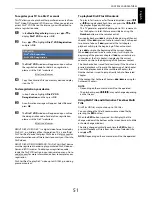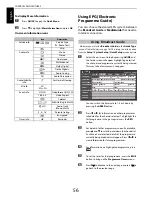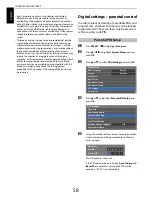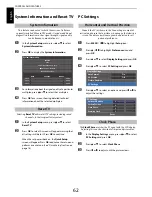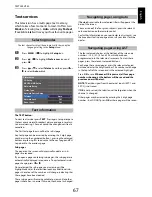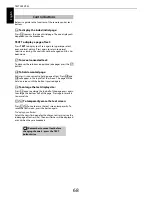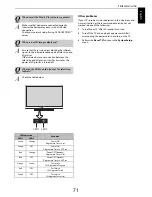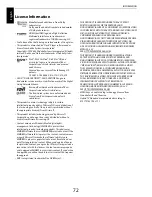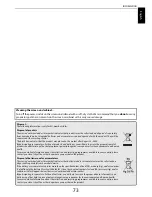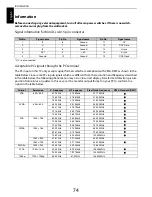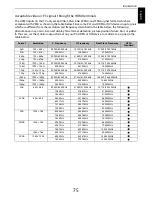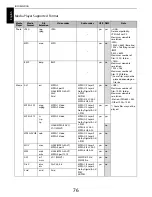61
CONTROLS AND FEATURES
Engl
ish
The Common Interface Slot, situated on the side of the television,
enables the insertion of a CAM (Conditional Access Module) and
card. These are purchased from a service provider and allow
additional subscription broadcasts to be viewed. For
information, see a service provider.
a
Insert the CAM and card into the Common Interface
Slot, following the instructions provided with the
CAM. A box will appear on screen to confirm that the
CAM has been inserted.
b
Press
MENU
/
C c
to highlight
Setup
icon.
c
Press
B
/
C
c
to highlight
System Setup
icon and
press
OK
.
d
Press
B
or
b
to select
DTV Settings
and press
OK
.
e
Press
B
or
b
to select
Common Interface
and press
OK
.
f
Details of the CAM should now be available.
NOTE:
• Software update of a CI Plus CAM may occur automatically
if instigated by the broadcaster. This could cause the
cancellation of any Reminders/Recordings during this
process.
• Some CI or CI+ CAM may not be supported.
• CI+ operation is not guaranteed except for Canal Ready DTT
services on suffix FC models.
Software Upgrade and Licences
If preferred, software upgrades can be searched for manually
using
Search for New Software
.
a
In the
System Setup
menu, press
B
or
b
to select
Software Upgrade
and press
OK
.
b
Press
B
or
b
to select
Search for New Software
.
c
Press
OK
. The television will automatically start
searching for a software upgrade, the progress bar
will move along the line.
If an upgrade is found, the television will
automatically start downloading. If not, a screen will
appear stating that an upgrade is unavailable.
TOSHIBA may offer upgrades for the TV’s software in the future.
The TV’s software is upgraded via the Network.
Before downloading software:
Configure your TV to connect to the Internet.
NOTE:
While the upgrade is being performed, you will not be
able to watch the TV.
a
In the
System Setup
menu, press
B
or
b
to select
Software Upgrade
and press
OK
.
b
Press
B
or
b
to select
Network Upgrade
and press
OK
.
NOTE:
If the network is not available, a warning
message will appear.
c
The TV software upgrade will start when download
succeeds.
The licences for the software used in this television are available
for viewing.
a
In the
System Setup
menu, press
B
or
b
to select
Software Licences
and press
OK
.
A screen will appear displaying all the licensing
information required for the televisions software.
Common Interface
Searching for New Software
Network Upgrade
Software Licences
SEARCHING FOR NEW SOFTWARE
Searching for a new software upgrade for this TV.
48 %...
CH 31
Summary of Contents for TL93 Digital Series
Page 1: ...TL93 Digital Series ...