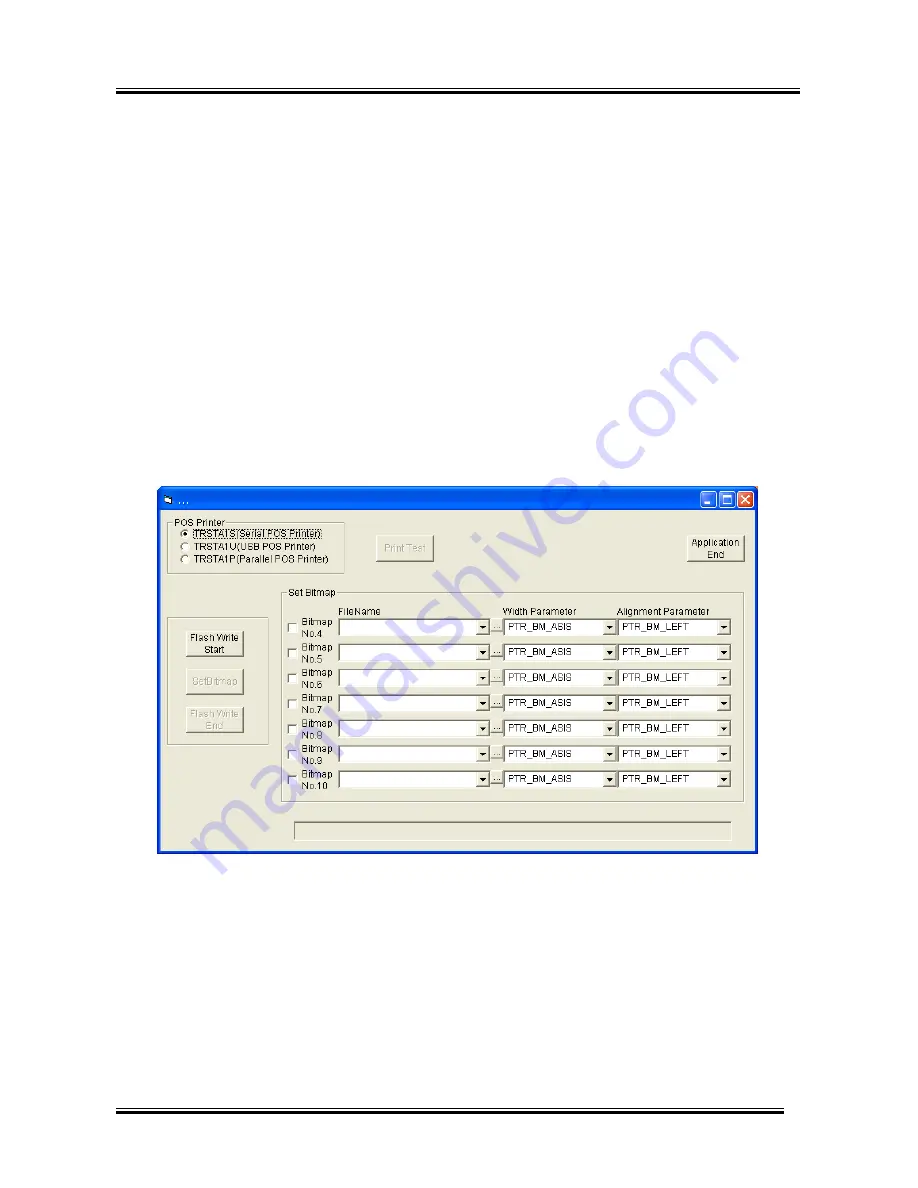
TRST-A10/TRST-A15 POS Printer OPOS Control Application User’s Manual
TOSHIBA TEC CORPORATION EAA-02450
67
5. Tool
This chapter describes the tools which are installed by the installer.
5.1 Bitmap Registration to Flash ROM (SetBitmapTool)
This tool saves a bitmap image file in the flash ROM of the printer device. The written bitmap image will not
disappear even when the printer power is turned off and can be used without calling the SetBitmap method
when the power is turned on again.
Bitmap images written into the flash ROM using this tool can be printed using the OPOS’s bitmap print
escape sequence [ESC|#B].
5.1.1 Operation Environment
This tool works as the application of the OPOS Control in the environment where the TRSTA1x POS Printer
OPOS Control works.
5.1.2 Setup and Operations
Double-click the “SetBitmap.exe” file in the default folder, “C:\OPOS\TEC\TEST”, and the following screen
appears.
1. Select a device name of the POS printer connected.
2. Clicking the Flash Write Start button starts preparing to write a bitmap into the flash ROM of a specified
POS printer, erasing all bitmaps stored in it.
3. Select a value of FileName, Width Parameter, and Alignment Parameter for each bitmap number. Width
Parameter sets the horizontal width of a bitmap in dots which automatically reduces or enlarges a
bitmap. When “ASIS” is selected, no reduction or enlargement is performed (same size as the bit map
file).
A numeric character entered in the Alignment Parameter box indicates the number of dots from the left
edge of receipt paper.
4. Clicking the SetBitmap button disables the Flash Write End button and all bitmaps of the bitmap number
checked are saved in the flash ROM.
















































