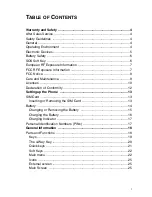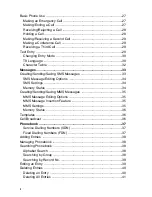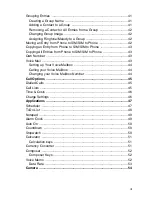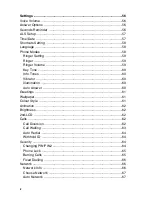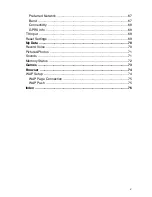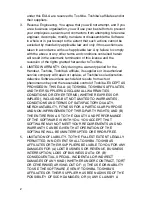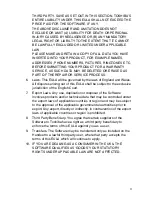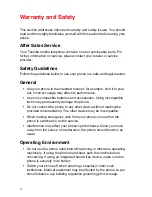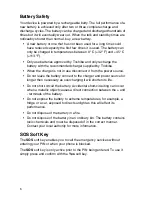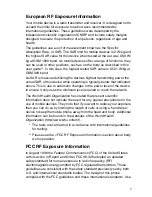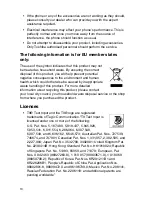i
T
ABLE
OF
C
ONTENTS
Warranty and Safety ............................................................................... 4
After Sales Service ................................................................................... 4
Safety Guidelines ..................................................................................... 4
General ..................................................................................................... 4
Operating Environment ............................................................................ 4
Electronic Devices .................................................................................... 5
Battery Safety ........................................................................................... 6
SOS Soft Key ........................................................................................... 6
European RF Exposure Information ......................................................... 7
FCC RF Exposure Information ................................................................. 7
FCC Notice ............................................................................................... 9
Care and Maintenance ............................................................................. 9
Licenses ................................................................................................. 10
Declaration of Conformity ....................................................................... 12
Setting up the Phone ........................................................................... 13
SIM Card ................................................................................................ 13
Inserting or Removing the SIM Card .................................................. 13
Battery .................................................................................................... 14
Changing or Removing the Battery .................................................... 15
Charging the Battery ........................................................................... 16
Charging Indicator .............................................................................. 17
Personal Identification Numbers (PINs) ................................................. 17
General Information ............................................................................. 18
Parts and Functions ............................................................................... 18
Keys .................................................................................................... 19
The 4-Way Key ................................................................................... 20
Quick keys .......................................................................................... 21
Soft Keys ............................................................................................ 22
Main menu .......................................................................................... 22
Icons ................................................................................................... 25
External screen ................................................................................... 25
Main Screen ....................................................................................... 25
Summary of Contents for TS10
Page 6: ...vi ...
Page 18: ...12 Declaration of Conformity ...