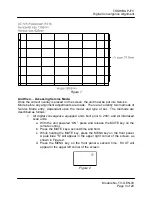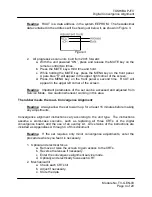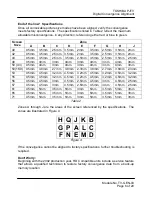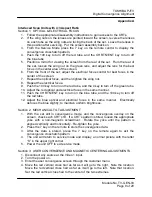TOSHIBA PJTV
Digital Convergence Alignment
Module No. TV-GEN-03
Page 10 of 20
Appendix A
5. Move the red horizontal cross hair as far as it will go toward the top of the screen.
Note the location. Move the red horizontal cross hair as far as it will go toward the
bottom of the screen. Note that location. Set the red horizontal cross hair to the
center of the two extremes.
6. Repeat steps 4 and 5 for the blue cross hair.
7. Repeat steps 4, 5, and 6 for all
user convergence adjustment points.
8. Exit the customer convergence screen.
9. Enter the service adjustment mode.
10. Enter the service convergence adjustment mode to display the crosshatch pattern.
11. Push the 100 key to turn off the red tube, and the CH RTN/ENT key to turn off the
blue tube.
12. Rotate the centering rings on the green CRT to center the green cross bar. If the
rings won't turn, remove the locking glue with a small knife. Use the center cross
hairs of the convergence overlay, or two pieces of string stretched diagonally
across the screen to locate the center of the screen.
13. Push the 100 key to turn on the red tube, and the CH RTN/ENT key to turn on the
blue tube.
14. Center the red and blue crossbars, using the green crossbars as a guide.
15. Lock the centering rings with a pliable adhesive.
16. Exit the service convergence adjustment mode as described in Section 2.
Section 4: ELECTRICAL CENTERING
1. Turn the power on.
2. Using a signal generator, display a crosshatch pattern.
3. Enter the service adjustment mode.
4. Check the centering of the crosshatch pattern. Use the center cross hairs of the
convergence overlay, or two pieces of string stretched diagonally across the
screen, to locate the center.
5. If the horizontal position is off, use the channel up or down key to select the HPOS
register. Use the volume key to center the pattern.
6. If the vertical position is off, use the channel up or down key to select the VPOS
register. Use the volume key to center the pattern.
7. Turn the power off to save all adjustments.
Section 5: GREEN GEOMETRY
1. Enter the service adjustment mode and then enter the convergence adjustment
mode.
2. Push the 100 key to turn off the red tube, and CH RTN/ENT to turn off the blue
tube.
3. Place the convergence overlay on the screen and align the center cross hairs
with the center of the screen.
4. Use low tack drafting tape to secure the overlay to the screen. Make the overlay
as flat as possible against the screen to reduce parallax errors.