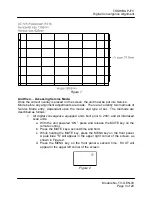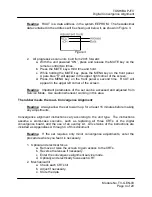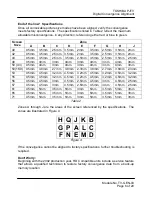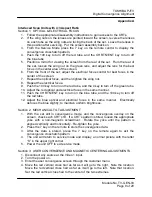TOSHIBA PJTV
Digital Convergence Alignment
Module No. TV-GEN-03
Page 11 of 20
Appendix A
Readme:
If the microcomputer memory IC (QA02) has been replaced, or the
crosshatch pattern is not reasonably close to the overlay pattern, make the
adjustments in Section 9. (WID, HIT, & VLIN ADJUSTMENTS). Then proceed
with step 5.
5. Push the 3 key on the remote until the blinking cursor in the upper left corner of
the screen is green.
6. Move the blinking cursor to the right with the 6 key, then down with the 8 key,
until it is one line to the right of screen center. The 4 key moves the cursor to the
left, and the 2 key moves it up.
7. Push the 5 key to lock the cursor in place.
8. Use the 2, 6, 8, and 4 keys to align the TV’s convergence pattern to the overlay
pattern.
9. Push the 5 key to unlock the cursor.
10. Move the cursor to the next location and repeat steps 7 and 8. Continue around
the screen, clockwise, from the center to the edges. Repeat the entire procedure
to make fine adjustments.
Section 6: RED CONVERGENCE
1. Remove the overlay and press the 100 key to turn on the red tube.
2. Press the 3 key until the cursor turns red.
3. Align the red convergence pattern to the green pattern, using the same
procedure used to align the green convergence pattern to the overlay.
Section 7: BLUE CONVERGENCE
1. Push the 100 key to turn off the red tube, and CH RTN/ENT to turn on the blue
tube.
2. Push the 3 key until the cursor turns blue.
3. Align the blue convergence to the green pattern, using the same procedure used
to align the green convergence pattern to the overlay.
4. Push the 100 key to turn on the red tube and check the convergence with all
three tubes on. The convergence pattern should be white with no red, green, or
blue present. A slight blue halo may result from the defocused blue CRT.
5. Exit the adjustment mode as described in Section 2.
Section 8: WHITE BALANCE
1. Turn the unit back on and check the white balance.
2. Refer to the appropriate Service Manual and adjust the white balance as needed.
3. Check the picture quality using a live video signal. If the picture quality is
acceptable, put the unit back together. If the picture quality is not acceptable,
recheck the convergence alignment.