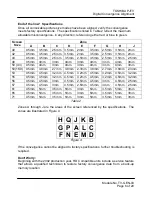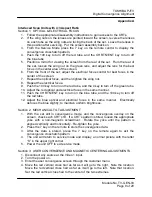TOSHIBA PJTV
Digital Convergence Alignment
Module No. TV-GEN-03
Page 20 of 20
Appendix C
Section 7: BLUE CONVERGENCE
1. Push the 100 key to turn off the red tube, and CH RTN/ENT to turn on the blue
tube.
2. Push the 3 key until the cursor turns blue.
3. Align the blue convergence to the green pattern, using the same procedure used
to align the green convergence pattern to the overlay.
4. Push the 100 key to turn on the red tube and check the convergence with all
three tubes on. The convergence pattern should be white with no red, green, or
blue present. A slight blue halo may result from the defocused blue CRT.
5. Exit the adjustment mode as described in Section 2.
Section 9: WHITE BALANCE
1. Turn the set back on and check the white balance.
2. Refer to the appropriate Service Manual and adjust the white balance as needed.
3. Check the overall picture quality using a live video signal. If the picture quality is
acceptable, put the unit back together. If the picture quality is not acceptable,
recheck the convergence alignment.
Section 10: WIDTH, HEIGHT, & VERTICAL LINEARITY ADJUSTMENTS
Readme:
See the notes in Section 5, before performing the following procedure.
1. Exit the convergence adjustment mode as described in Section 2.
2. Press the MENU button on the unit control panel to display the RCUT register.
3. Use the channel up/ down keys to select the WID register.
4. Use the volume keys to adjust the WID register until the vertical lines are close to
those on the overlay.
5. Use the channel up/ down keys to select the HIT register.
6. Use the volume keys to adjust the HIT register until the horizontal lines are close
to those on the overlay.
7. Use the channel up/ down keys to select the VLIN register.
8. Use the volume keys to adjust the VLIN register until the horizontal lines are
close to those on the overlay.
9. If needed, repeat both the HIT and VLIN adjustments for the best results.
11. Push the 7 key to return to the convergence mode and continue with Section 5.