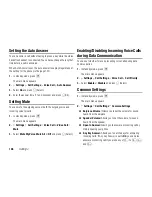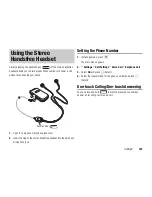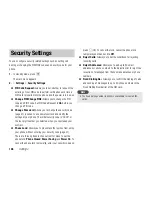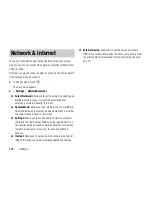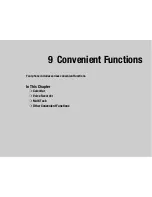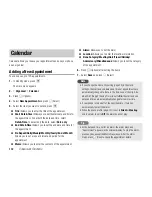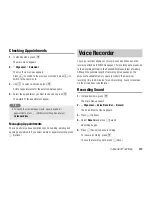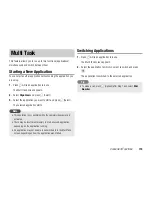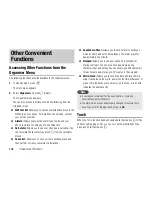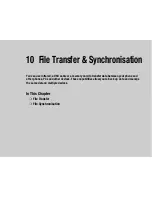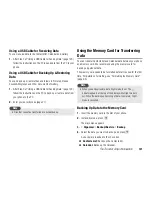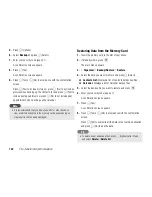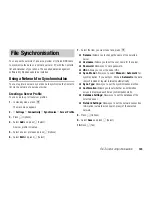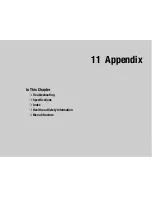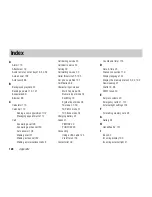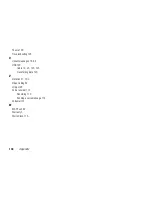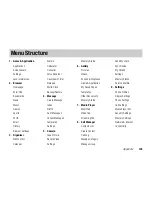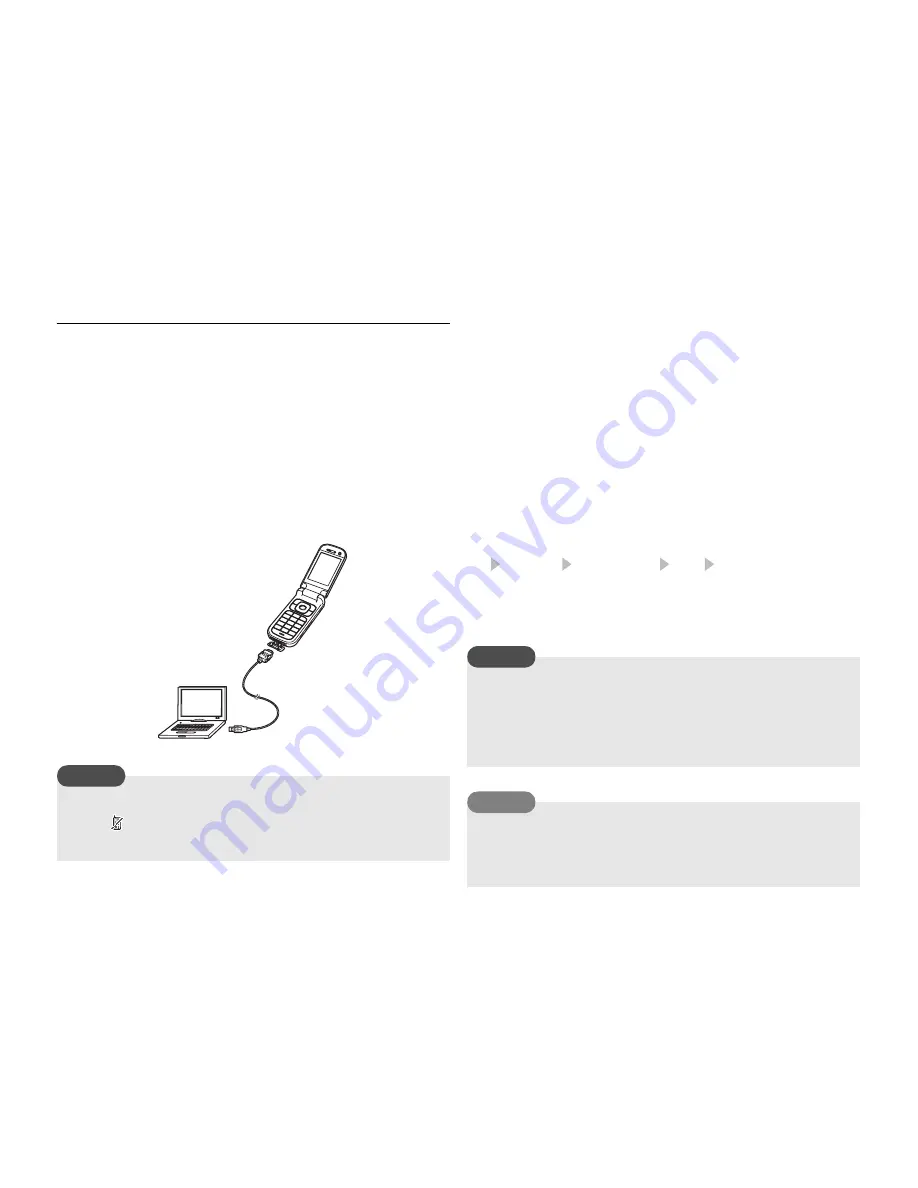
120
File Transfer & Synchronisation
Using a USB Cable for Transferring Data
As shown in the illustration below, you can use a USB cable to
connect your phone to a PC, then send and receive the Contacts list,
Calendar and Gallery data. For details on transferring music data, see
Transferring Music from a PC to a Memory Card
(page 55). Before
you connect the USB cable, the USB host driver and PC management
software My Mobile included on the CD-ROM supplied with your
phone need to be installed on the PC. This function supports USB 1.1
and USB 2.0. For details on the PC operating environment required to
use this function, refer to My Mobile.
Using a USB Cable for Sending Data
You can send the data of the Contacts list, Calendar and Gallery.
1.
Follow the procedure below to connect your phone and a PC with
a USB cable.
1) Open the cover of the cable and phone charging terminal of
your phone.
2) Insert the plug of the USB cable into the terminal.
3) Connect the USB cable to the USB port of the PC.
2.
In standby mode, press
@
.
The main menu appears.
3.
Settings Connectivity USB Data Transfer
4.
Follow the instructions on the PC to send data from your phone to
the PC.
When you send/receive data, Flight mode is set automatically.
The
indicator appears at the top of the display while Flight
mode is set, except when a dial-up connection is established.
Note
The following files cannot be sent.
Files in Game&Application, My Saved Pages and Templates of
Gallery
Copyright protected files
To synchronise data on a PC with the Contacts list and Calendar
of your phone, follow the PC on-screen instructions to send
synchronisation commands from the PC after Step 3.
Note
Tip
Summary of Contents for TX80
Page 6: ...6 ...
Page 48: ...48 Basic Operations ...
Page 60: ...60 Media Player ...
Page 66: ...66 Video Telephony ...
Page 76: ...76 Camera Video Camera ...
Page 98: ...98 Gallery ...
Page 136: ...136 MEMO ...
Page 137: ...137 MEMO ...
Page 138: ...138 MEMO ...
Page 139: ...139 MEMO ...
Page 140: ...140 MEMO ...
Page 141: ...141 MEMO ...
Page 142: ...142 MEMO ...
Page 143: ...143 MEMO ...
Page 144: ...144 MEMO ...