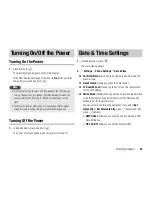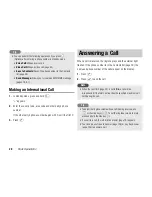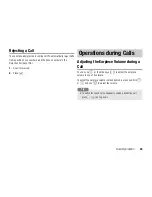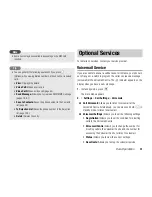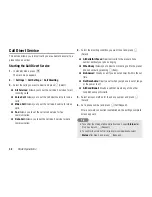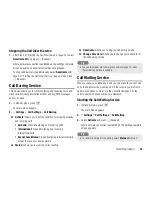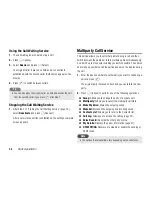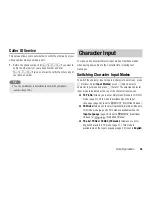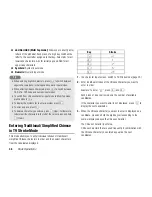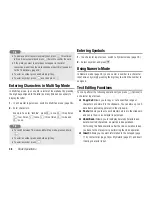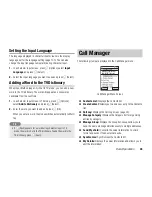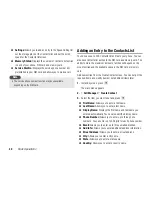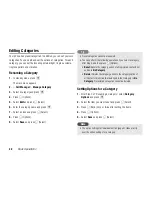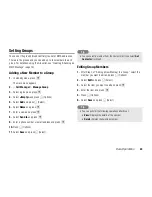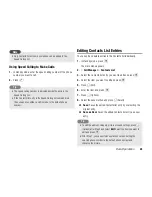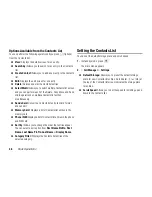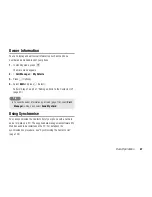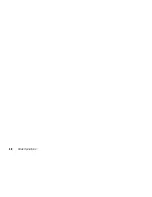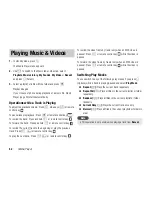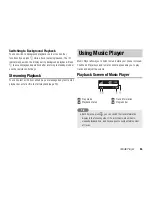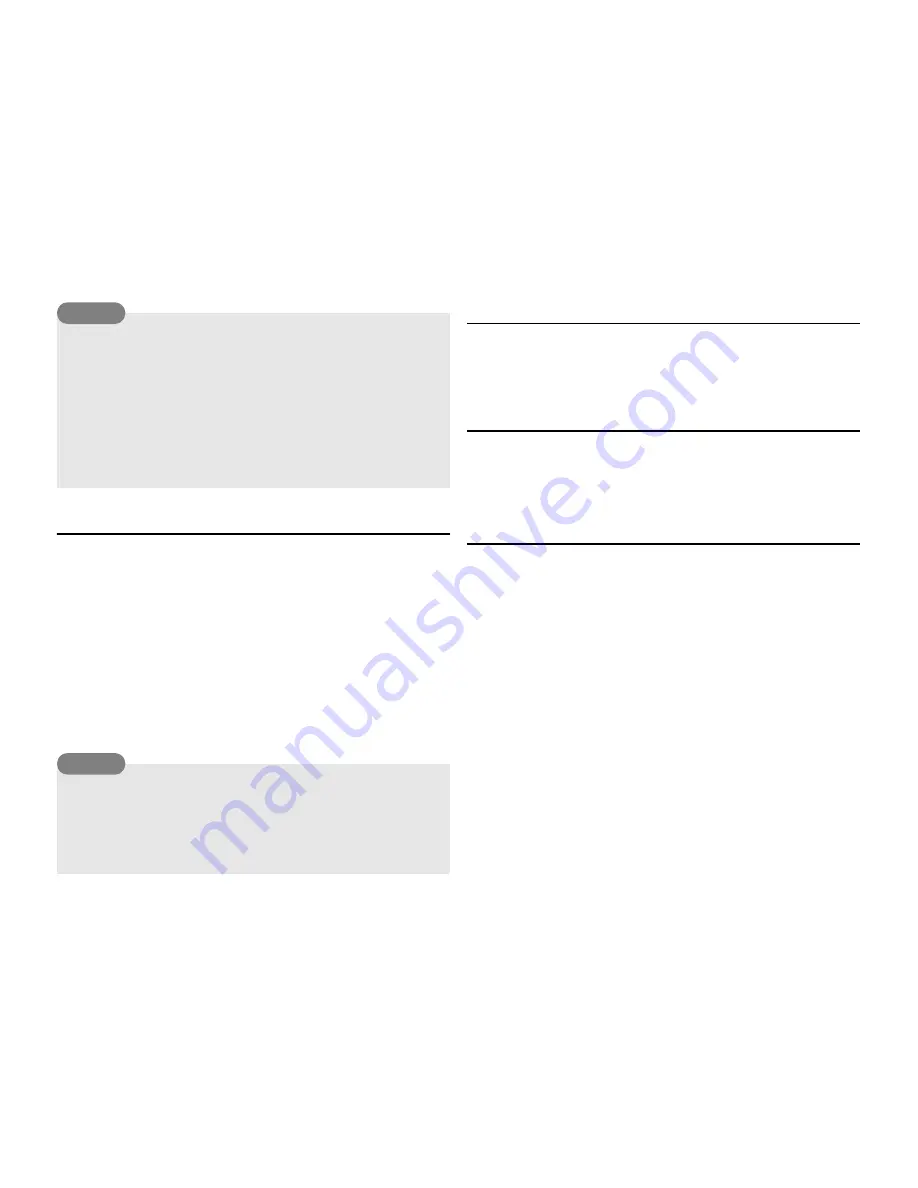
38
Basic Operations
Entering Characters in Multi Tap Mode
In Multi Tap mode, you can enter a letter of the alphabet by pressing
the digit key assigned to the letter as many times as necessary to
display the letter.
1.
In a character input screen, switch to Multi Tap mode (page 36).
2.
Enter characters.
Example: To enter
toshiba
, press
8
once,
6
three times,
7
four times,
4
twice,
4
three times,
2
twice and
2
once.
Entering Symbols
1.
In a character input screen, switch to Symbols mode (page 36).
2.
Select a symbol and press
@
.
Using Numeric Mode
In Numeric mode (page 36), you can enter a number in a character
input screen by simply pressing the digit key to which the number is
assigned.
Text Editing Functions
You can perform the following operations if you press
J
(Options) in
a character input screen.
◆
Copy/Cut:
Allows you to copy or cut a specified range of
characters and store it in the clipboard. You can store up to 20
data items (excluding pictures) in the clipboard.
◆
Paste:
Allows you to access characters stored in the clipboard
and paste them in a character input screen.
◆
Undo/Redo:
Allows you to redisplay deleted characters and
delete inserted characters, as well as redo operations.
Performing the Redo operation after the Undo operation takes
you back to the state prior to performing the Undo operation.
◆
Insert:
Allows you to select information in the notepad (page
116), Contacts list (page 39) or My Details (page 47) and insert
it during character input.
To display a list of conversion predictions, press
a
B
three times
in Step 2. Select a word and press
j
J
(Select) to confirm the word.
If the word you want to enter does not appear in the list of
conversion predictions, the word will appear next time if you add it
to the T9 dictionary (page 39).
To enter a number, press and hold a digit key.
To enter a symbol, press
/
1
and then press
a
B
.
To switch between T9 mode and Multi Tap mode, press and hold
/
*
.
To enter a number, press and hold a digit key.
To enter a symbol, press
/
1
.
Tip
Tip
Summary of Contents for TX80
Page 6: ...6 ...
Page 48: ...48 Basic Operations ...
Page 60: ...60 Media Player ...
Page 66: ...66 Video Telephony ...
Page 76: ...76 Camera Video Camera ...
Page 98: ...98 Gallery ...
Page 136: ...136 MEMO ...
Page 137: ...137 MEMO ...
Page 138: ...138 MEMO ...
Page 139: ...139 MEMO ...
Page 140: ...140 MEMO ...
Page 141: ...141 MEMO ...
Page 142: ...142 MEMO ...
Page 143: ...143 MEMO ...
Page 144: ...144 MEMO ...