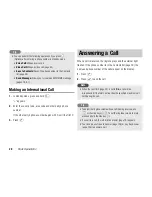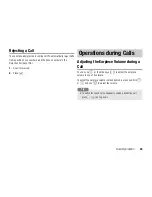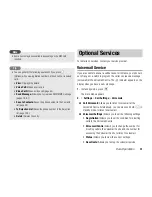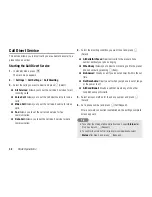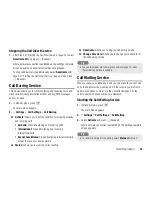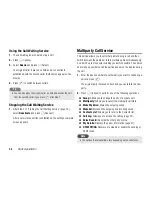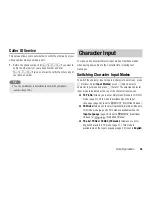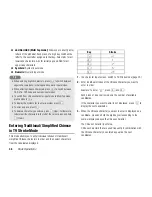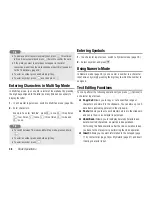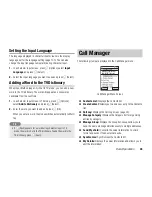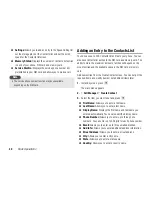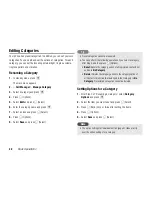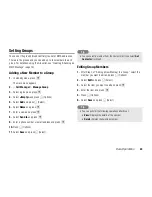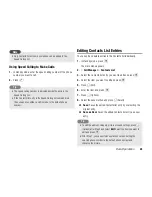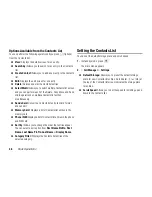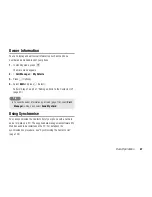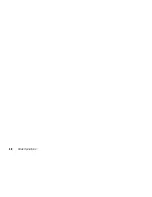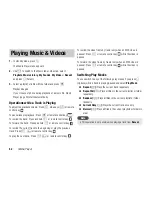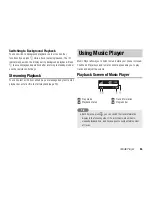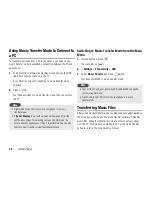Basic Operations
41
◆
Postcode:
Allows you to enter a postcode.
◆
Job Title:
Allows you to enter a job title.
◆
Company:
Allows you to enter a company name.
◆
Birthday:
Allows you to enter a birthday.
◆
URL:
Allows you to enter a URL.
◆
Category:
Allows you to set the category.
◆
Picture:
Allows you to set a picture to appear on the display for
an incoming call.
Take Picture:
Activates the camera for you to take a
picture. For details on taking pictures, see page 70. After
taking a picture, press
@
.
My Pictures:
Allows you to select a picture from Gallery
(page 94). To select a file, press
@
.
◆
Sound Settings:
Allows you to set the ringtone and other
settings for incoming calls.
External Light:
Select the colour you want to set and press
J
(Select).
Ringtone Volume:
Allows you to set the ringtone volume.
Assign Ringtone:
Allows you to set a preinstalled sound in
your phone or a sound or video in Gallery as the ringtone.
You can also set the ringtone duration for incoming
messages.
Vibration:
Allows you to select a vibration pattern.
◆
Note:
Allows you to enter a reminder.
4.
Enter/select the item and press
@
.
5.
Press
J
(Options).
6.
Select
Save
and press
J
(Select).
Only a name and a phone number can be saved to the Contacts
list of the SIM card.
Picture, Sound Settings and Note cannot be set for the Contacts
list of the memory card.
You can preset the default storage place for Contacts list entries
(page 46).
To clear an item you entered, select
Clear Field
after Step 5.
To confirm the number of Contacts list entries saved to your
phone, SIM card or memory card, select
Call Manager
in Step 2
and select
Memory Status
.
To add a phone number from standby mode, enter the phone
number, press
a
@
, select
Add New Contact
and press
j
J
(Select). To add the phone number to an existing Contacts list
entry, select
Add to Existing
.
Note
Tip
Summary of Contents for TX80
Page 6: ...6 ...
Page 48: ...48 Basic Operations ...
Page 60: ...60 Media Player ...
Page 66: ...66 Video Telephony ...
Page 76: ...76 Camera Video Camera ...
Page 98: ...98 Gallery ...
Page 136: ...136 MEMO ...
Page 137: ...137 MEMO ...
Page 138: ...138 MEMO ...
Page 139: ...139 MEMO ...
Page 140: ...140 MEMO ...
Page 141: ...141 MEMO ...
Page 142: ...142 MEMO ...
Page 143: ...143 MEMO ...
Page 144: ...144 MEMO ...