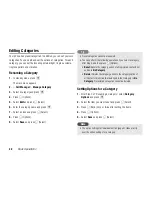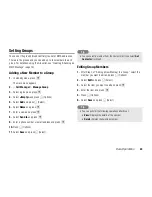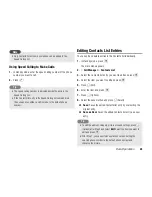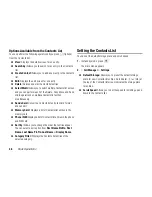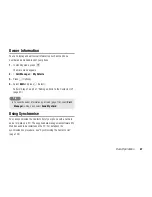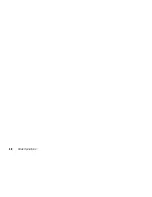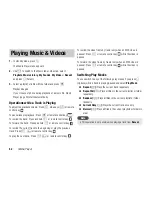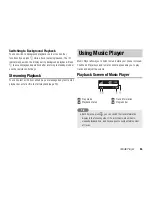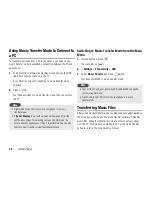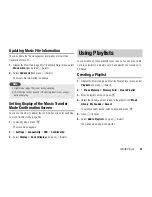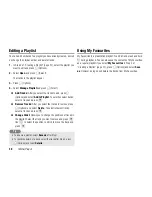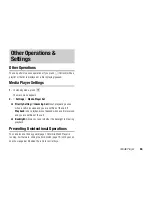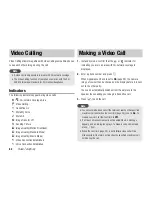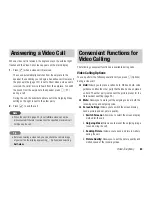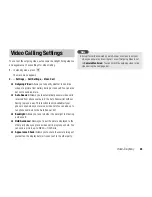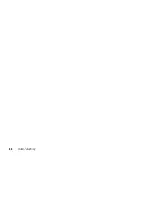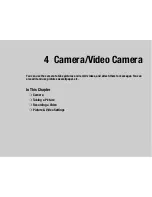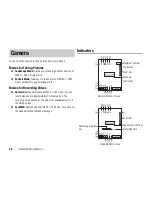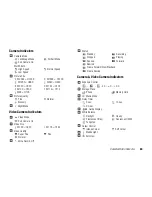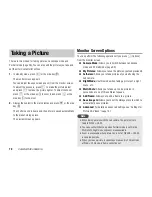56
Media Player
Using Music Transfer Mode to Connect to
a PC
To transfer music files from a PC to your phone, you need to use
music transfer mode to establish a connection between the PC and
your phone.
1.
End all functions, display the standby screen and use the USB
cable to connect your phone to the PC.
A confirmation screen for switching to music transfer mode
appears.
2.
Press
J
(Yes).
Your phone switches to music transfer mode, then connects to
the PC.
Switching to Music Transfer Mode from the Main
Menu
1.
In standby mode, press
@
.
The main menu appears.
2.
Settings
Connectivity
USB
3.
Select
Music Transfer
and press
J
(Select).
Your phone switches to music transfer mode.
Transferring Music Files
After you use music transfer mode to establish a connection between
the PC and your phone, use the music transfer software to transfer
music files. When the transfer is complete, disconnect your phone
from the PC. For details on operating the PC or the music transfer
software, refer to the corresponding manual.
Flight mode (page 105) is set while your phone is in music
transfer mode.
If
Do not Display
is set for the display setting (page 57) of the
confirmation screen for switching to music transfer mode, the
screen does not appear even if Step 1 is performed. You can also
switch to music transfer mode from the main menu.
Note
Connect the PC and your phone by USB cable before you switch
to music transfer mode.
Flight mode (page 105) is set while your phone is in music
transfer mode.
Note
Summary of Contents for TX80
Page 6: ...6 ...
Page 48: ...48 Basic Operations ...
Page 60: ...60 Media Player ...
Page 66: ...66 Video Telephony ...
Page 76: ...76 Camera Video Camera ...
Page 98: ...98 Gallery ...
Page 136: ...136 MEMO ...
Page 137: ...137 MEMO ...
Page 138: ...138 MEMO ...
Page 139: ...139 MEMO ...
Page 140: ...140 MEMO ...
Page 141: ...141 MEMO ...
Page 142: ...142 MEMO ...
Page 143: ...143 MEMO ...
Page 144: ...144 MEMO ...