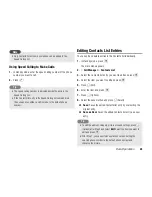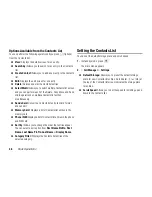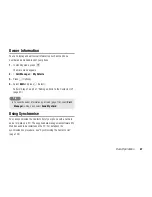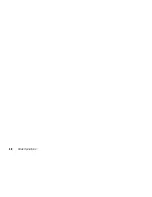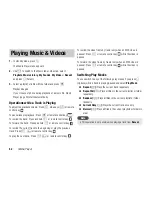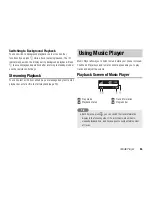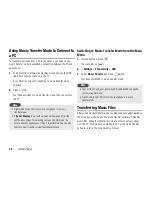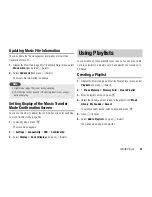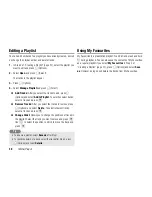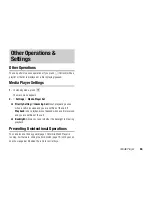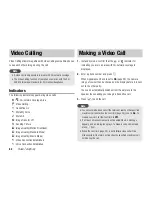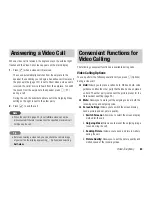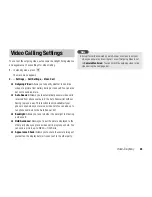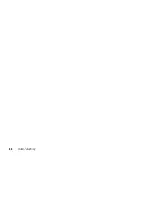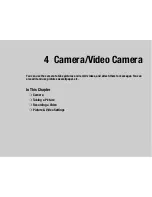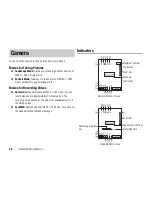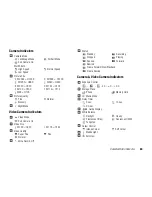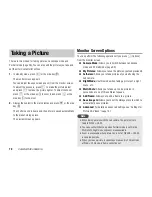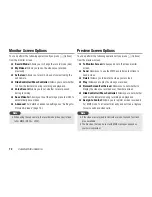58
Media Player
Editing a Playlist
You can add new tracks to a playlist you have already created, as well
as change the playback order and delete tracks.
1.
In Step 2 of
Creating a Playlist
(page 57), select the playlist you
want to edit and press
J
(Options).
2.
Select
Open
and press
J
(Select).
The tracks in the playlist appear.
3.
Press
J
(Options).
4.
Select
Manage Playlist
and press
J
(Select).
◆
Add Tracks:
After you select the tracks to add, press
J
(Options) and select
Add to Playlist
. To select/unselect tracks,
select a track and press
@
.
◆
Remove Tracks:
After you select the tracks to remove, press
J
(Options) and select
Delete
. To select/unselect tracks,
select a track and press
@
.
◆
Change Order:
Allows you to change the positions of tracks in
the playlist. Select the track you want to move and press
@
.
Use
G
to select the position to which to move the track and
press
@
.
Using My Favourites
My Favourites is a preinstalled playlist. To add a track, press and hold
H
during playback. You can also save the contents of My Favourites
as a regular playlist if you select
My Favourites
in Step 2 of
Creating a Playlist
(page 57), press
J
(Options) and select
Save
as
. However, doing so will delete the tracks from My Favourites.
To rename a playlist, select
Rename
after Step 1.
To check the details of a track, select the track after Step 2, press
j
J
(Options) and select
Details
.
Tip
Summary of Contents for TX80
Page 6: ...6 ...
Page 48: ...48 Basic Operations ...
Page 60: ...60 Media Player ...
Page 66: ...66 Video Telephony ...
Page 76: ...76 Camera Video Camera ...
Page 98: ...98 Gallery ...
Page 136: ...136 MEMO ...
Page 137: ...137 MEMO ...
Page 138: ...138 MEMO ...
Page 139: ...139 MEMO ...
Page 140: ...140 MEMO ...
Page 141: ...141 MEMO ...
Page 142: ...142 MEMO ...
Page 143: ...143 MEMO ...
Page 144: ...144 MEMO ...