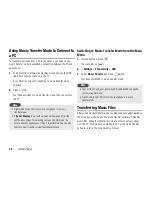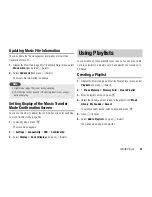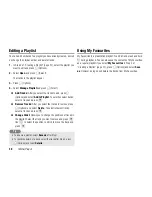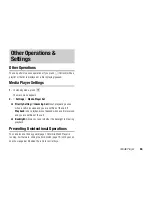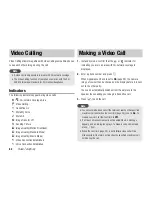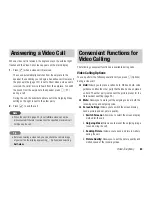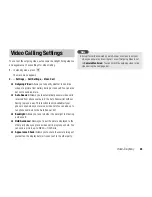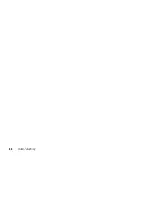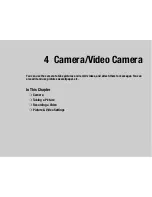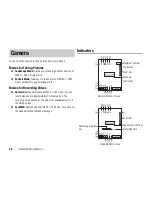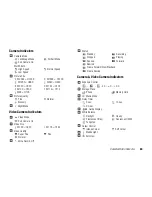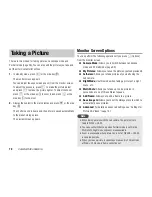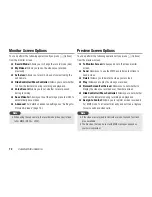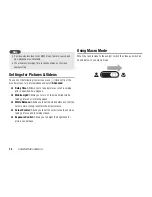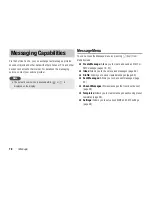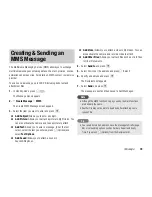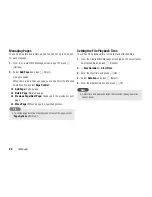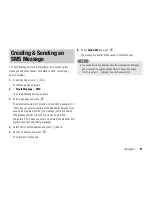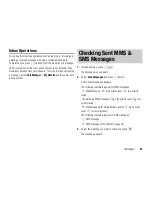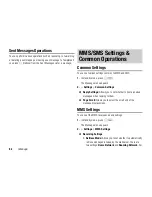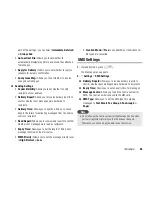70
Camera/Video Camera
There are two modes for taking pictures: Landscape mode and
Portrait mode (page 68). You can also edit the pictures you take and
set them for Contacts list entries.
1.
In standby mode, press
L
or the side key (
R
).
The monitor screen appears.
You can adjust the exposure and zoom from the monitor screen.
To adjust the exposure, press
D
to make the picture darker
and press
C
to make the picture lighter. To adjust the zoom,
press
A
or the side key (
P
) to zoom in and press
B
or the
side key (
Q
) to zoom out.
2.
Display the subject in the main display and press
@
or the side
key (
R
).
The shutter sound is heard and the picture is saved automatically
to the preset storage place.
The preview screen appears.
Monitor Screen Options
You can perform the following operations if you press
J
(Options)
from the monitor screen.
◆
Camera Mode:
Allows you to switch between Landscape
mode and Portrait mode (page 68).
◆
My Pictures:
Allows you to see the pictures you took previously.
◆
Self-view:
Allows you to take pictures of yourself using the
sub camera.
◆
Night Mode:
Use this mode when taking a picture of a night
scene, etc.
◆
Multi Shots:
Allows you to take up to nine pictures in
succession at one of three different speeds.
◆
Add Frame:
Allows you to add a frame to a picture.
◆
Save Image to:
Allows you to set the storage place to which to
automatically save pictures.
◆
Advanced:
For details on advanced settings, see
Settings for
Pictures & Videos
(page 74).
Taking a Picture
When taking pictures with the sub camera, the picture size is
fixed to W240 × H320.
You can use Multi shots only when Portrait mode is set. During
Multi shots, Night mode and zoom are unavailable.
Zoom is unavailable when picture size is set at W2048 × H1536
in Landscape mode.
When you take a picture in Landscape mode and in Portrait mode
at W96 × H128 size, a frame cannot be set.
Note
Summary of Contents for TX80
Page 6: ...6 ...
Page 48: ...48 Basic Operations ...
Page 60: ...60 Media Player ...
Page 66: ...66 Video Telephony ...
Page 76: ...76 Camera Video Camera ...
Page 98: ...98 Gallery ...
Page 136: ...136 MEMO ...
Page 137: ...137 MEMO ...
Page 138: ...138 MEMO ...
Page 139: ...139 MEMO ...
Page 140: ...140 MEMO ...
Page 141: ...141 MEMO ...
Page 142: ...142 MEMO ...
Page 143: ...143 MEMO ...
Page 144: ...144 MEMO ...