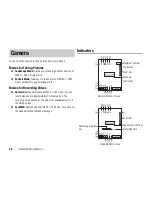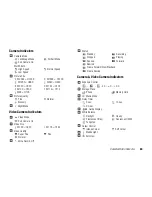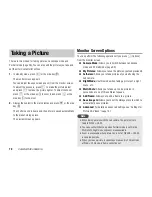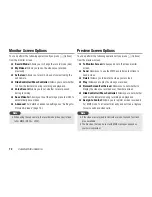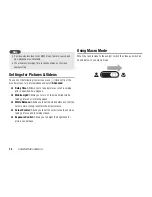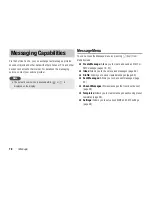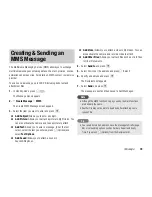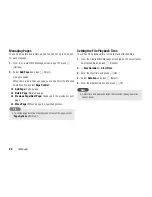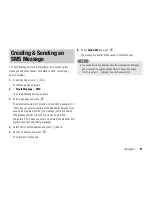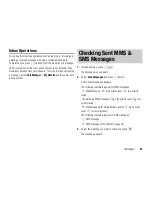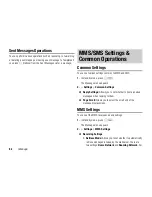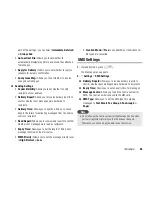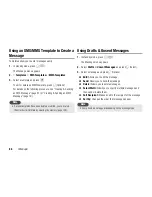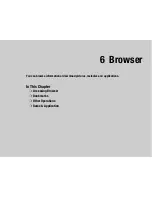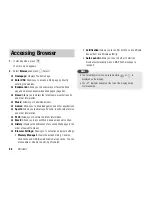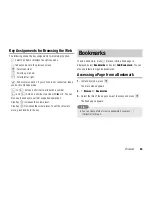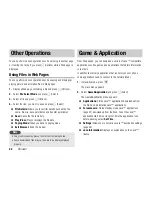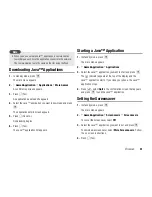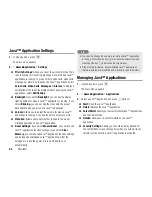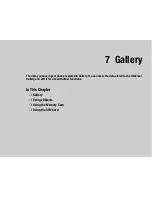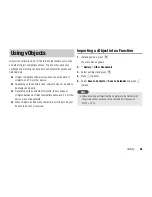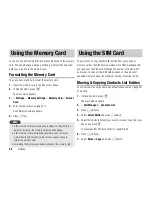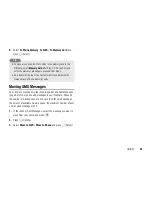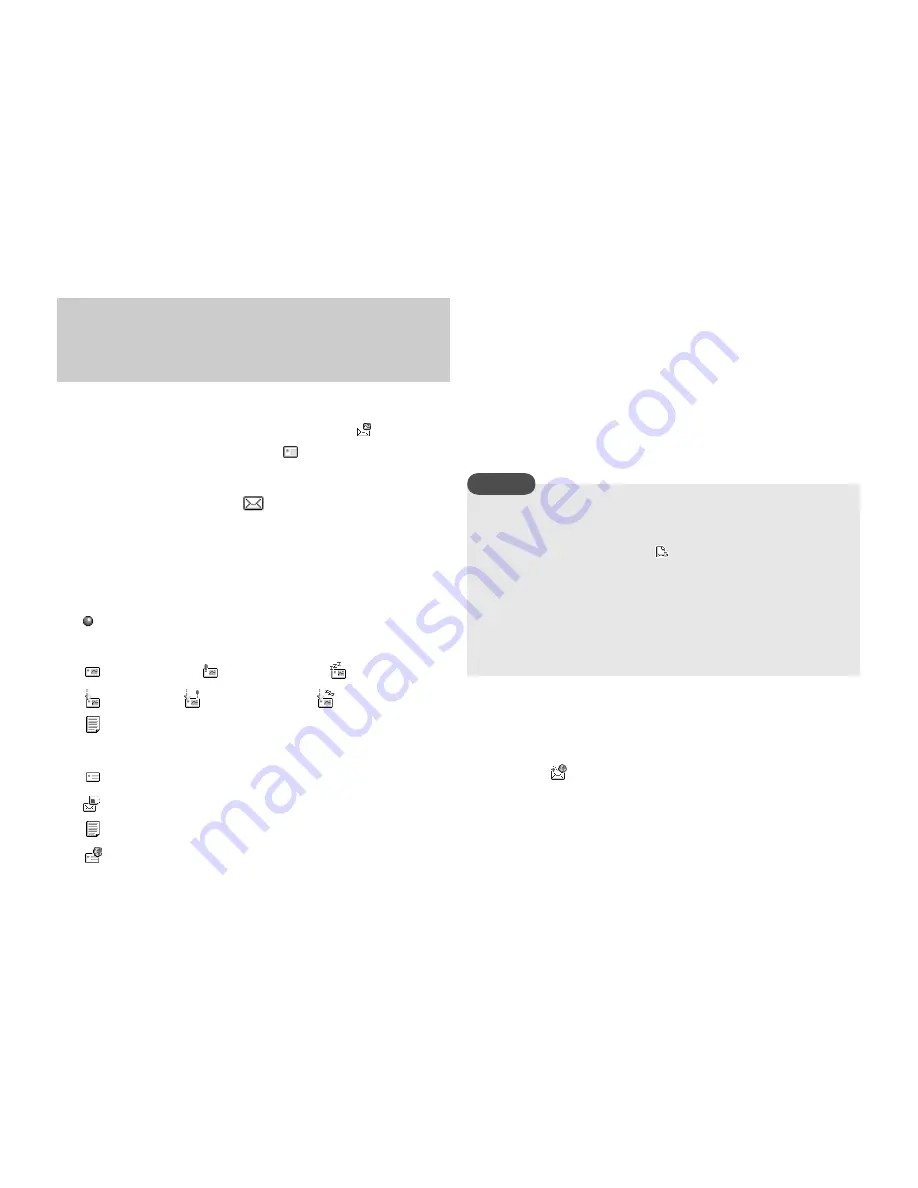
82
Message
When a message is received in standby mode, you are notified by the
ringtone and vibration. At the top of the display, the
indicator
appears for an MMS message and the
indicator appears for an
SMS message. Received messages are saved to Inbox.
1.
In standby mode, press
J
(
).
The Message menu appears.
2.
Select
Inbox
and press
J
(Select).
A list of received messages appears.
appears for unread messages.
The following indicators appear for MMS messages.
MMS message (
high priority level,
low priority level)
Notification (
high priority level,
low priority level)
Delivery report message
The following indicators appear for SMS messages.
SMS message
SMS message in the SIM card (page 97)
Delivery report message
WAP Push message
3.
Select the message you want to read and press
@
.
The message appears.
If you receive an MMS message with multiple pages set, pictures,
sounds and text are presented in a slideshow-like format.
Whether an attached file displays/plays depends on the Auto-
extract File setting of
MMS Settings
(page 84). If there is an
attached video or other file, the file icon is displayed.
Checking WAP Push Messages
WAP Push is an information delivery service that allows you to receive
notifications in real time from the Web server. When you receive a
message, the
indicator appears at the top of the display. If Auto
Launch (page 88) of the browser settings is set to
On
, your phone
accesses the specified URL as soon as the message is received.
Some push messages are just saved to the Inbox.
Reading Received MMS &
SMS Messages
Some files cannot be displayed/played unless the corresponding
content key (content usage right) is downloaded. When a content
key is being downloaded, the
indicator appears at the top of
the display.
If you set the DST setting (page 25) to
On
and set the date and
time to the summer time, your phone automatically adjusts the
reception times displayed for received messages to the summer
time.
Note
Summary of Contents for TX80
Page 6: ...6 ...
Page 48: ...48 Basic Operations ...
Page 60: ...60 Media Player ...
Page 66: ...66 Video Telephony ...
Page 76: ...76 Camera Video Camera ...
Page 98: ...98 Gallery ...
Page 136: ...136 MEMO ...
Page 137: ...137 MEMO ...
Page 138: ...138 MEMO ...
Page 139: ...139 MEMO ...
Page 140: ...140 MEMO ...
Page 141: ...141 MEMO ...
Page 142: ...142 MEMO ...
Page 143: ...143 MEMO ...
Page 144: ...144 MEMO ...