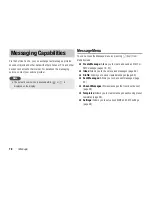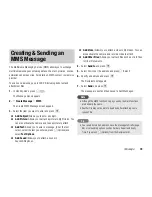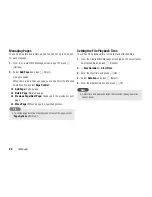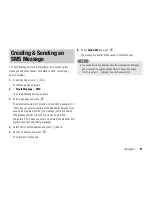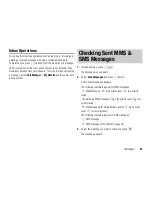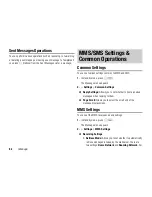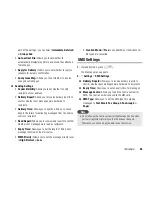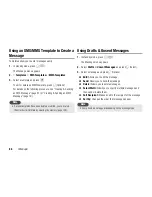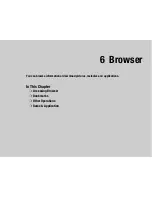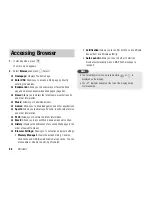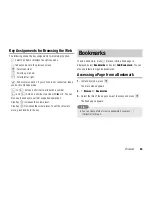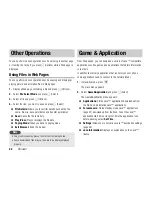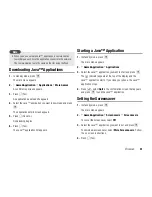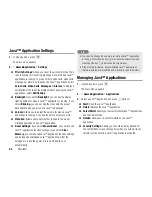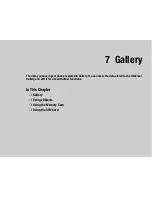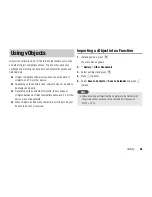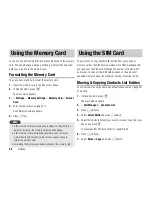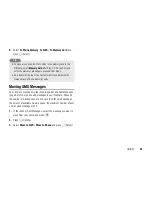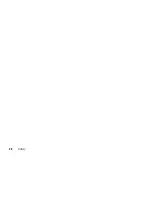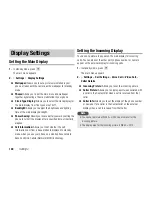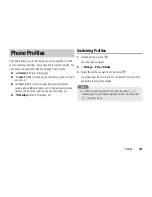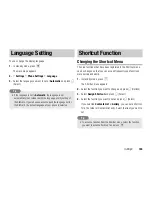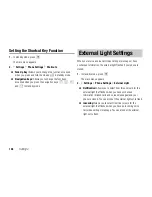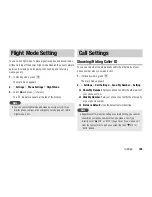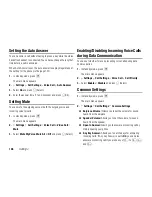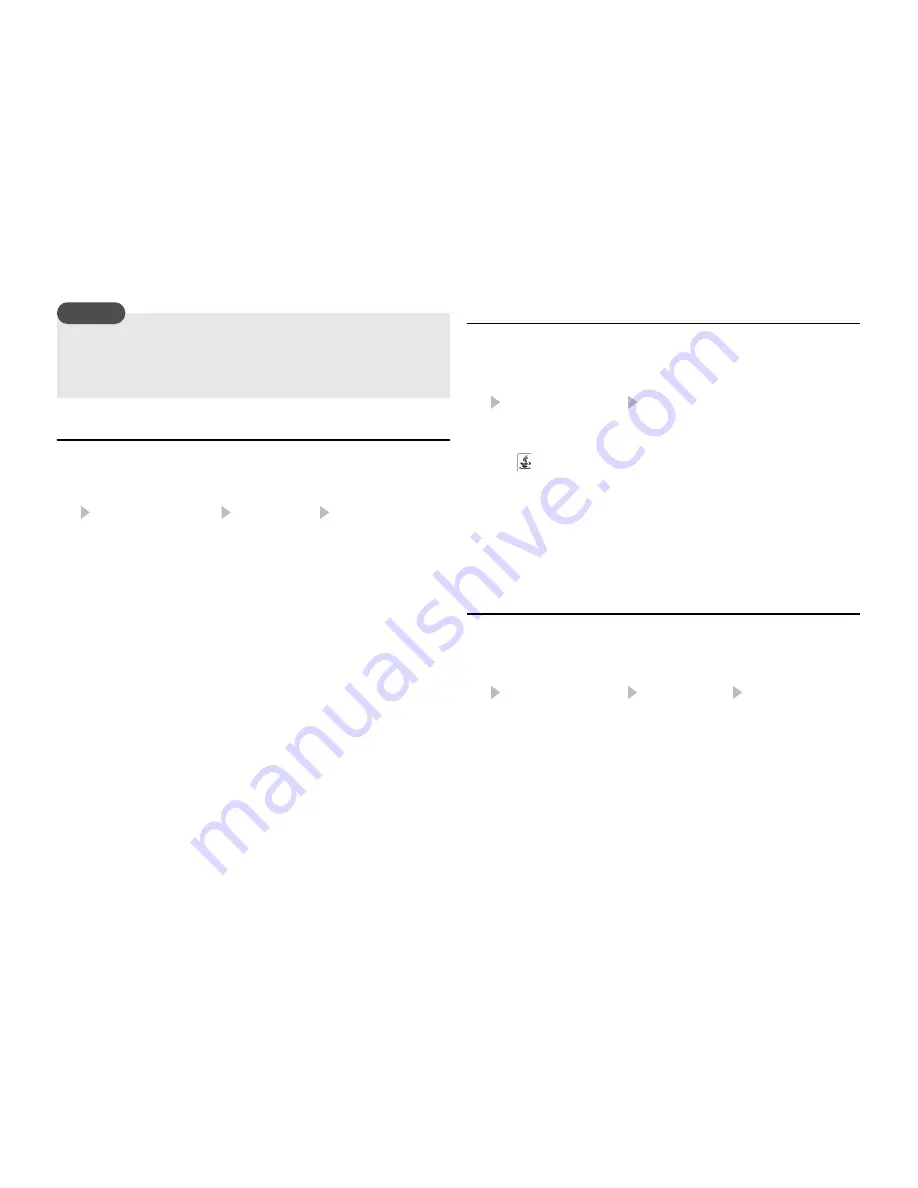
Browser
91
Downloading Java™ Applications
1.
In standby mode, press
@
.
The main menu appears.
2.
Game&Application Applications More Games
A confirmation screen appears.
3.
Press
J
(Yes).
An application download site appears.
4.
Select the Java
application you want to download and press
@
.
The application details screen appears.
5.
Press
J
(Downld.).
Downloading begins.
6.
Press
J
(Yes).
The Java
application list appears.
Starting a Java™ Application
1.
In standby mode, press
@
.
The main menu appears.
2.
Game&Application Applications
3.
Select the Java
application you want to start and press
@
.
The
indicator appears at the top of the display and the
Java
application starts. If you close your phone, the Java
application stops.
4.
Press
O
, select
Quit
in the confirmation screen that appears
and press
@
to end the Java
application.
Setting the Screensaver
1.
In standby mode, press
@
.
The main menu appears.
2.
Game&Application Screensavers Screensavers
To cancel the screensaver, select
Off
.
3.
Select the Java
application you want to set and press
@
.
To download a screensaver, select
More Screensavers
. Follow
the on-screen instructions.
4.
Press
J
(Yes).
When you use a network Java
application, a communication
fee is charged each time the application connects to the network.
The communication fee is the same as that for using the Web.
Note
Summary of Contents for TX80
Page 6: ...6 ...
Page 48: ...48 Basic Operations ...
Page 60: ...60 Media Player ...
Page 66: ...66 Video Telephony ...
Page 76: ...76 Camera Video Camera ...
Page 98: ...98 Gallery ...
Page 136: ...136 MEMO ...
Page 137: ...137 MEMO ...
Page 138: ...138 MEMO ...
Page 139: ...139 MEMO ...
Page 140: ...140 MEMO ...
Page 141: ...141 MEMO ...
Page 142: ...142 MEMO ...
Page 143: ...143 MEMO ...
Page 144: ...144 MEMO ...