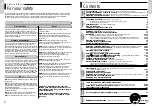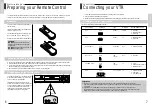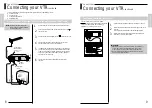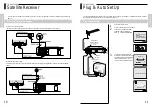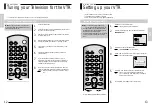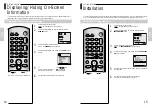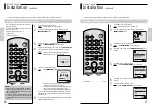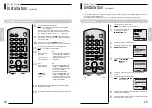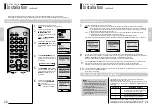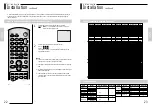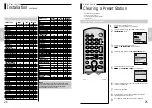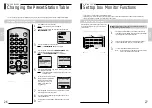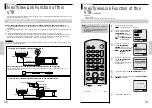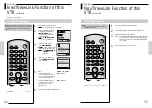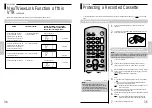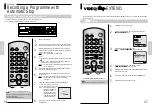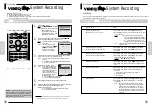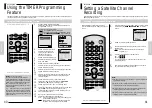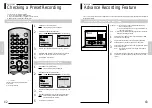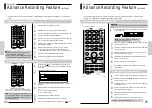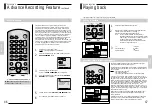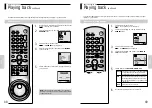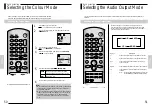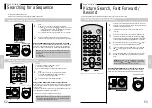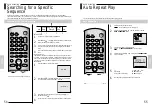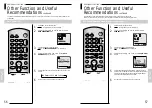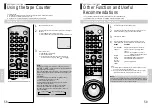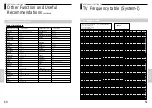RECORDING
Using a SCART cable (21 pins), a mutual control is available with the TV, VCR, SAT receiver, etc.
•
The VTR automatically stores all your current TV stations in the VTR in the same position order as the TV channels. (“TV CH
DOWNLOAD”).
•
Even if the TV is in standby mode, the TV automatically turns on and displays the video picture when you start playback on the
VTR.
•
The VTR automatically selects the same picture as you are watching on the TV, and record it. (“TV PICTURE”).
•
The VTR takes in the data and turns to timer standby mode, after a programme data reserved is transferred to the VTR by a TV
using such as a EPG (Electronic Programme Guide). In this case, the TV’s and the VTR’s channel position must be set to the
same TV station. The position could be stored from 1 to 80. Also the VTR’s clock must be set.
Connection
Connect your EasyLink/nexTViewLink/AV-Link TV to the AV1 (EURO AV) socket on the rear of the VTR using the SCART cable,
Refer to your TV’s manual additionally.
- Connection to your EasyLink/nexTViewLink/AV-Link TV
When connecting another VTR supporting EasyLink/nexTViewLink/AV-Link function
The “nexTViewLink system can connect 2 VTRs (VTR1 and VTR2) at the same time. This VTR is adjusted to “VTR1”, so it
should be connected to VTR2.
- Connection to your EasyLink/nexTViewLink/AV-Link TV and a satellite receiver
RECORDING
NexTViewLink Function of this
VTR
66
30
NexTViewLink Function of this VTR
If your TV has “Easy Link/nexTViewLink/AV-Link” function, the VTR can automatically store stations memorized in the TV in the
same channel position as those of the TV.
TV Program Download
66
RECORDING
NexTViewLink Function of this
VTR
continued
RECORDING
31
Note :
•
The available position numbers on the VTR are
1 to 80.
•
When the TV’s channel position is readjusted,
the VTR automatically makes “TV CH
DOWNLOAD”
SLOW
PAUSE/STILL
STOP
F F
REC
TIMER
TV
VTR
CH/TRK
I.SELECT
CLR/ RST
F. ADV
TV VOL
2
4
5
7
8
9
0
6
REW
PLAY
CURSOR
ON/
STANDBY
INDEX
MENU /
SP/ LP
SAT.MONI.
A.DUB
SAT.CONT.
DISPLAY
TV/VIDEO
AUDIO
PROG.
ENTER
TXT/ TV
COUNT/ TR
OK
1
3
PROG.
1
Press MENU on the remote control.
Result : The programming menu is displayed.
Press the corresponding
$
,
❷!
or
➛
,
❿
button to select the
INSTALLATION
option.
And then Press the OK button
to select this option.
Result : The INSTALLATION
menu is displayed.
Press the
$
or
❷
button to
select NEXTVIEWLINK
SETTING
option. And then press
the
❿
button to select this option.
Result : the NEXTVIEWLINK
SETTING
menu is
displayed.
Press the
$
or
❷
button, until
the TV CH DOWNLOAD
option is selected.
And then press the
❿
button to
select this option.
Press the
❿
button to start TV CH DOWNLOAD function.
When the downloading finished, then “TV CH DOWNLOAD
FINISHED
“ is displayed.
Press the MENU button to exit.
BONUS LANG
END:
MENU
$❷!!➛❿
INSTALLATION
OK
CLOCK
OPTIONS
PROG
INSTALL
END:
MENU
$❷!!!!!!❿
INSTALL
AUTO SET UP
MANUAL SET UP
NEXTVIEWLINK SETTING
SATELLITE SETTING
VCR OUTPUT CH
:CH36
2
3
4
5
6
TV
IN/OUT (SCART) SCART cable
AERIAL OUTPUT
AUDIO/VIDEO
AERIAL IN
R
L
AUDIO
OUT
AV2(SATELLITE) IN
AV1(EURO AV)
TV
TV
R
L
AUDIO
OUT
AV2(SATELLITE) IN
AV1(EURO AV)
TV
TV
VTR2
VTR1
SCART cable
IN/OUT(SCART)
VTR
SCART cable
Preparation :
•
Turn on the TV
•
Select the video channel or the video input mode on the TV
END:
MENU
** NEXTVIEWLINK **
TV PICTURE RECORD :OFF
TV CH DOWNLOAD
$❷!!!!!!!❿
TV CH DOWNLOAD
I ---------------- I
0%
END:
MENU
START:
❿
7