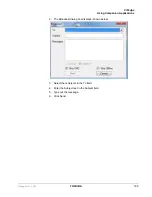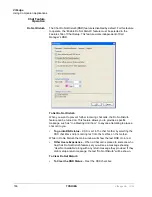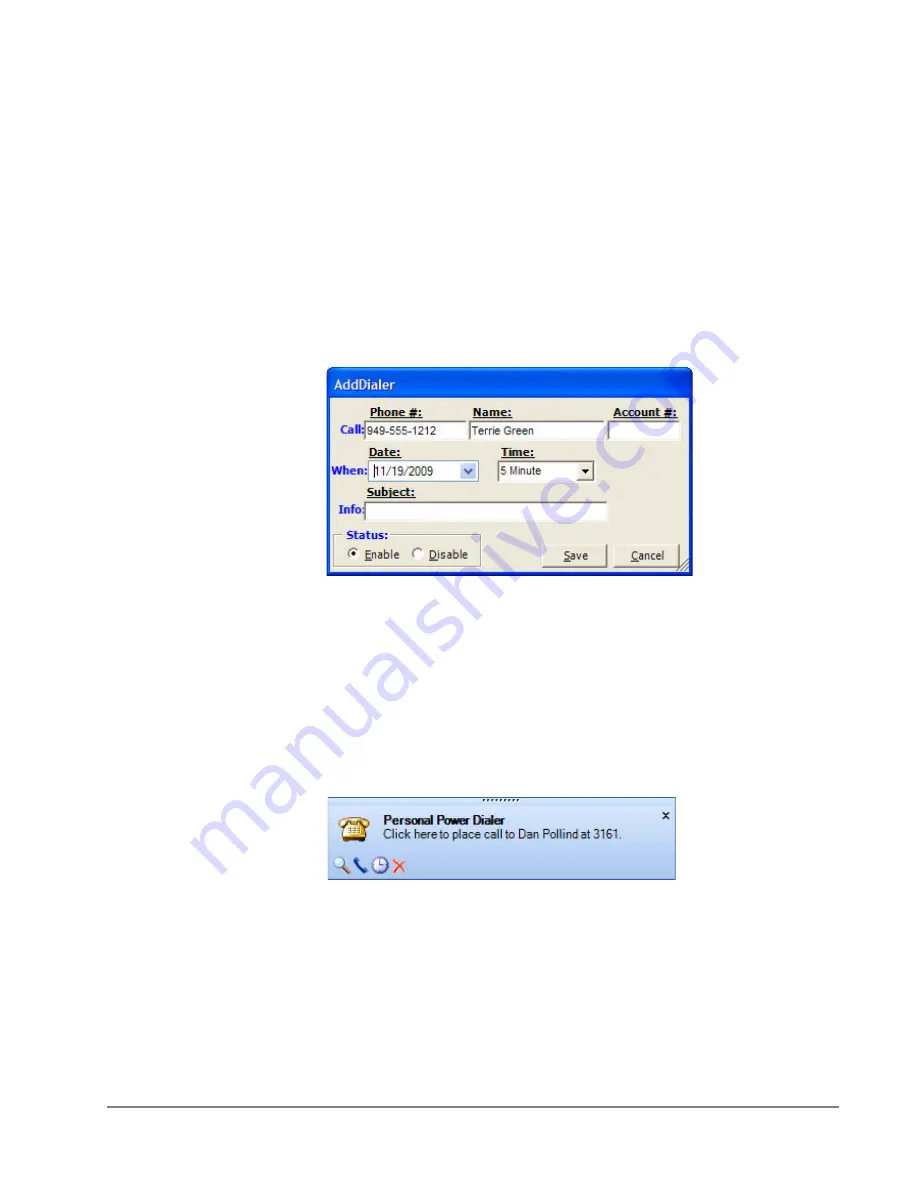
VIP
edge
Using Companion Applications
VIPedge UG 12/12
TOSHIBA
179
•
Print Listing
– print a listing of all entries shown in the calls window. The
position and width of the columns can be changed to format the printout as
desired.
Sorting Entries
To sort the entries simply click on the column header by which you desire the sort
to occur. Click the same column header again and it will switch the sort from
ascending to descending (or vice versa). Thus if you want to sort-by-name click
the “Name” column header, to sort by phone number click the “Phone” column
header, and so forth.
Dialer Operation
Ready to Dial
Click the AddCall button to place a dialer call. The following screen displays.
In the Date and Time drop down are used to set the date and time of your call. You
also have a choice of selecting Today and Now to place a call immediately.
Calls in the list that are enabled will automatically pop up a screen for the user
indicating that it is time to place the call. This screen is “Ready to Dial” screen.
The screen will contain the information entered into the list about the caller and if
the optional “User-defined” Action button is enabled, then pressing this key can
cause more information to be available about the party or trigger one of a number
of other functions. The user has the choice of Call Now or Later. If later is chosen,
then you will be asked for a new time after which the call will return to the list.
Pressing Cancel will disable the call before returning the call to the list.