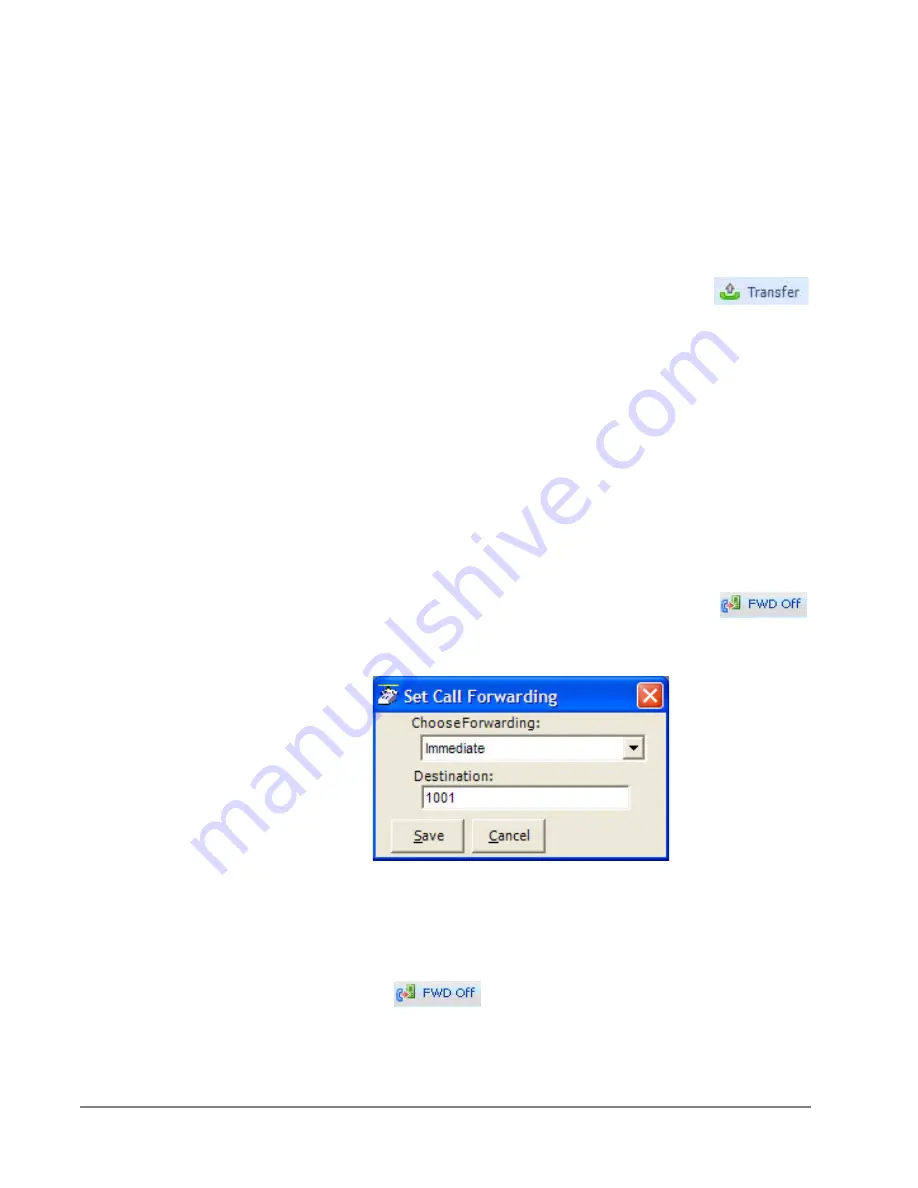
VIPedge
Using Call Manager Features
80
TOSHIBA
VIPedge UG 12/12
To Retrieve Call
•
To re-connect a held call, click the hold button again
or press the answer button.
or double-click on the held call in the Call View Window
or right-click on the held call and select Answer from the menu.
Transferring Calls
Using Transfer Button
1. While talking with a caller, click the transfer button to get
intercom dial tone
or right-click on the call in the Call View Window and select Transfer.
2. Using the keyboard enter the number to transfer the caller to, press Enter
when done.
or use the on-screen dial pad and dial the number. Once the system
recognizes a valid number, the call will proceed automatically.
Using Drag and Drop
•
While talking with a caller, use the mouse to drag and drop the call from
the Calls Window onto a button for immediate transfer to another station.
Call Forwarding
To Set Call Forwarding
1. Click the FWD Off button.
2. Choose a Forwarding type from the pull-down listing
(shown below).
3. Enter a Destination for the forwarded calls.
4. Click Save to compete the setting.
To Clear Call Forwarding
1. Click the.
button
2. Choose <None> from the pull-down listing.
3. Click Save to remove the previous setting.
















































