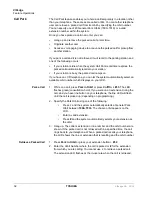VIPedge
Feature Operations
36
TOSHIBA
VIPedge UG 12/12
Conference Call
You can conference together up to eight parties (including yourself). The
actual number of conference parties with acceptable volume levels depends
on the local and far end telephone line conditions.
The person who initiates the conference call is the Master. If, after the
conference is established, the Master exits the conference, the first station to
have been added to the conference becomes the Master.
Set up a Conference Call
1. While on a call, press
Cnf/Trn
. You hear a dial tone and your Line LED
flashes green.
2. Call another station or outside line.
3. When the called party answers, press
Cnf/Trn
. If you receive a busy
tone or no answer, press
Cnf/Trn
again to return to the original
connection.
4. All parties are conferenced. If the second call was placed on a
Line
that
appears on your telephone, the LED also flashes green.
5. Repeat steps 1~3 until all parties are added or the maximum number of
parties is reached.
6. When the Master of the conference hangs up, the control is automatically
transferred to the first internal station added to the conference call. If no
other internal stations are included in the conference call, the call will be
disconnected.
Note:
An SLT or SIP station cannot be a Master for a conference call.
Transfer Conference
Control
1. Complete Steps 1 and 2 above to add the line where you want to transfer
conference control. See previous Note.
2. Announce the call and hang up to transfer it. This station now becomes
the conference Master with the ability to add or delete parties.
Hold a Conference Call
If you are the Conference Master, press the
Hold
button once (or twice for
Executive Hold) to place the conference call on hold. The other parties can
continue with the conference. Music-on-hold is suppressed and your
extension LED flashes green. You can rejoin the conference at any time by
pressing your extension button. When you return, you retain Master status.
Adding Voice Mail to a
Conference
The Conference Master can add voice mail to a conference. This feature
enables participants in a conference to listen to or leave a voice mail message
during a conference call.
Add Voice Mail to a
conference call
(performed by Conference
Master)
1. Press
Cnf/Trn
to place the current call on Consultation Hold.
2. Dial the voice mail (VM) extension number, then enter the VM mailbox
and security code. This adds the voice mailbox to the conference.
3. Press
Cnf/Trn
to reconnect to the original party. (You can continue to
add conference members by pressing
Cnf/Trn
and dialing another
extension.)
Now, all parties in the conference can listen to or record a message to
this voice mailbox. Only the Master can control the VM with Soft
Keys.
Supervising a Tandem
Call
1. While talking on an outside call, press
Cnf/Trn
. You hear a dial tone. The
extension LED flashes (conference rate).
2. Dial an outside telephone number.