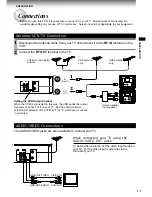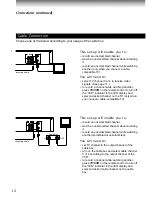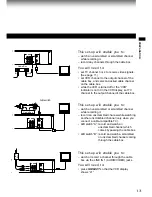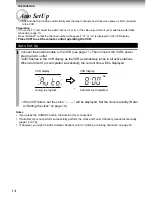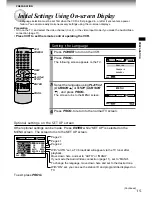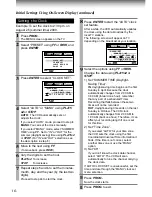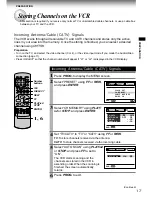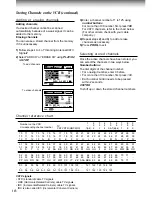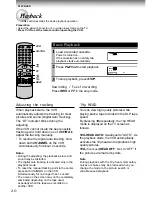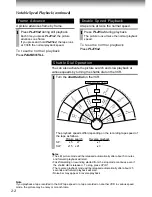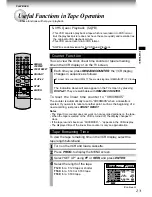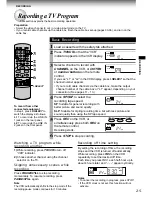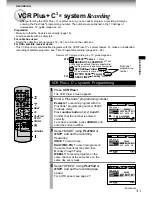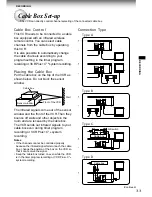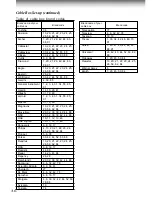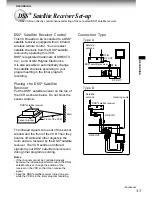2 4
Index Search Function
The VCR can find a point where a registered index signal is on a
tape and play back for about 5 seconds. You can easily locate
the desired program by inputting the index signal.
Registering index signals
Each time a recording starts, an index signal is automatically registered.
To register it somewhere else, press
INDEX
f
during recording.
Note
A certain interval is required between the index signals: more than 1 minute in
the SP tape speed and more than 3 minutes in the SLP tape speed.
Index search
1
Load a cassette with the index signals registered.
2
Press
INDEX
in the stop or playback mode.
g
INDEX: To
search in the reverse
direction.
INDEX
f
: To search in the forward
direction.
The VCR fast-forwards or rewinds the
tape. When an index signal is found, the
VCR plays back the tape for about 5
seconds, and then resumes fast-
forwarding or rewinding. This is repeated
each time at an index signal.
3
Press
PLAY/x2
when the desired program is found.
Normal playback starts.
Notes
• At the very beginning of the tape, the index search may not work properly.
• If you registered the index signals on a tape recorded on another VCR, the
recording may be blurred at the index point and the index search may not
work properly.
5
Press
PROG.
to exit.
6
Press
REMAIN/COUNTER
.
The remaining time (“RT - : - -”) appears in the VCR display.
Notes
• The displayed remaining time is an approximation.
• The remaining time is calculated according to the tape speed (SP or SLP)
and the cassette type.
2
1
1
2
Playback
for 5 sec.
Playback
for 5 sec.
Playback
for 5 sec.
Playback
for 5 sec.
Index search
0 0 0 0 0
H
M
S
I NDEX MARK
7
8
0
100
9
6
5
2
3
4
1
STOP
PLAY/x2
FF
REW
3
2
Useful Functions in Tape Operation (continued)