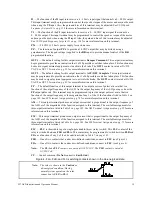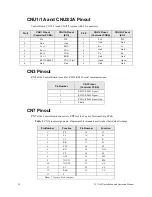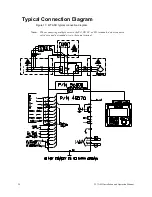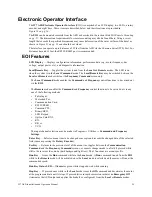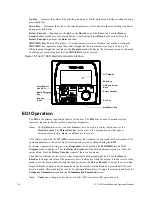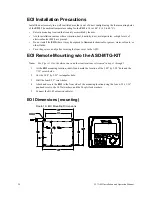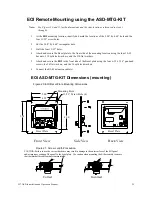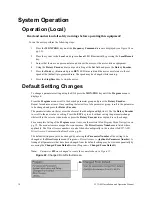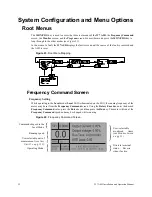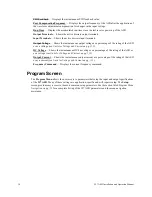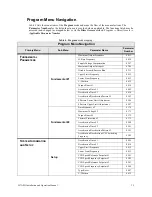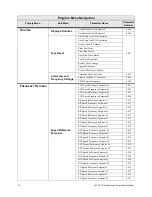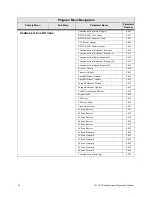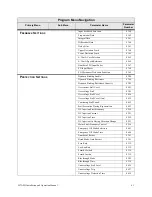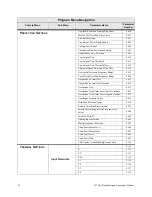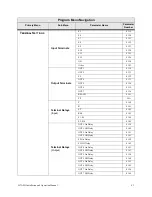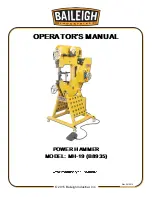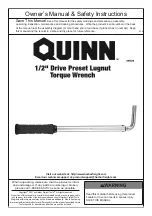30
W7 ASD Installation and Operation Manual
System Operation
Operation (Local)
Read and understand all safety warnings before operating this equipment!
To run the motor perform the following steps:
1.
Press the MON/PROG key until the Frequency Command screen is displayed (see
Figure 24 on
pg. 32
).
2.
Place the system in the Local mode (green Local LED illuminated) by pressing the Local|Remote
key.
3.
Ensure that there are no personnel around or near the motor or the motor-driven equipment.
4.
Using the Rotary Encoder dial in a speed setting at the Set field and press the Rotary Encoder.
5.
Press the Run key (illuminated green RUN LED turns red) and the motor accelerates to the set
speed at the (default) programmed rate. The speed may be changed while running.
6.
Press the Stop|Reset key to stop the motor.
Default Setting Changes
To change a parameter setting using the EOI, press the MON/PRG key until the Program menu is
displayed.
From the Program menu scroll to the desired parameter group and press the Rotary Encoder —
Repeat for sub-menu items. Once reaching the lowest level of a parameter group, scroll to the parameter
to be changed and press the Rotary Encoder.
The parameter takes on the reverse video format (dark background/light text). Use the Rotary Encoder
to scroll to the new value or setting. Press the ESC key to exit without saving the parameter change
while still in the reverse video mode or press the Rotary Encoder to accept and save the change.
For a complete listing of the Program menu items, see the section titled
Program Menu Navigation on
pg. 35
. The menu items are mapped for convenience. The Direct Access Numbers are listed where
applicable. The Direct Access numbers are also listed chronologically in the section titled
W7 ASD
Direct Access/Communication Numbers on pg. 46
.
The default settings may also be changed by entering the Parameter Number of the setting to be
changed at the Direct Access menu (Program
⇒
Direct Access
⇒
Applicable Parameter Number). A
listing of all parameters that have been changed from the default setting may be viewed sequentially by
accessing the Changed From Default screen (Program
⇒
Changed From Default).
Note:
Parameter 009 was changed to create the example shown in
Figure 22
.
Figure 22. Changed From Default screen.