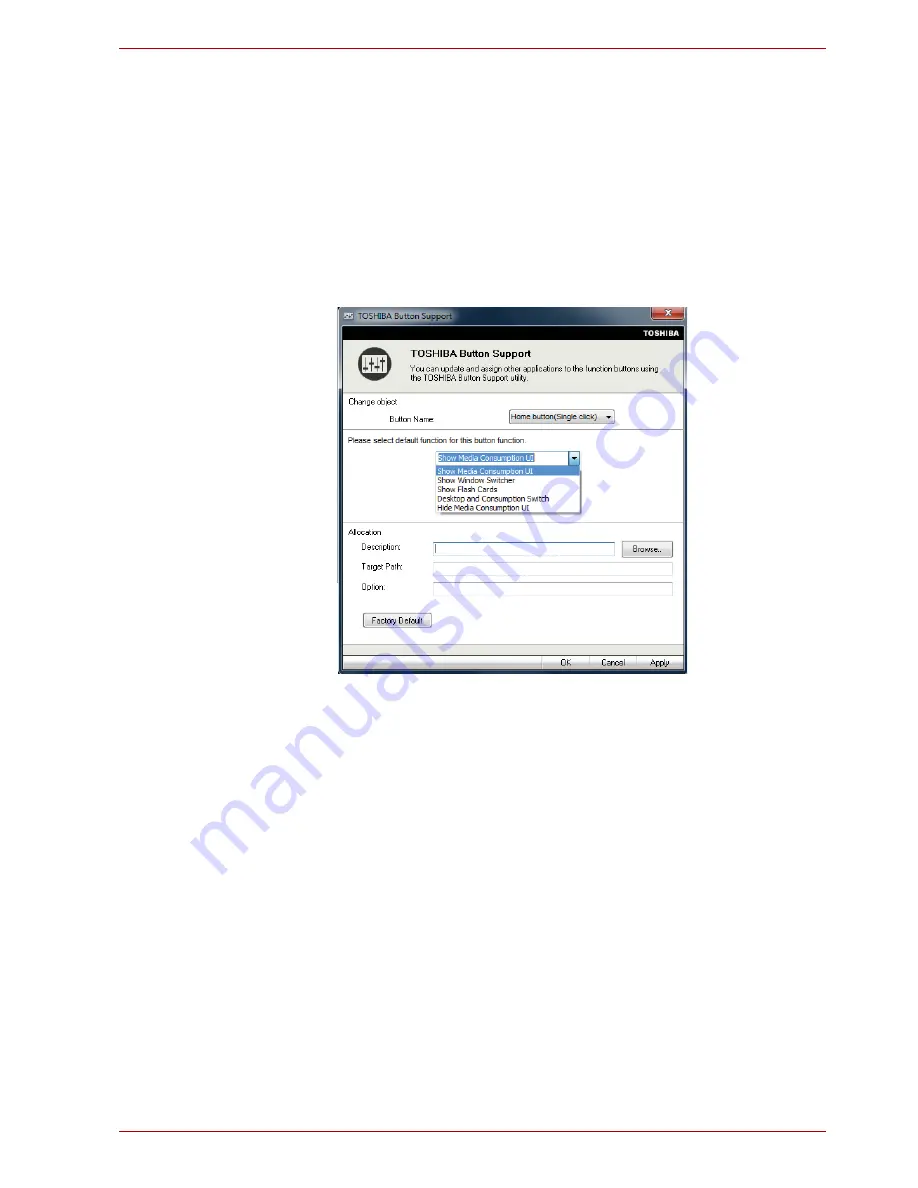
User’s Manual
35
Utilities & Advanced Usage
TOSHIBA Button Support
You can update and assign other applications to the function buttons using
the TOSHIBA Button Support utility.
You can open TOSHIBA Button Support by the following way:
■
Click
Start
→
All Programs
→
TOSHIBA
→
Utilities
→
TOSHIBA
Assist
, and then click the
OPTIMIZE
tab in the TOSHIBA Assist
window. In the
OPTIMIZE
tab page, click
TOSHIBA Button Support
.
The TOSHIBA Button Support dialog box will appear. Follow the following
steps to assign a function to the selected button.
1. In the
Button Name
list, select one of the following function button
name such as
KB button
,
Home button
and so on.
2. Click
Browse
, select the application you would like to assign to the
button, and then click
Open
. The “Description” and “Target Path” of the
selected application will appear.
TOSHIBA Disc Creator
Please be aware of the following limitations when you use the TOSHIBA
Disc Creator:
■
DVD Video cannot be created using TOSHIBA Disc Creator.
■
DVD Audio cannot be created using TOSHIBA Disc Creator.
■
You cannot use TOSHIBA Disc Creator's “Audio CD” function to record
music to DVD-R, DVD-R (Dual Layer), DVD-RW, DVD+R, DVD+R
(Double Layer) or DVD+RW media.
■
Do not use the “Disc Backup” function of TOSHIBA Disc Creator to
copy DVD Video or DVD-ROM material that has copyright protection.
















































