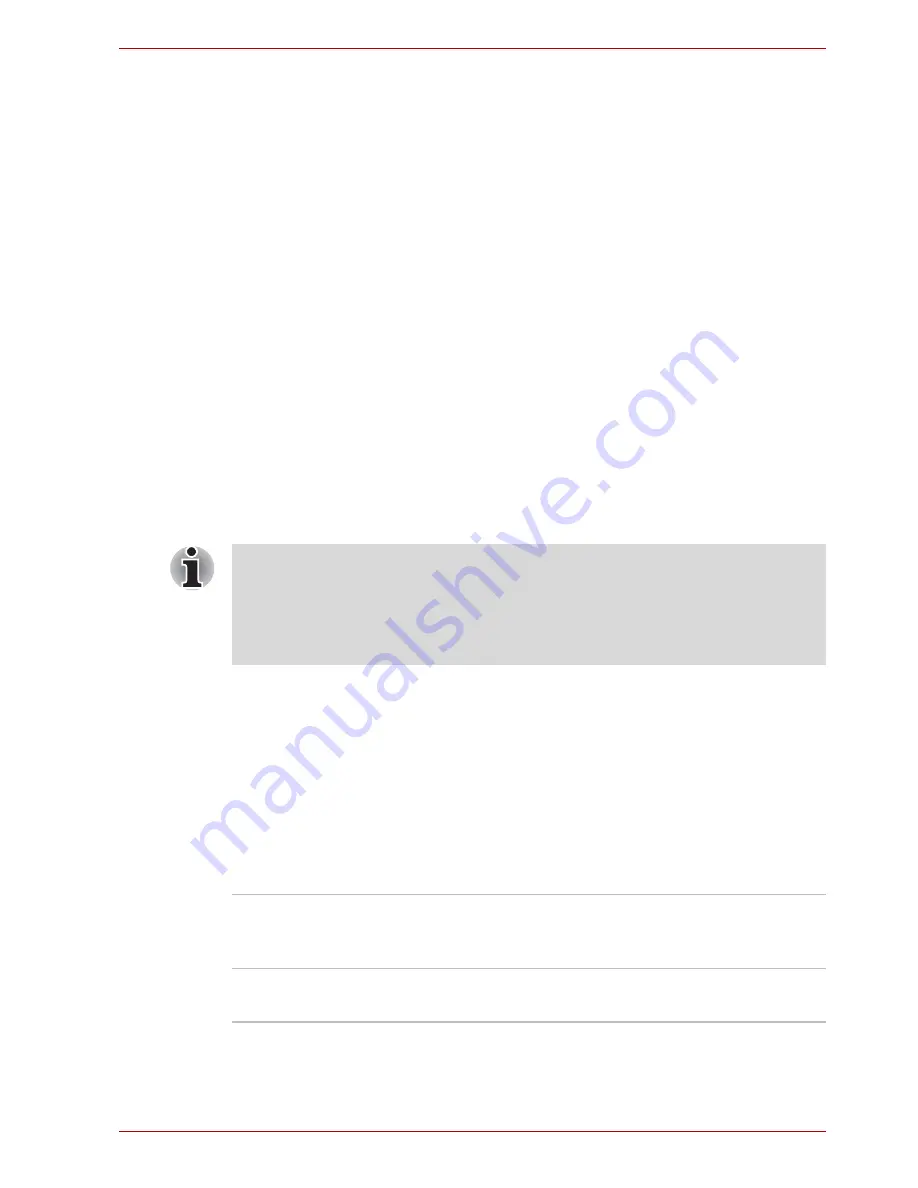
User’s Manual
44
Utilities & Advanced Usage
2. Tap the
OK
button. The following message appears, allowing you to
verify the password.
Verify Password:
3. If character strings match, the password is registered tap OK button. If
they do not match, the following message appears. You must repeat
from step 1.
Entry Error!!!
To delete a user password:
1. Select
Not Registered
to display the following prompt:
Enter Password:
2. Enter the currently registered password. The character string you enter
is displayed as a string of asterisks.
Enter Password: ****
3. Tap the
OK
button. If the character string you enter matches the
registered password, the password option is reset and the display
changes to:
Not registered
If they do not match, the following message appears. You must repeat
step 1.
Incorrect Password.
4. Follow the same procedures described in the earlier section, How to set
the password, to set a new user password.
Display
This tab allows you to customize your computer’s display settings for either
the internal LCD screen or for an external monitor.
Power On Display
Allows you to set the display to be used when the computer is booted.
■
If you enter the password incorrectly three times in a row, the computer
need to shut off.
■
You will not be able to access the password option in the HW Setup. In
this case you must turn the power off and back on to retry the
procedure.
Auto-Selected
Selects an external monitor if one is connected,
otherwise, it selects the internal LCD display
(Default).
System LCD only
Selects the internal LCD, even if an external
monitor is connected.
















































