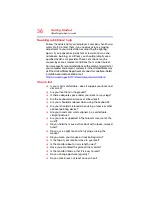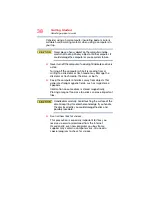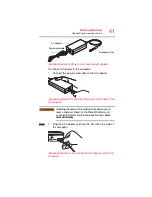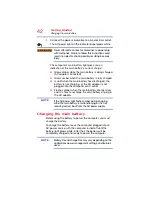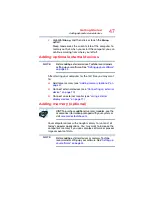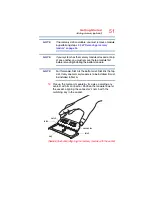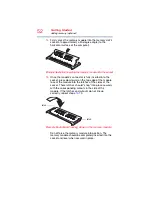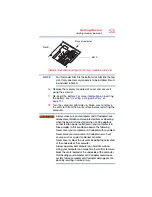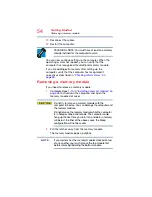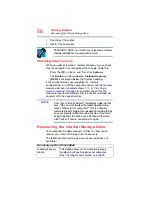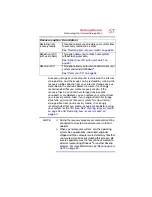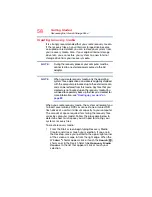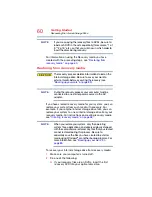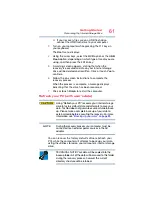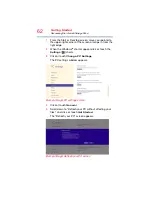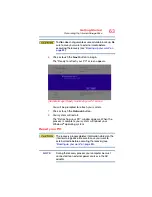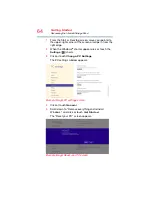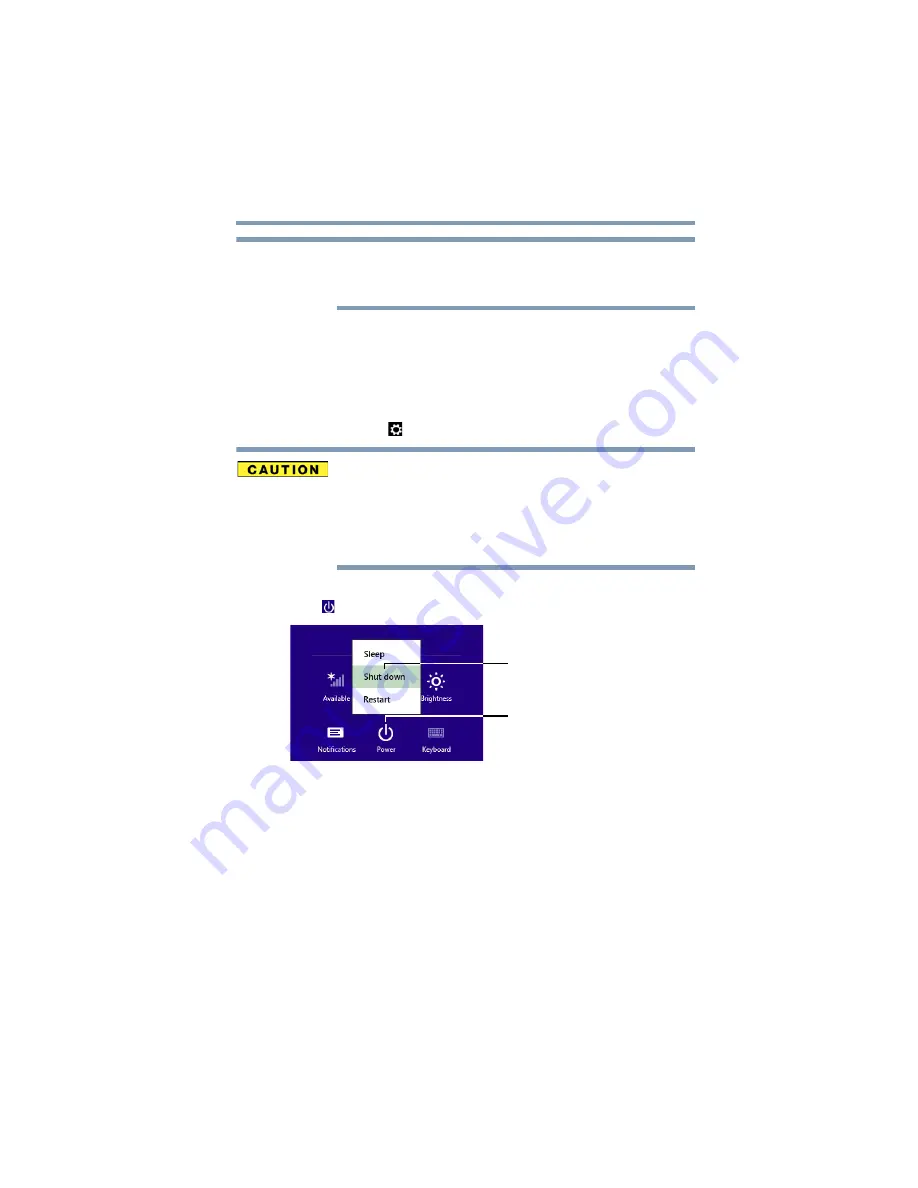
49
Getting Started
Adding memory (optional)
For this model, Slot A is the bottom slot. Slot B is the top
slot. If only one memory module is to be installed, it must
be installed in Slot A.
If the computer is on, begin at step
1
From the Start or Desktop screen, move your pointer to
the upper-right corner of the screen or swipe in from the
right edge.
2
When the Windows
®
charms appear, click or touch the
Settings
(
) charm.
Pressing the power button before shutting down the
Windows
®
operating system could cause you to lose
your work. Make sure the system indicator panel’s
storage drive light and the drive in-use light are off. If you
turn off the power while a disk/disc is being accessed,
you may lose data or damage the disk/disc and/or drive.
3
In the lower right of the screen click or touch the
Power
(
) icon.
(Sample Image) Shut down
4
Highlight
Shut down
while holding the
Shift
key, and
then click or touch the
Shut down
option.
The computer closes all open applications, shuts down
the operating system, and then turns off.
5
Unplug and remove any cables connected to the
computer, including the AC adaptor.
NOTE
Shut down option
Power