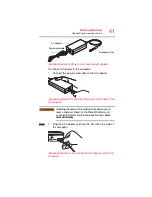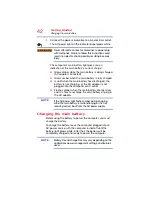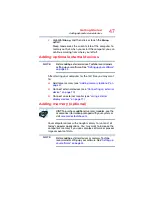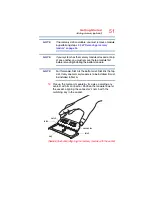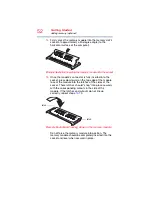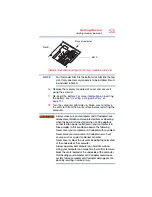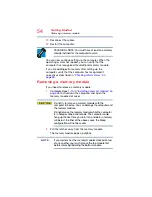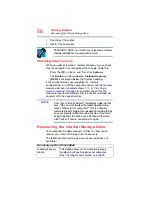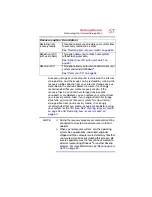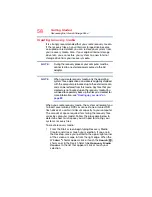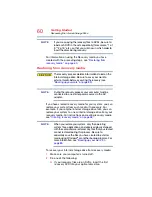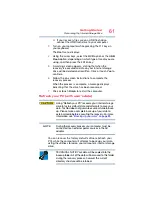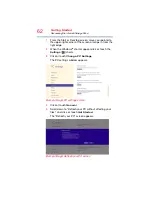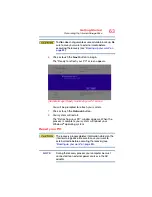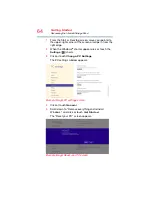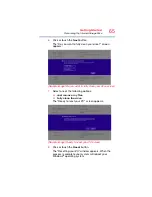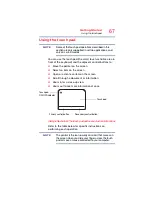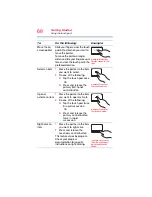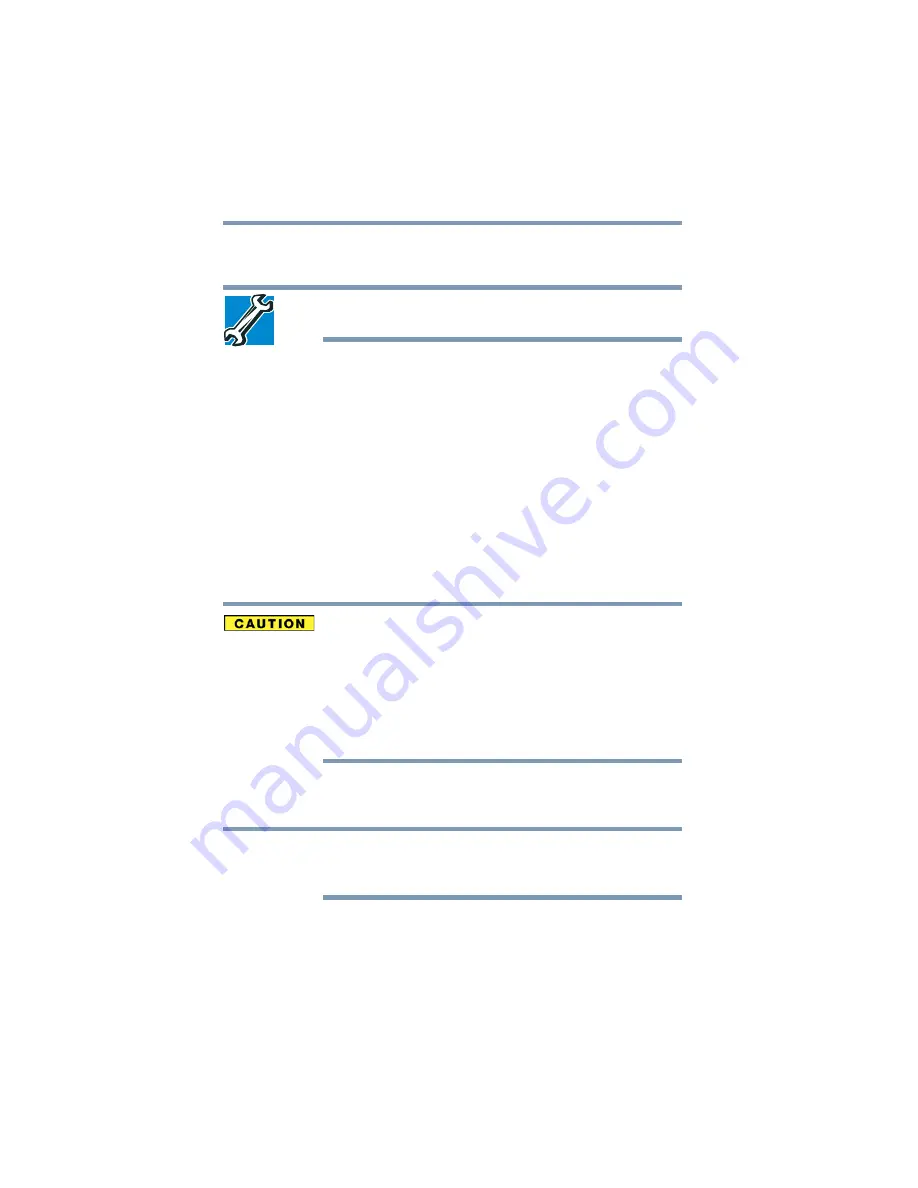
54
Getting Started
Removing a memory module
19
Reconnect the cables.
20
Restart the computer.
TECHNICAL NOTE: You must have at least one memory
module installed for the computer to work.
You can now continue setting up the computer. When the
operating system has loaded, you can verify that the
computer has recognized the additional memory module.
If you are adding extra memory after setting up the
computer, verify that the computer has recognized it
correctly as described in
.
Removing a memory module
If you need to remove a memory module:
1
“Installing a memory module” on
to shut down the computer and open the
memory module slot cover.
Do not try to remove a memory module with the
computer turned on. You can damage the computer and
the memory module.
Do not remove the memory module while the computer
is in Sleep or Hibernation mode. The computer could
hang up the next time you turn it on and data in memory
will be lost. In either of the above cases, the Sleep
configuration will not be saved.
2
Pull the latches away from the memory module.
The memory module pops up slightly.
If your system has the memory modules stacked on top
of one another, you must remove the top module first
before removing/installing the bottom module.
NOTE