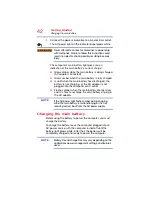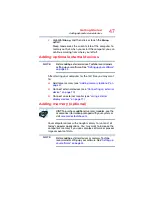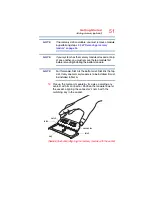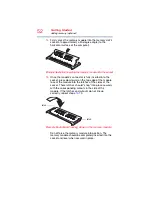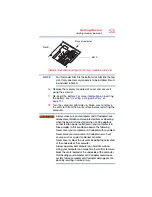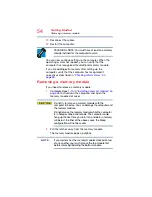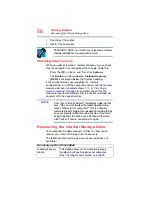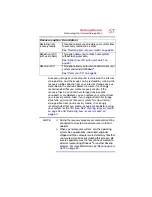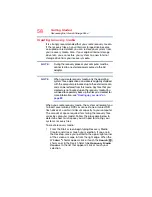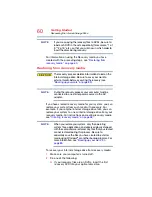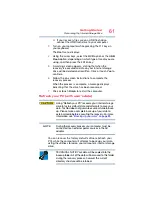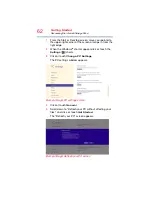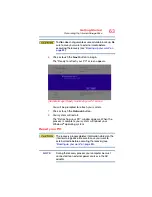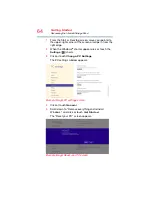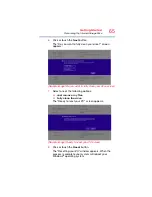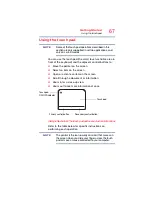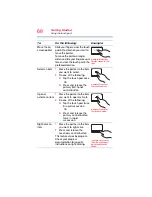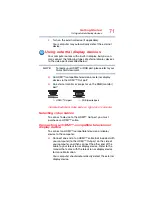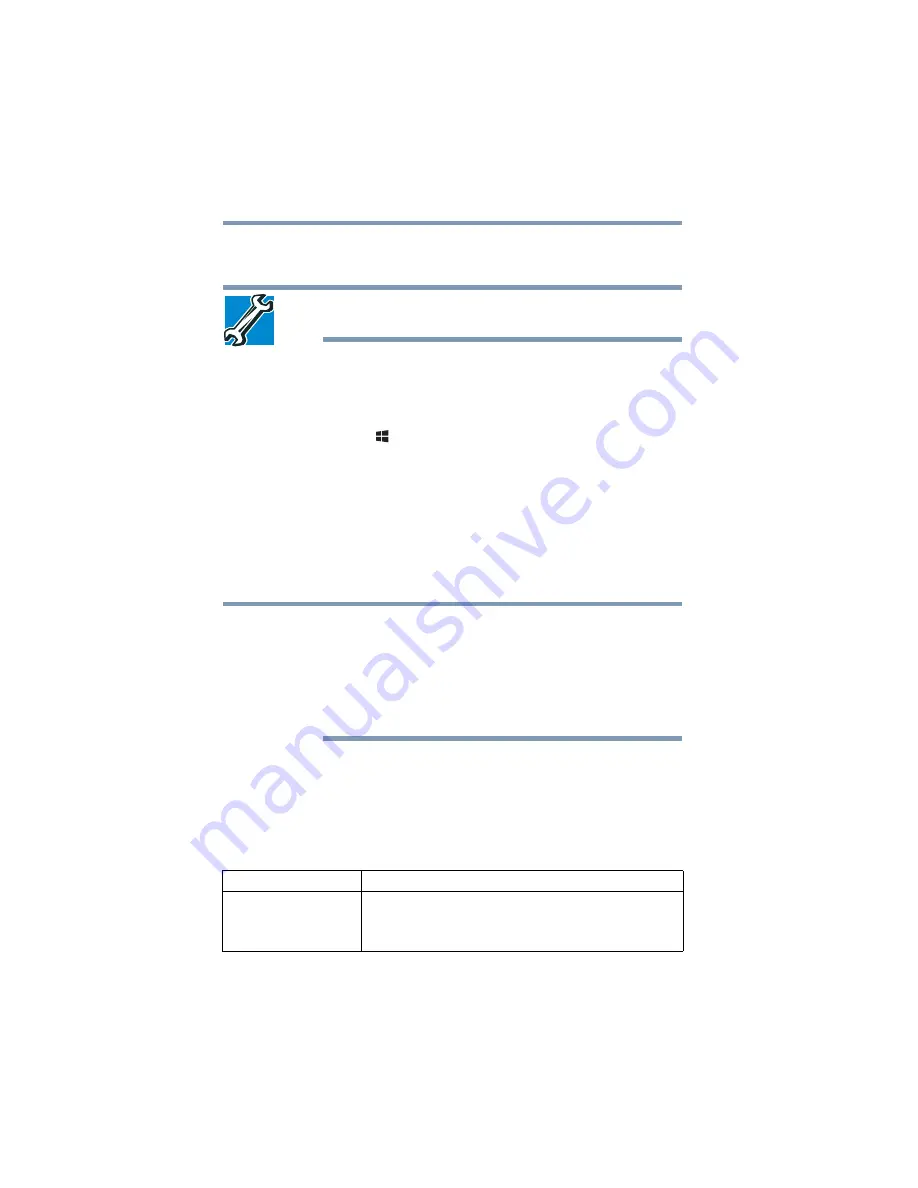
56
Getting Started
Recovering the Internal Storage Drive
7
Reconnect the cables.
8
Restart the computer.
TECHNICAL NOTE: You must have at least one memory
module installed for the computer to work.
Checking total memory
When you add or remove a memory module, you can check
that the computer has recognized the change. To do this:
Press the (
) +
X
keys, and then click
System
.
The
System
window appears.
Installed memory
(RAM)
is displayed below the System heading.
If the computer does not recognize the memory
configuration, turn off the computer and remove the memory
module slot cover (complete steps
), and then check that the
module is inserted completely into the socket and lined up
squarely with the socket latches.
From time to time, Windows
®
will display a pop-up that
says, “Do you want to allow the following program to
make changes to this computer?” This is a security
feature to prevent programs or people from doing things
on your computer without your permission. If you were
trying to perform the action, click Continue; otherwise,
click Cancel. If unsure, cancel and try again.
Recovering the Internal Storage Drive
Your computer includes recovery utilities to allow you to
recover your internal storage drive if necessary.
The following internal storage drive recovery options are
available:
Recovery option Description
Creating recovery
media
This option allows you to create the recovery
media you will use to restore your computer.
“Creating recovery media” on page 58
NOTE