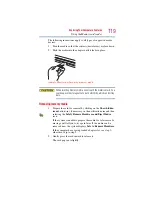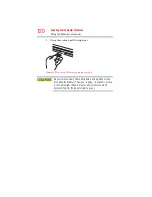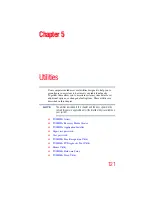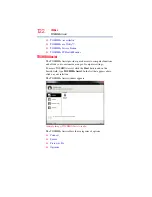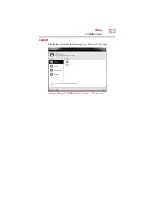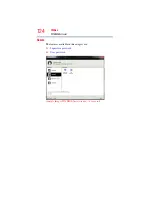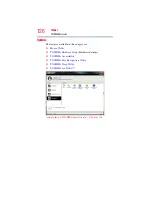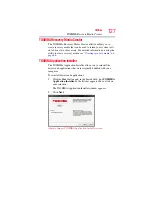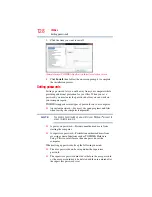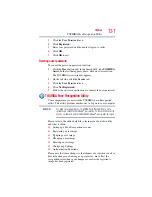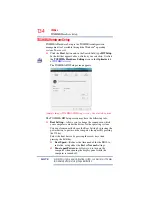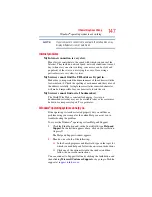133
Utilities
Mouse Utility
3
Select the devices that you would like to test by clicking the
check box that appears to the left of the device.
Click the + (plus) and - (minus) symbols to expand and collapse the
categories.
4
Click
Start Diagnostics
when you are ready to begin the tests.
Mouse Utility
The Mouse utility allows you to change your pointing device or
mouse settings.
To access the Mouse utility:
1
Click the
Start
button and, in the Search field, type
Mouse.
In
the list that appears above, click on your selection. Or click the
Mouse
icon in the
Optimize
tab of
.
The Mouse Properties screen appears.
The settings you can change are divided into these categories:
❖
Buttons
❖
Pointers
❖
Pointer Options
❖
Wheel
You may see additional categories depending on your
particular pointing device.
2
Adjust the settings as desired, then click
OK
.
NOTE