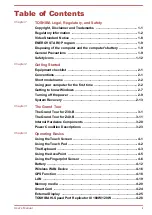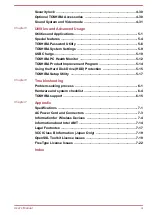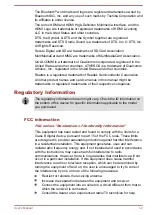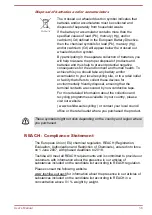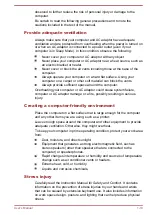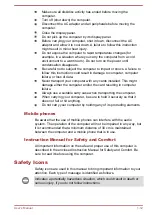Reviews:
No comments
Related manuals for Z30-B

AcerNote Light 370P
Brand: Acer Pages: 16

2480 2779 - TravelMate
Brand: Acer Pages: 97

PECOS Universal
Brand: Speed Link Pages: 4

PLTNB1035-B
Brand: Vastking Electronic Pages: 10

ZED AIR 2
Brand: i-Life Pages: 12

visionbook 12WRx
Brand: UMAX Technologies Pages: 72

Universal Car/Air Adapter
Brand: Kensington Pages: 7

MT6709h
Brand: Gateway Pages: 210

Inspiron 1300
Brand: Dell Pages: 44

SLE3400FN/10
Brand: Philips Pages: 1

SDC5100
Brand: Philips Pages: 7

SNK5600
Brand: Philips Pages: 51

Inspiron 9300
Brand: Dell Pages: 132

PREDATOR TRITON 700
Brand: Acer Pages: 86

SVE1511GFXW
Brand: Sony Pages: 2

SVE14A35CXH
Brand: Sony Pages: 458

512307
Brand: VOLTCRAFT Pages: 27

CUOL BOOK ROFL
Brand: CUOL Pages: 31