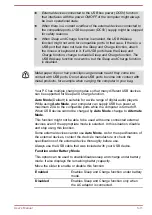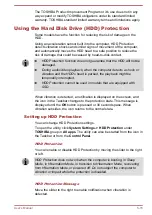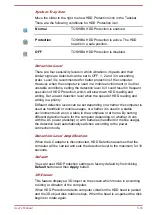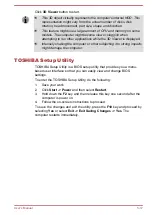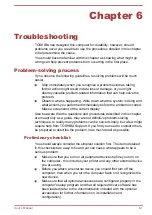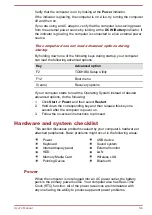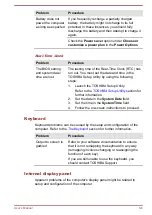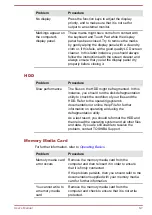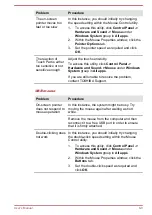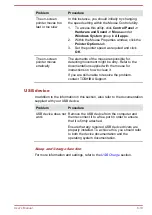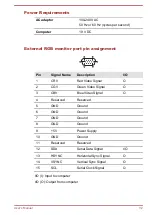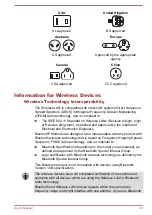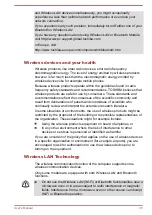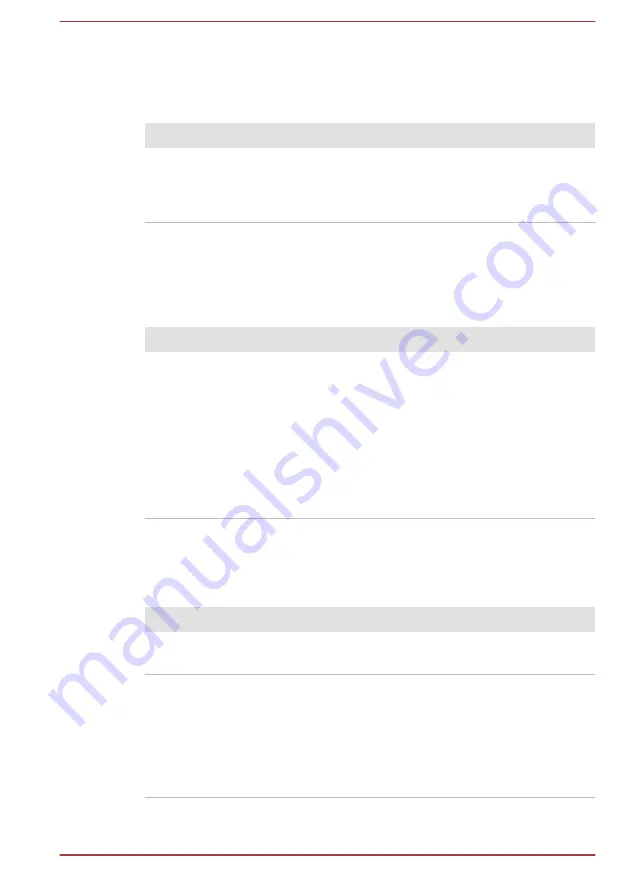
Overheating power down
If the processor's temperature reaches an unacceptably high level with
either setting, the computer automatically shuts down to prevent any
damage. In this instance, all unsaved data in memory is lost.
Problem
Procedure
Computer shuts
down automatically.
Leave the computer off until it reaches room
temperature. If the computer has reached room
temperature and it still does not start, or if it starts
but shuts down quickly, contact TOSHIBA Support.
AC power
If you have trouble turning on the computer with the AC adaptor connected,
check the status of the DC IN/Battery indicator. Refer to the
section for further information.
Problem
Procedure
AC adaptor does not
power the computer
Check the connections to make sure that the
power cord/adaptor is firmly connected to the
computer and a working power outlet.
Check the condition of the cord and terminals. If
the cord is frayed or damaged it should be
replaced, while if the terminals are soiled, they
should be cleaned with a clean cotton cloth.
If the AC adaptor still does not power the
computer, you should contact TOSHIBA Support.
Battery
If you suspect a problem with the battery, check the status of the
DC IN/
Battery
indicator.
Problem
Procedure
Battery does not
power the computer
The battery might be discharged. Connect the AC
adaptor to recharge the battery.
Battery does not
charge when the AC
adaptor is attached.
If the battery is completely discharged, it will not
begin charging immediately. In these instances,
wait a few minutes before trying again. If the
battery still does not charge, check that the power
outlet the AC adaptor is connected to its supplying
power. This can be tested by plugging another
appliance into it.
User's Manual
6-5