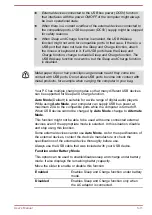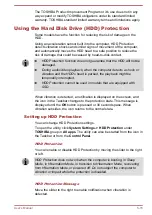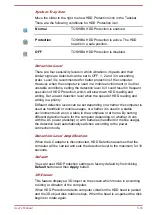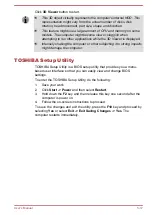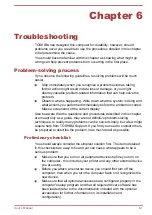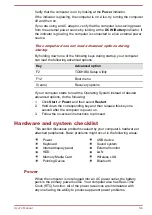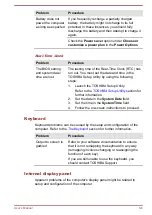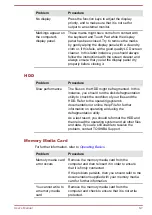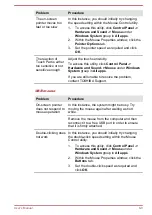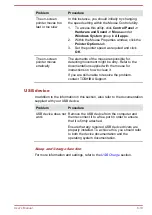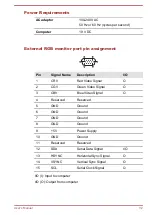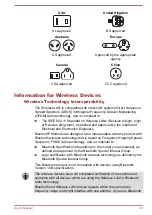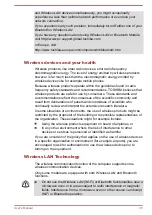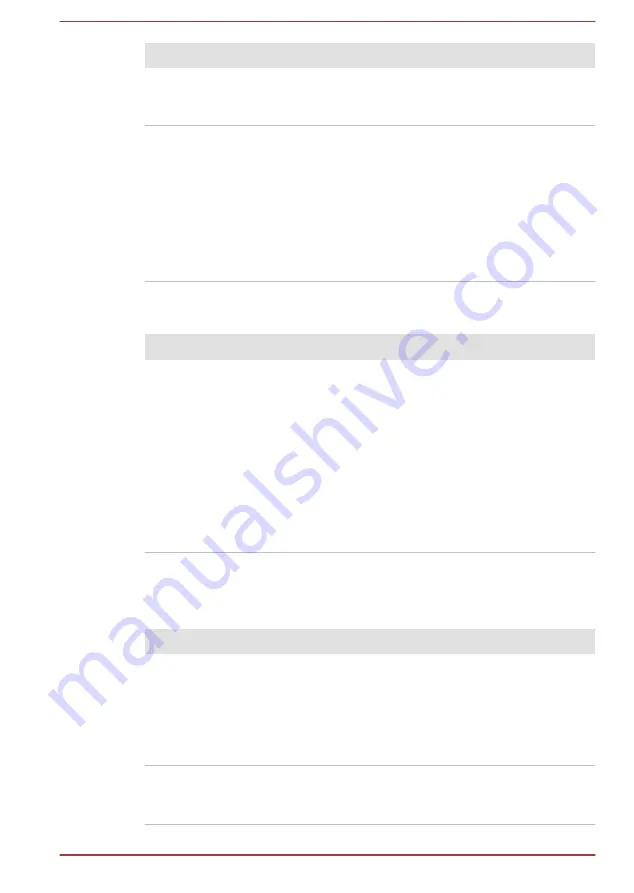
Problem
Procedure
No display
Press the function keys to adjust the display
priority, and to make sure that it is not set for
output to an external monitor.
Markings appear on
the computer's
display panel.
These marks might have come from contact with
the keyboard and Touch Pad while the display
panel has been closed. Try to remove the marks
by gently wiping the display panel with a clean dry
cloth or, if this fails, with a good quality LCD screen
cleaner. In this latter instance, you should always
follow the instructions with the screen cleaner and
always ensure that you let the display panel dry
properly before closing it.
HDD
Problem
Procedure
Slow performance
The files on the HDD might be fragmented. In this
instance, you should run the disk defragmentation
utility to check the condition of your files and the
HDD. Refer to the operating system's
documentation or online Help File for further
information on operating and using the
defragmentation utility.
As a last resort, you should reformat the HDD and
then reload the operating system and all other files
and data. If you are still unable to resolve the
problem, contact TOSHIBA Support.
Memory Media Card
For further information, refer to
Problem
Procedure
Memory media card
error occurs
Remove the memory media card from the
computer and then reinsert it in order to ensure
that it is firmly connected.
If the problem persists, then you should refer to the
documentation supplied with your memory media
card for further information.
You cannot write to
a memory media
card
Remove the memory media card from the
computer and check to ensure that it is not write
protected.
User's Manual
6-7