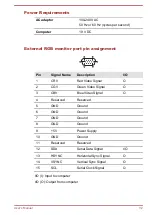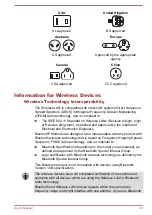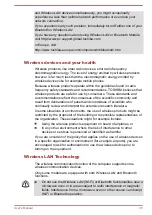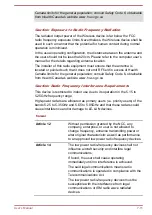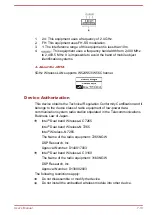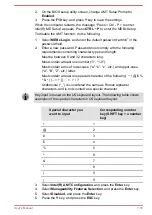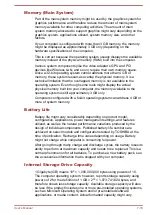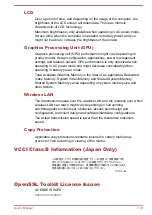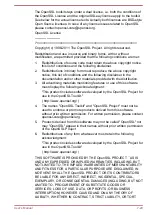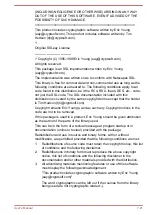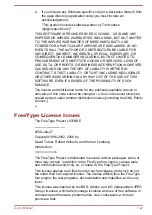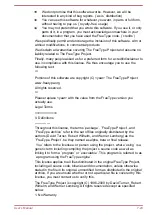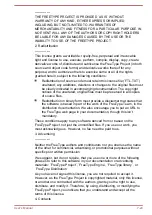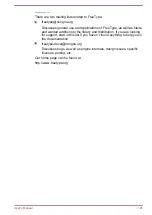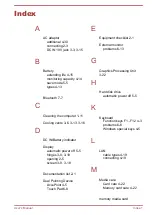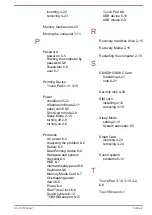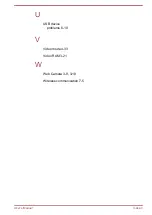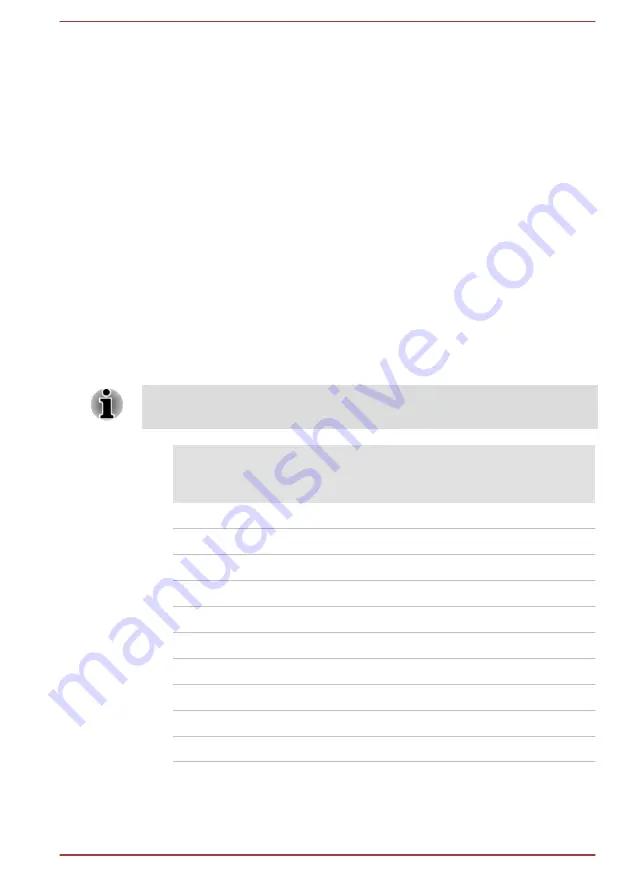
2.
On the BIOS setup utility screen, change AMT Setup Prompt to
Enabled
.
3.
Press the
F10
key, and press
Y
key to save the settings.
When the computer restarts, the message “Press < Ctrl - P > to enter
Intel(R) ME Setup” appears. Press
CTRL
+
P
to enter the MEBx Setup.
To disable the AMT function, do the following:
1.
Select
MEBx Login
, and enter the default password “admin” in the
password field.
2.
Enter a new password. Password must comply with the following
requirements concerning character types and length:
Must be between 8 and 32 characters long.
Must contain at least one number (“0”, “1-9”).
Must contain a mix of lower-case (“a”, “b”, “z”, etc.) and upper-case
(“A”, “B”, “Z”, etc.) letter.
Must contain at least one special character of the following:` ~ ! @ $ %
^ & * ( ) - = + [ ] ; ’ < . > / ?
Underscore (“_”) is considered the same as Roman alphabet
characters, and is not counted as a special character.
Key input is based on the US keyboard layout. The following table shows
examples of the special characters in US keyboard layout.
Special character you
want to input
Corresponding number
key (SHIFT key + a number
key)
!
1
@
2
#
3
$
4
%
5
^
6
&
7
*
8
(
9
)
0
3.
Select
Intel(R) AMT Configuration
, and press the
Enter
key.
4.
Select
Manageability Features Selection
, and press the
Enter
key.
5.
Select
Disabled
, and press the
Enter
key.
6.
Press the
Y
key, and press the
ESC
key.
User's Manual
7-15