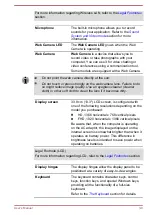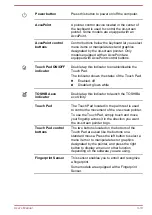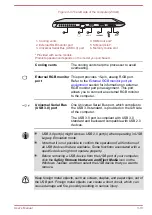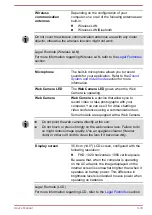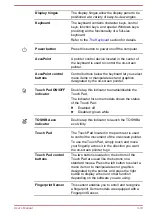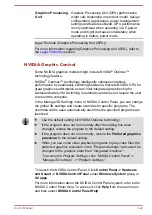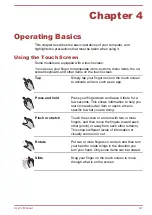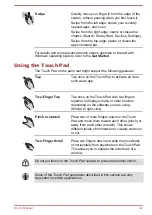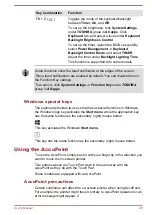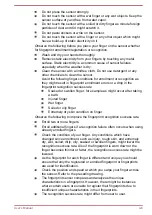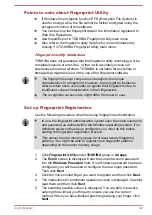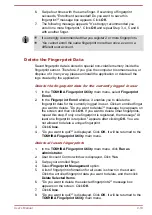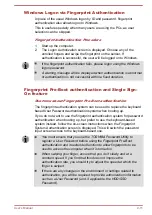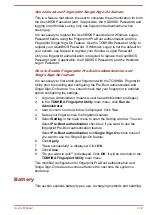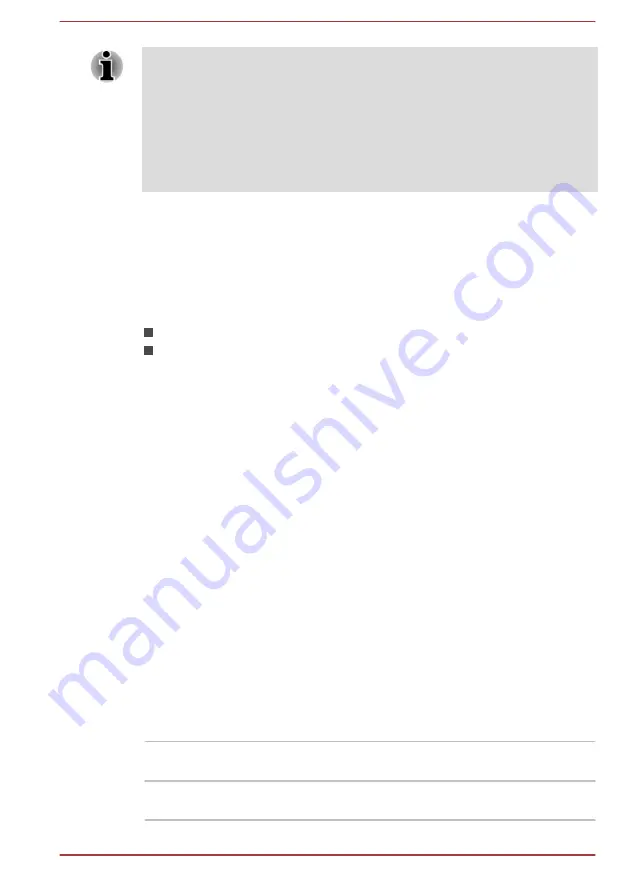
On Optimus models, two kinds of Display Drivers are installed: “Intel
®
HD
Graphics Driver” and “NVIDIA Graphics Driver XXX.XX”.
Do not uninstall the display driver from “Uninstall Program” in the Control
Panel.
To uninstall the display driver:
1.
Uninstall “NVIDIA Graphics Driver XXX.XX”.
2.
Then uninstall “Intel
®
HD Graphics Driver”.
Intel
®
Display Power Saving Technology
Intel GPU models might include the Display Power Saving Technology
feature that can save the power consumption of the computer by optimizing
picture contrast on the internal LCD.
This feature can be used if the computer is:
running under battery mode
using the internal LCD display only
The Display Power Saving Technology feature is enabled as the factory
default. If you want to turn off this feature, change it in the settings
accordingly in the Intel
®
HD Graphics Control Panel.
You can access this control panel in the following way:
1.
Right-click on the desktop and click
Graphics Properties...
2.
Click
Power
and then select
On Battery
in the upper-left corner.
3.
Click
Disable
under
Display Power Saving Technology
.
4.
Click
Apply
.
If you want to enable this feature, click
Enable
under
Display Power
Saving Technology
.
Power Condition Descriptions
The computer operating capability and battery charge status are affected
by different power conditions, including whether an AC adaptor is
connected and what the battery charge level is.
DC IN/Battery indicator
Check the
DC IN/Battery
indicator to determine the status of the battery
pack and the power status with the AC adaptor connected. The following
indicator conditions should be noted:
Flashing Amber
The battery charge is low. The AC adaptor must
be connected to recharge the battery.
Amber
Indicates that the AC adaptor is connected and
the battery is charging.
User's Manual
3-23