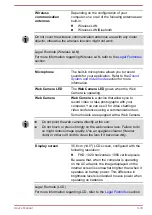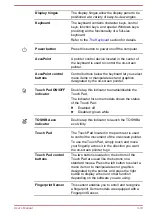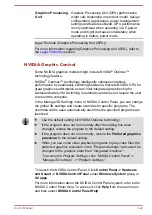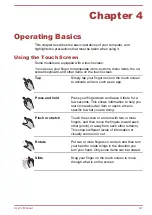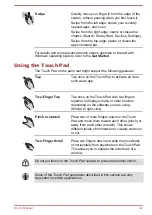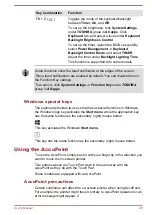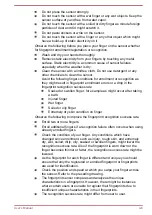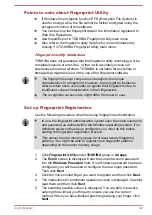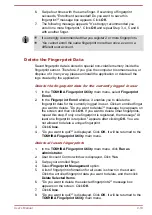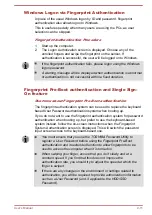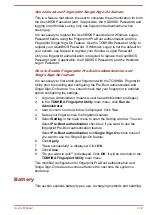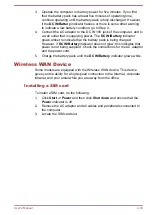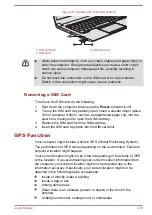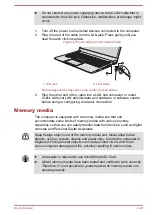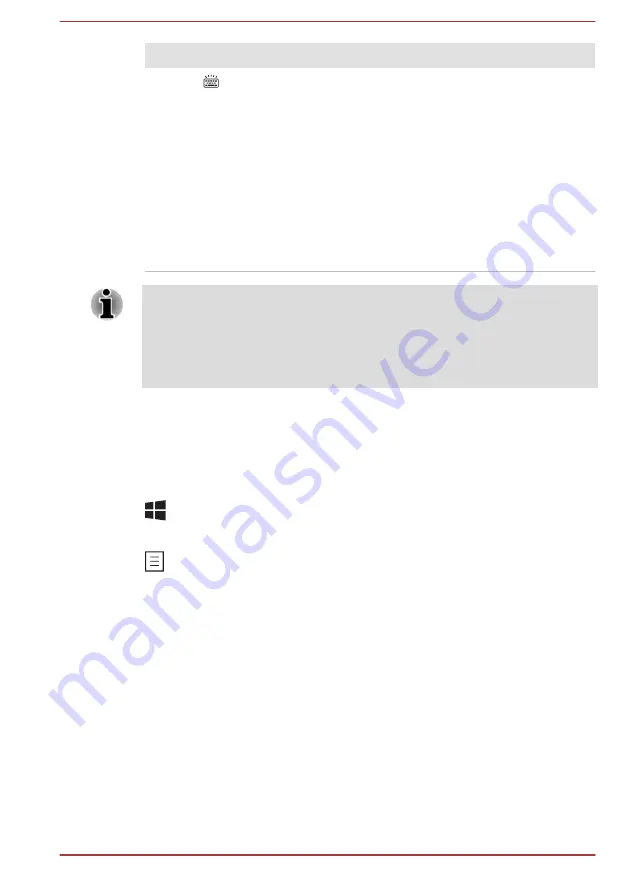
Key Combination
Function
FN + Z (
)
Toggles the mode of the keyboard backlight
between
Timer
,
On
, and
Off
.
To set up the brightness, click
System Settings
under
TOSHIBA
group in
All apps
. Click
Keyboard
tab, and select a level under
Keyboard
Backlight Brightness Control
.
To set up the timer, launch the BIOS setup utility,
select
Power Management -> Keyboard
Backlight Control Mode
, and select
TIMER
.
Adjust the timer under
Backlight Lighting Time
.
This function is supported with some models.
Some functions show the toast notification at the edges of the screen.
Those toast notifications are enabled by default. You can disable them in
the Function Key settings.
To access it, click System Settings -> Function Key under TOSHIBA
group in All apps.
Windows special keys
The keyboard provides two keys that have special functions in Windows,
the Windows logo key activates the
Start menu
while the application key
has the same function as the secondary (right) mouse button.
This key activates the Windows
Start menu
.
This key has the same function as the secondary (right) mouse button.
Using the AccuPoint
To use the AccuPoint, simply push it with your finger tip in the direction you
want to move the on-screen pointer.
Two buttons above the Touch Pad work in the same way with the
AccuPoint as they do with the Touch Pad.
Some models are equipped with an AccuPoint.
AccuPoint precautions
Certain conditions can affect the on-screen pointer when using AccuPoint.
For example, the pointer might travel contrary to AccuPoint operation or an
error message might appear, if
User's Manual
4-5