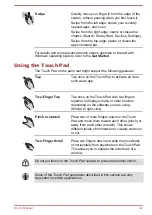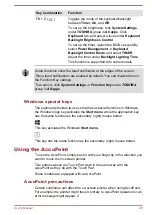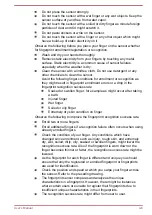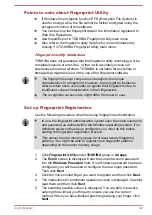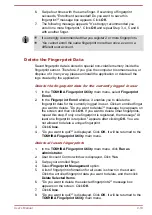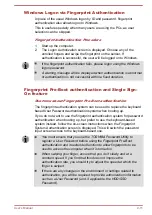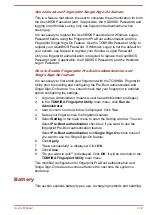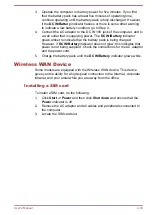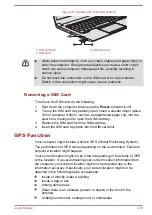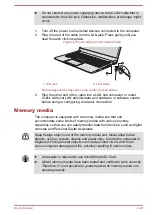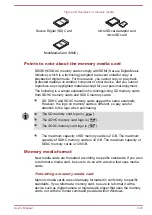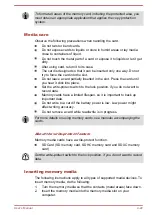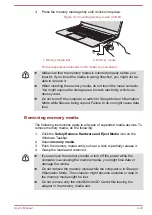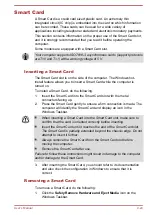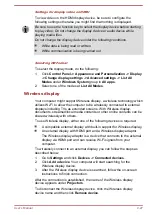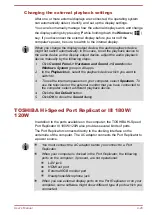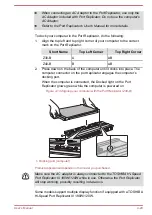3.
Operate the computer on battery power for five minutes. If you find
that the battery pack has at least five minutes of operating time,
continue operating until the battery pack is fully discharged. However,
if the
DC IN/Battery
indicator flashes or there is some other warning
to indicate a low battery condition, go to Step 4.
4.
Connect the AC adaptor to the DC IN 19V jack of the computer, and to
a wall outlet that is supplying power. The
DC IN/Battery
indicator
glows amber to indicate that the battery pack is being charged.
However, if
DC IN/Battery
indicator does not glow, this indicates that
power is not being supplied. Check the connections for the AC adaptor
and the power cord.
5.
Charge the battery pack until the
DC IN/Battery
indicator glows white.
Wireless WAN Device
Some models are equipped with the Wireless WAN device. This device
gives you the ability for a high-speed connection to the Internet, corporate
intranet, and your email while you are away from the office.
Installing a SIM card
To install a SIM card, do the following:
1.
Click
Start -> Power
and then click
Shut down
and ensure that the
Power
indicator is off
2.
Remove the AC adaptor and all cables and peripherals connected to
the computer.
3.
Locate the SIM card slot.
User's Manual
4-16