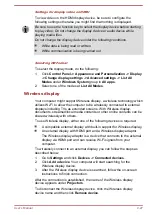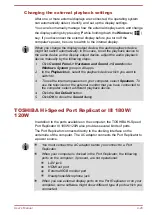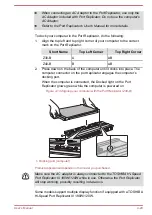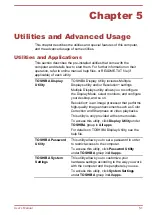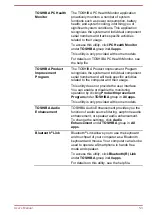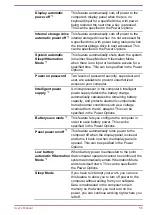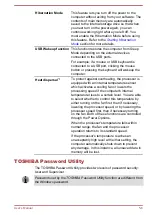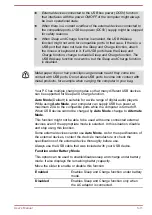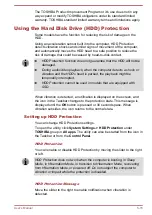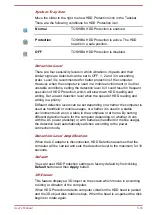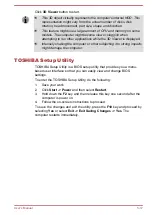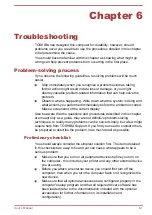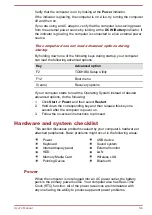User Password
To start the utility, click
Password Utility
under
TOSHIBA
group in
All
apps
, and click
User Password
.
User authentication might be required to validate user rights when using
TOSHIBA Password Utility to delete or change passwords, and so on.
Set
(button)
Click this button to register a password. After a password is set, you
are prompted to enter it when you start the computer.
After you set the password, a dialog box appears asking whether you
want to save it to other media. If you forget the password, you can
open the password file on another computer. Be sure to keep the
media in a safe place.
When entering the character string to register the password, enter
from the keyboard character by character and do not enter as ASCII
code or copy-and-paste the character string. In addition, ensure that
the registered password is correct by outputting the character string to
the password file.
When entering a password, do not enter any characters (for example
"!" or "#") produced by pressing the SHIFT or ALT keys.
Delete
(button)
Click this button to delete a registered password. Before you can
delete a password, you must first enter the current password correctly.
Change
(button)
Click this button to change a registered password. Before you can
change a password, you must first enter the current password
correctly.
Owner String
(text box)
You can use this box to associate text with the password. After you
enter text, click
Apply
or
OK
. When the computer is started, this text
is displayed together with the prompt asking you to enter a password.
You can launch TOSHIBA Setup Utility to set, change or delete the HDD/
SSD Password or HDD/SSD Master Password.
Refer to
section for further information.
User's Manual
5-7