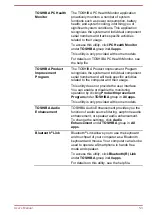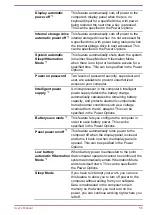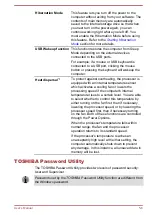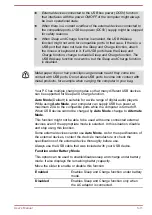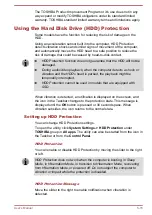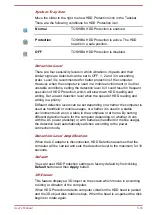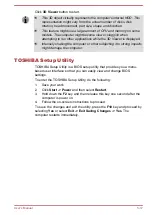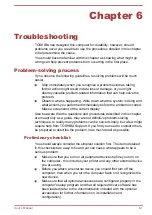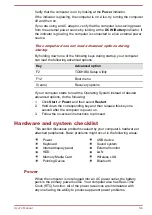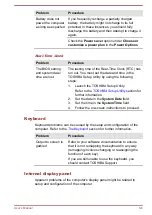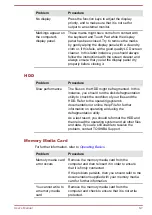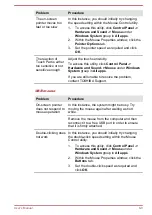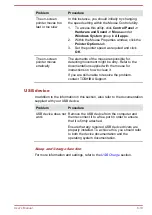Click
3D Viewer
button to start.
This 3D object virtually represents the computer's internal HDD. This
representation might vary from the actual number of disks, disk
rotation, head movement, part size, shape and direction.
This feature might use a large amount of CPU and memory on some
models. The computer might become slow or sluggish when
attempting to run other applications while the 3D Viewer is displayed.
Intensely shaking the computer or other subjecting it to strong impacts
might damage the computer.
TOSHIBA Setup Utility
TOSHIBA Setup Utility is a BIOS setup utility that provides you a menu-
based user interface so that you can easily view and change BIOS
settings.
To enter the TOSHIBA Setup Utility, do the following:
1.
Save your work.
2.
Click
Start -> Power
and then select
Restart
.
3.
Hold down the
F2
key and then release this key one second after the
computer is power on.
4.
Follow the on-screen instructions to proceed.
To save the changes and exit the utility, press the
F10
key and proceed by
selecting
Yes
or select
Exit -> Exit Saving Changes -> Yes
. The
computer restarts immediately.
User's Manual
5-17